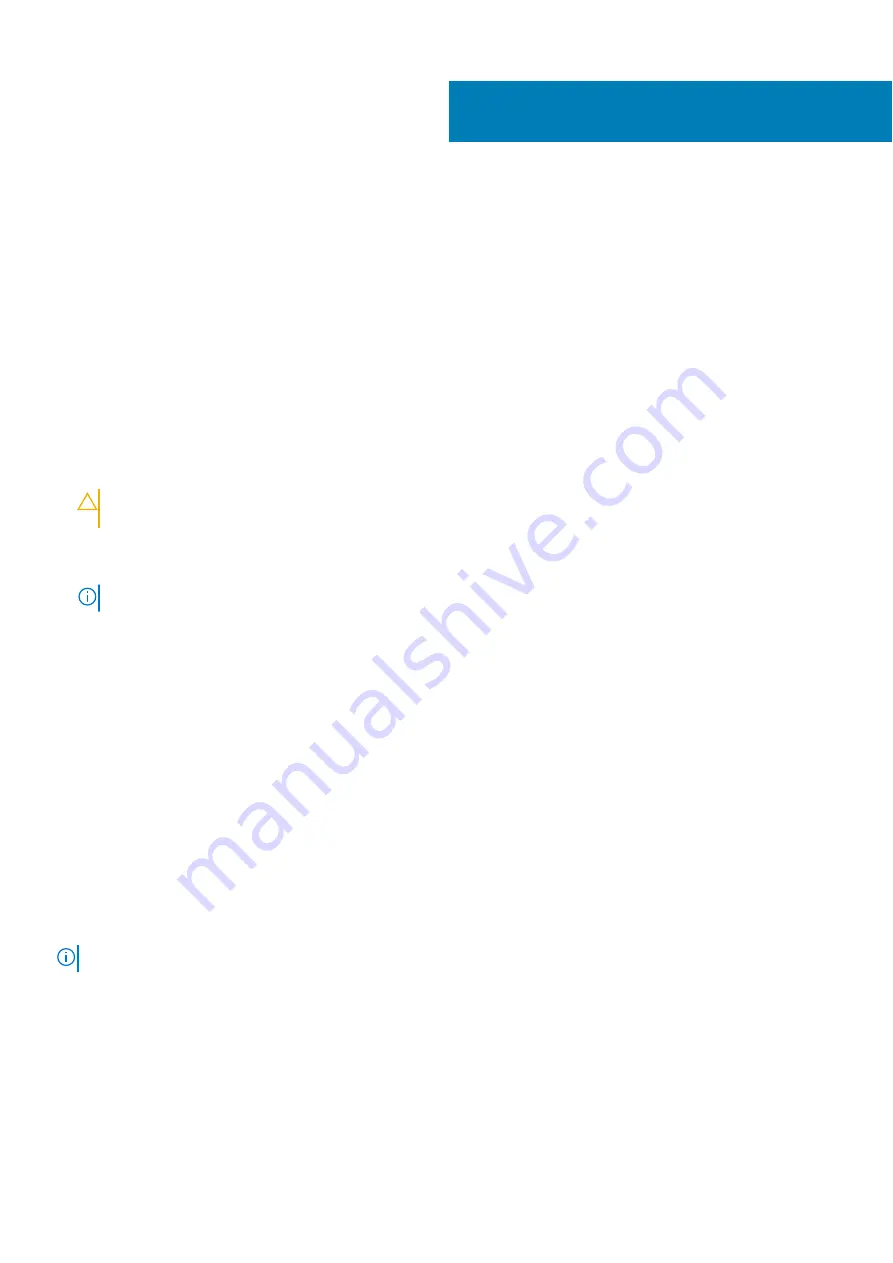
Initial system setup and configuration
Topics:
•
•
•
Options to install the operating system
Setting up your system
Complete the following steps to set up your system:
Steps
1. Unpack the system.
2. Remove the I/O connector cover from the system connectors.
CAUTION:
While installing the system, ensure that it is properly aligned with the slot on the enclosure to prevent
damage to the system connectors.
3. Install the system in the enclosure.
4. Turn on the enclosure.
NOTE:
Wait for the chassis to initialize before you press the power button.
5. Press the power button on the system.
Alternatively, you can also turn on the system by using:
•
The system iDRAC. For more information, see the
•
The enclosure Chassis Management Controller (CMC), after the system iDRAC is configured on the CMC. For more information,
see the
CMC User’s Guide
at
www.dell.com/openmanagemanuals
> Chassis Management Controllers
iDRAC configuration
The Integrated Dell Remote Access Controller (iDRAC) is designed to make system administrators more productive and improve the
overall availability of Dell systems. iDRAC alerts administrators about system issues and enables them to perform remote system
management. This reduces the need for physical access to the system.
Options to set up iDRAC IP address
To enable communication between your system and iDRAC, you must first configure the network settings based on your network
infrastructure.
NOTE:
For static IP configuration, you must request for it at the time of purchase.
This option is set to
DHCP
by Default. You can set up the IP address by using one of the following interfaces:
Interfaces
Document/Section
iDRAC Settings
utility
Dell Integrated Dell Remote Access Controller User's Guide
Dell Deployment
Toolkit
Dell Deployment Toolkit User’s Guide
www.dell.com/openmanagemanuals
> OpenManage Deployment Toolkit
4
20
Initial system setup and configuration
















































