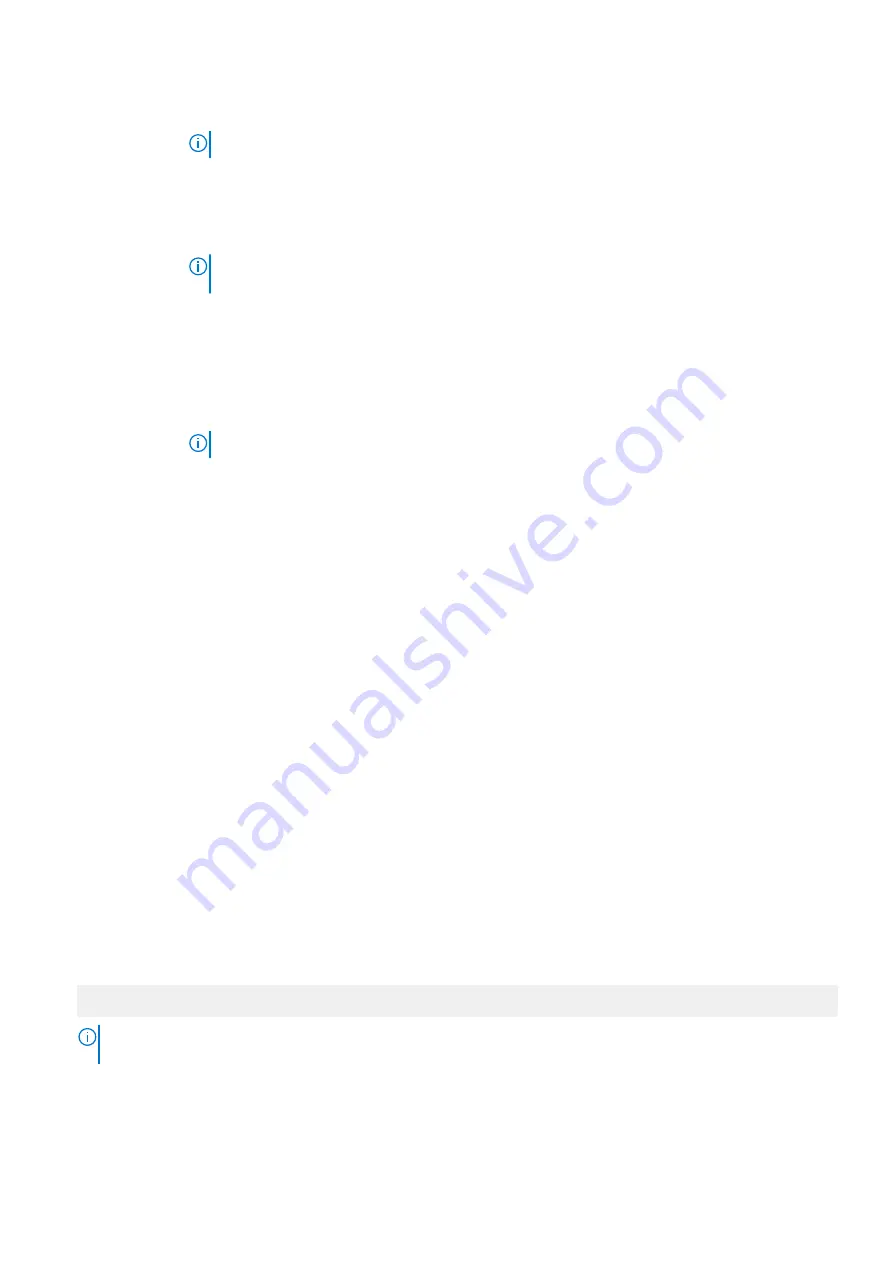
Option
Description
NOTE:
This option is only available on certain stock keeping units (SKUs) of the processors.
SST-Performance
Profile
Enables you to reconfigure the processor using Speed Select Technology.
x2APIC Mode
Enables or disables the x2APIC mode. This option is set to
Enabled
by default.
Dell Controlled
Turbo
Controls the turbo engagement. Enable this option only when
System Profile
is set to
Performance
.
NOTE:
Depending on the number of installed processors, there might be up to two processor
listings.
Number of Cores
per Processor
Controls the number of enabled cores in each processor. This option is set to
All
by default.
Processor Core
Speed
Specifies the maximum core frequency of the processor.
Processor Bus
Speed
Displays the bus speed of the processor.
Processor n
NOTE:
Depending on the number of processors, there might be up to two processors listed.
The following settings are displayed for each processor that is installed in the system:
Option
Description
Family-Model-
Stepping
Specifies the family, model, and stepping of the processor as defined by Intel.
Brand
Specifies the brand name.
Level 2 Cache
Specifies the total L2 cache.
Level 3 Cache
Specifies the total L3 cache.
Number of Cores
Specifies the number of cores per processor.
Maximum Memory
Capacity
Specifies the maximum memory capacity per processor.
Microcode
Specifies the microcode.
SATA Settings
You can use the
SATA Settings
screen to view the settings of SATA devices and enable SATA and PCIe NVMe RAID mode on your
system.
Viewing SATA Settings
To view the
SATA Settings
screen, perform the following steps:
Steps
1. Power on, or restart your system.
2. Press F2 immediately after you see the following message:
F2 = System Setup
NOTE:
If your operating system begins to load before you press F2, wait for the system to finish booting, and then
restart your system and try again.
3. On the
System Setup Main Menu
screen, click
System BIOS
.
4. On the
System BIOS
screen, click
SATA Settings
.
Pre-operating system management applications
29






























