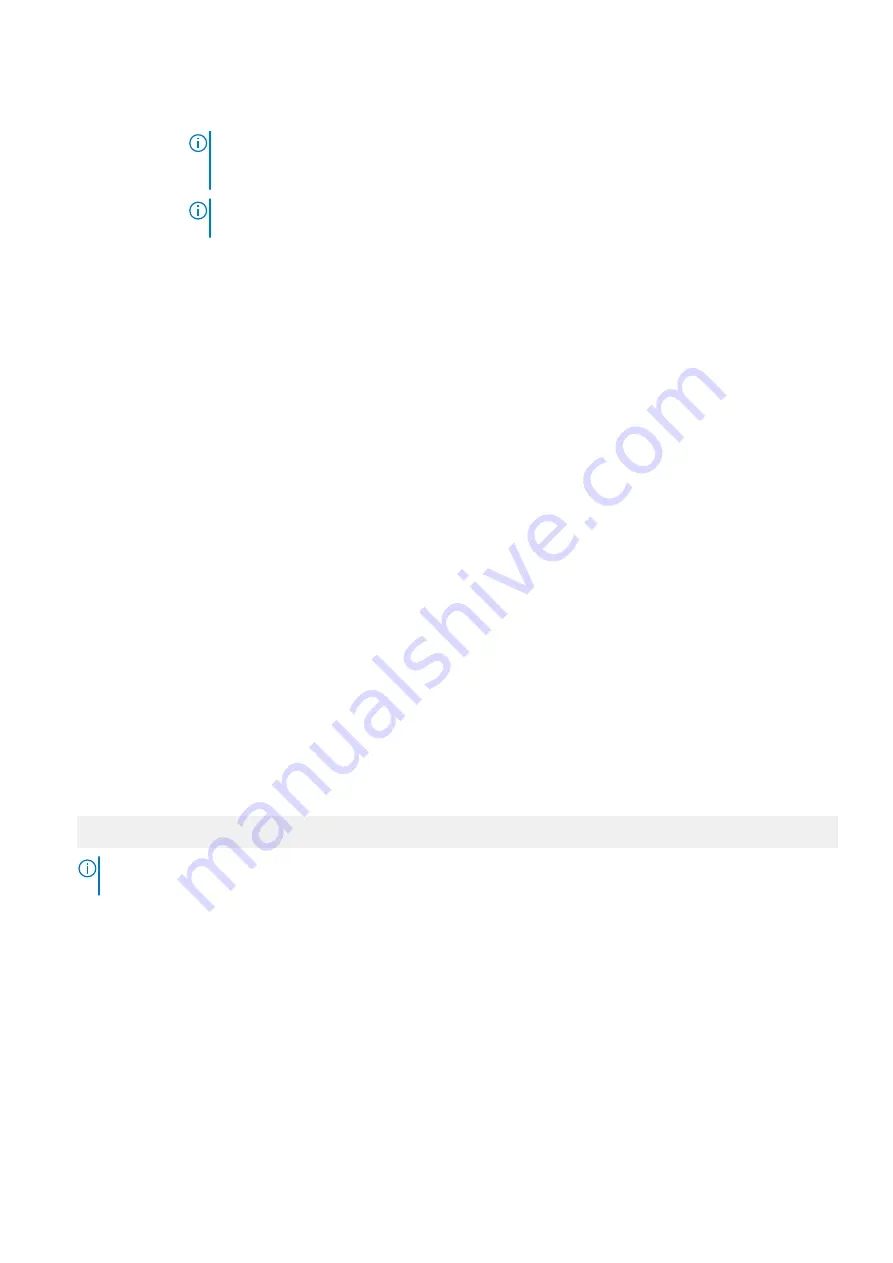
Option
Description
NOTE:
The Dell Fault Resilient Mode option establishes an area of memory that is fault resilient.
This mode can be used by an operating system that supports the feature to load critical
applications or enables the operating system kernel to maximize system availability.
NOTE:
Only Optimizer Mode should be selected when Intel DC Optane Persistent Memory is
installed.
Current State of
Memory Operating
Mode
Specifies the current state of the memory operating mode.
Node Interleaving
Specifies if Non-Uniform Memory Architecture (NUMA) is supported. If this field is set to
Enabled
, memory
interleaving is supported if a symmetric memory configuration is installed. If this field is set to
Disabled
, the
system supports NUMA (asymmetric) memory configurations. This option is set to
Disabled
by default.
ADDDC Setting
Enables or disables
ADDDC Setting
feature. When Adaptive Double DRAM Device Correction (ADDDC) is
enabled, failing DRAM's are dynamically mapped out. When set to
Enabled
it can have some impact to system
performance under certain workloads. This feature is applicable for x4 DIMMs only. This option is set to
Enabled
by default.
Native tRFC
Timing for 16Gb
DIMMs
Enables 16 Gb density DIMMs to operate at their programmed Row Refresh Cycle Time (tRFC). Enabling this
feature may improve system performance for some configurations. However, enabling this feature has no effect
on configurations with 16 Gb 3DS/TSV DIMMs. This option is set to
Enabled
by default.
Opportunistic
Self-Refresh
Enables or disables opportunistic self-refresh feature. This option is set to
Disabled
by default and is not
supported when DCPMM(s) are in the system.
Correctable Error
logging
Enables or disables logging of correctable memory threshold error. This option is set to
Enabled
by default.
Processor Settings
You can use the
Processor Settings
screen to view the processor settings and perform specific functions such as enabling virtualization
technology, hardware prefetcher, logical processor idling.
Viewing Processor Settings
To view the
Processor Settings
screen, perform the following steps:
Steps
1. Power on, or restart your system.
2. Press F2 immediately after you see the following message:
F2 = System Setup
NOTE:
If your operating system begins to load before you press F2, wait for the system to finish booting, and then
restart your system and try again.
3. On the
System Setup Main Menu
screen, click
System BIOS
.
4. On the
System BIOS
screen, click
Processor Settings
.
Processor Settings details
About this task
The
Processor Settings
screen details are explained as follows:
Pre-operating system management applications
27






























