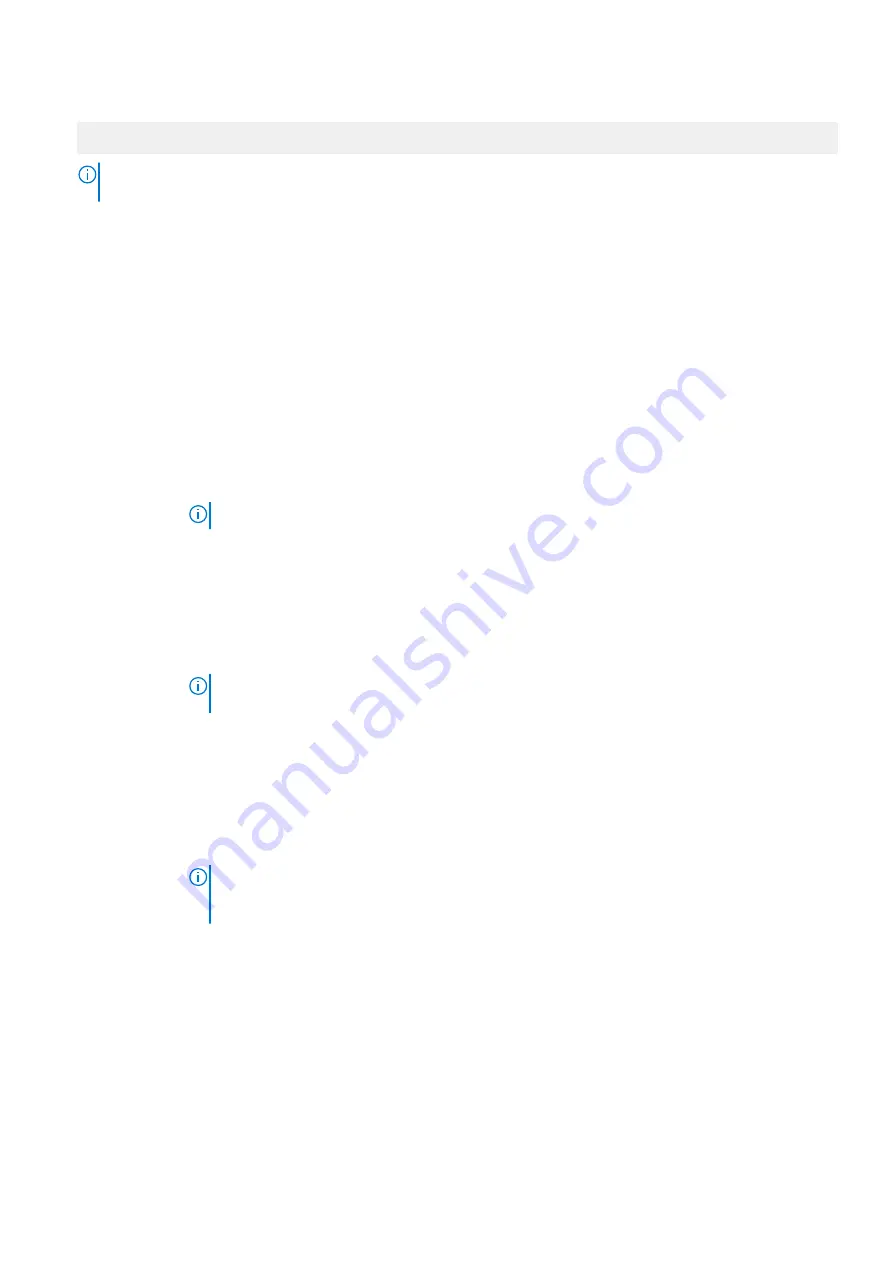
2. Press F2 immediately after you see the following message:
F2 = System Setup
NOTE:
If your operating system begins to load before you press F2, wait for the system to finish booting, and then
restart your system and try again.
3. On the
System Setup Main Menu
screen, click
System BIOS
.
4. On the
System BIOS
screen, click
Integrated Devices
.
Integrated Devices details
About this task
The
Integrated Devices
screen details are explained as follows:
Option
Description
User Accessible
USB Ports
Configures the user accessible USB ports. Selecting
Only Back Ports On
disables the front USB ports; selecting
All Ports Off
disables all front and back USB ports.
The USB keyboard and mouse still function in certain USB ports during the boot process, depending on the
selection. After the boot process is complete, the USB ports will be enabled or disabled as per the setting.
Internal USB Port
Enables or disables the internal USB port. This option is set to
On
or
Off
. This option is set to
On
by default.
NOTE:
The Internal SD Card Port on the PCIe riser is controlled by Internal USB Port.
iDRAC Direct USB
Port
The iDRAC Direct USB port is managed by iDRAC exclusively with no host visibility. This option is set to
ON
or
OFF
. When set to
OFF
, iDRAC does not detect any USB devices installed in this managed port. This option is set
to
On
by default.
Integrated RAID
Controller
Enables or disables the integrated RAID controller. This option is set to
Enabled
by default.
Integrated
Network Card 1
Enables or disables the integrated network card (NDC). When set to
Disabled
, the NDC is not available to the
operating system (OS). This option is set to
Enabled
by default.
NOTE:
If set to Disabled (OS), the Integrated NICs might still be available for shared network
access by iDRAC.
I/OAT DMA
Engine
Enables or disables the I/O Acceleration Technology (I/OAT) option. I/OAT is a set of DMA features designed to
accelerate network traffic and lower CPU utilization. Enable only if the hardware and software support the
feature.This option is set to
Disabled
by default.
Embedded Video
Controller
Enables or disables the use of Embedded Video Controller as the primary display. When set to
Enabled
, the
Embedded Video Controller is used as the primary display even if add-in graphic cards are installed. When set to
Disabled
, an add-in graphics card is used as the primary display. BIOS will output displays to both the primary
add-in video and the embedded video during POST and pre-boot environment. The embedded video is disabled
before the operating system boots. This option is set to
Enabled
by default.
NOTE:
When there are multiple add-in graphic cards installed in the system, the first card
discovered during PCI enumeration is selected as the primary video. You might have to re-arrange
the cards in the slots in order to control which card is the primary video.
Current State of
Embedded Video
Controller
Displays the current state of the embedded video controller. The
Current State of Embedded Video
Controller
option is a read-only field. If the Embedded Video Controller is the only display capability in the system
(that is, no add-in graphics card is installed), then the Embedded Video Controller is automatically used as the
primary display even if the
Embedded Video Controller
setting is set to
Disabled
.
SR-IOV Global
Enable
Enables or disables the BIOS configuration of Single Root I/O Virtualization (SR-IOV) devices. This option is set to
Disabled
by default.
Internal SD Card
Port
Enables or disables the internal SD card port of the Internal Dual SD Module (IDSDM). This option is set to
On
by
default.
Internal SD Card
Redundancy
Configures the redundancy mode of the Internal Dual SD Module (IDSDM). When set to
Mirror
Mode, data is
written on both SD cards. After failure of either card and replacement of the failed card, the data of the active
card is copied to the offline card during the system boot.
34
Pre-operating system management applications






























