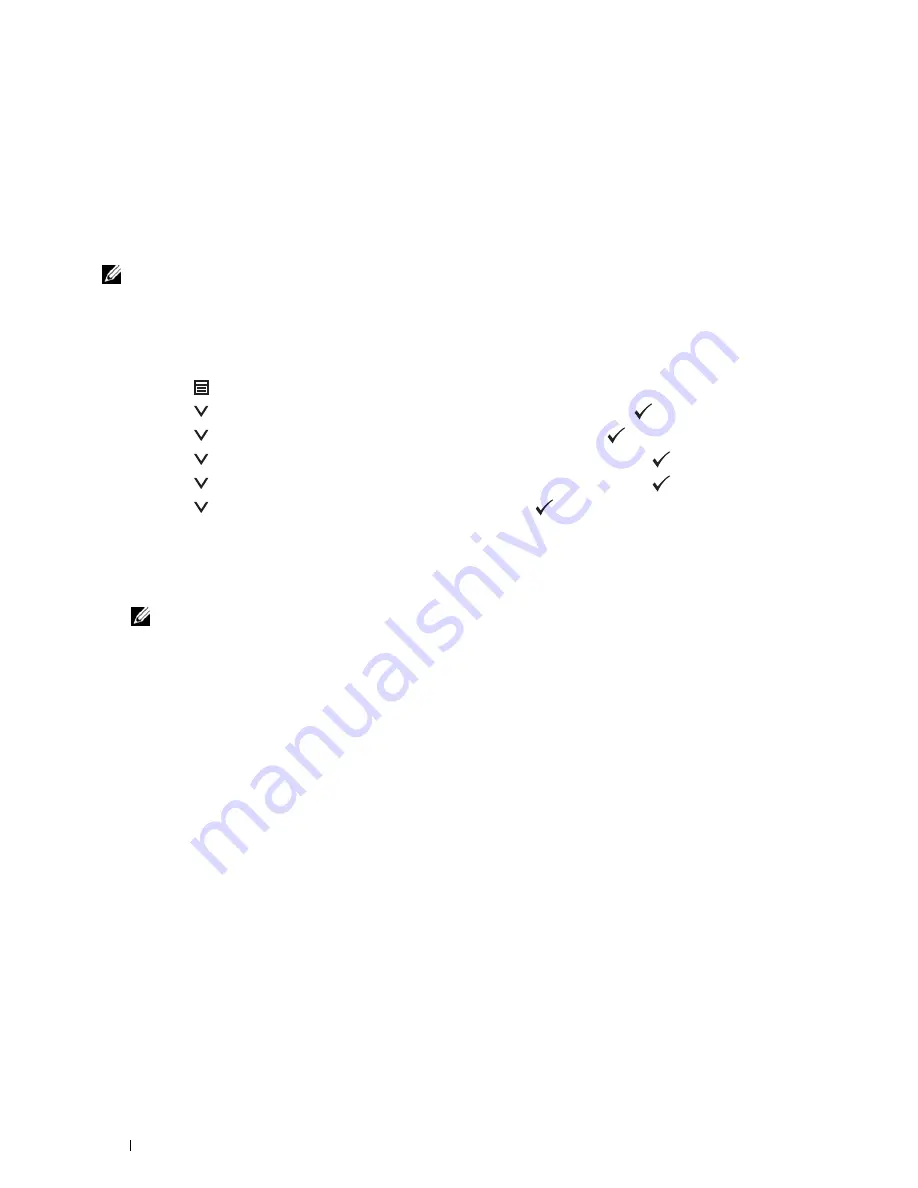
342
Maintaining Your Printer
Adjusting Color Registration
To adjust the color registration when you first install the printer or after moving it to a new location, follow the
procedure below.
• Printing the Color Registration Chart
• Determining Values
• Entering Values
NOTE:
If the
Panel Lock Control
is set to
Enable
, you need to enter the four digit password to enter the
Admin
Settings
menu.
Printing the Color Registration Chart
When Using the Operator Panel
1
Press the
(Menu)
button.
2
Press the
button until
Admin Settings
is highlighted, and then press the
(Set)
button.
3
Press the
button until
Maintenance
is highlighted, and then press the
(Set)
button.
4
Press the
button until
Color Reg Adjust
is highlighted, and then press the
(Set)
button.
5
Press the
button until
Color Regi Chart
is highlighted, and then press the
(Set)
button.
6
Press the
button until
Yes
is highlighted, and then press the
(Set)
button.
The color registration chart is printed.
When Using the Tool Box
1
Click
Start
→
All Programs
→
Dell Printers
→
Dell C3760 Color Laser Printer
→
Tool Box
.
NOTE:
For details about starting the Tool Box, see "Starting the Tool Box."
The
Tool Box
opens.
2
Click the
Printer Maintenance
tab.
3
Select
Maintenance
from the list at the left side of the page.
The
Maintenance
page is displayed.
4
Click
Start
next to
Print Color Regi Chart
under
Color Registration Adjustments
.
The color registration chart is printed.
Determining Values
On the color registration chart, there are two types of charts: Chart 1 (fast scan) and Chart 2 (slow scan).
Содержание C3760DN Color Laser
Страница 1: ...Dell C3760n C3760dn Color Laser Printer User s Guide Regulatory Model C3760dn C3760n ...
Страница 2: ......
Страница 18: ...16 ...
Страница 20: ...18 Notes Cautions and Warnings ...
Страница 22: ...20 Dell C3760n C3760dn Color Laser Printer User s Guide ...
Страница 26: ...24 Finding Information ...
Страница 28: ...26 Product Features ...
Страница 34: ...32 About the Printer ...
Страница 36: ...34 ...
Страница 37: ...Preparing Printer Hardware 35 5 Preparing Printer Hardware Removing Tape 1 Remove tapes from the printer ...
Страница 38: ...36 Preparing Printer Hardware ...
Страница 66: ...64 Installing Optional Accessories ...
Страница 76: ...74 Setting the IP Address ...
Страница 80: ...78 Loading Paper ...
Страница 100: ...98 Installing Printer Drivers on Windows Computers ...
Страница 106: ...104 Installing Printer Drivers on Macintosh Computers ...
Страница 116: ...114 Installing Printer Drivers on Linux Computers CUPS ...
Страница 118: ...116 ...
Страница 122: ...120 Operator Panel ...
Страница 230: ...228 Understanding the Printer Menus ...
Страница 243: ...241 Printing 19 Printing 243 ...
Страница 244: ...242 ...
Страница 260: ...258 Printing ...
Страница 262: ...260 ...
Страница 282: ...280 Printing Using ColorTrack External Authentication ...
Страница 294: ...292 Using Digital Certificates ...
Страница 302: ...300 Understanding Fonts ...
Страница 308: ...306 Understanding Printer Messages ...
Страница 312: ...310 Specifications ...
Страница 313: ...311 Maintaining Your Printer 26 Maintaining Your Printer 313 27 Removing Options 347 28 Clearing Jams 355 ...
Страница 314: ...312 ...
Страница 348: ...346 Maintaining Your Printer ...
Страница 370: ...368 Clearing Jams ...
Страница 371: ...369 Troubleshooting 29 Troubleshooting Guide 371 ...
Страница 372: ...370 ...
Страница 398: ...396 Troubleshooting Guide ...
Страница 399: ...397 Appendix Appendix 397 Index 401 ...
Страница 400: ...398 ...
Страница 412: ...410 Appendix ...
















































