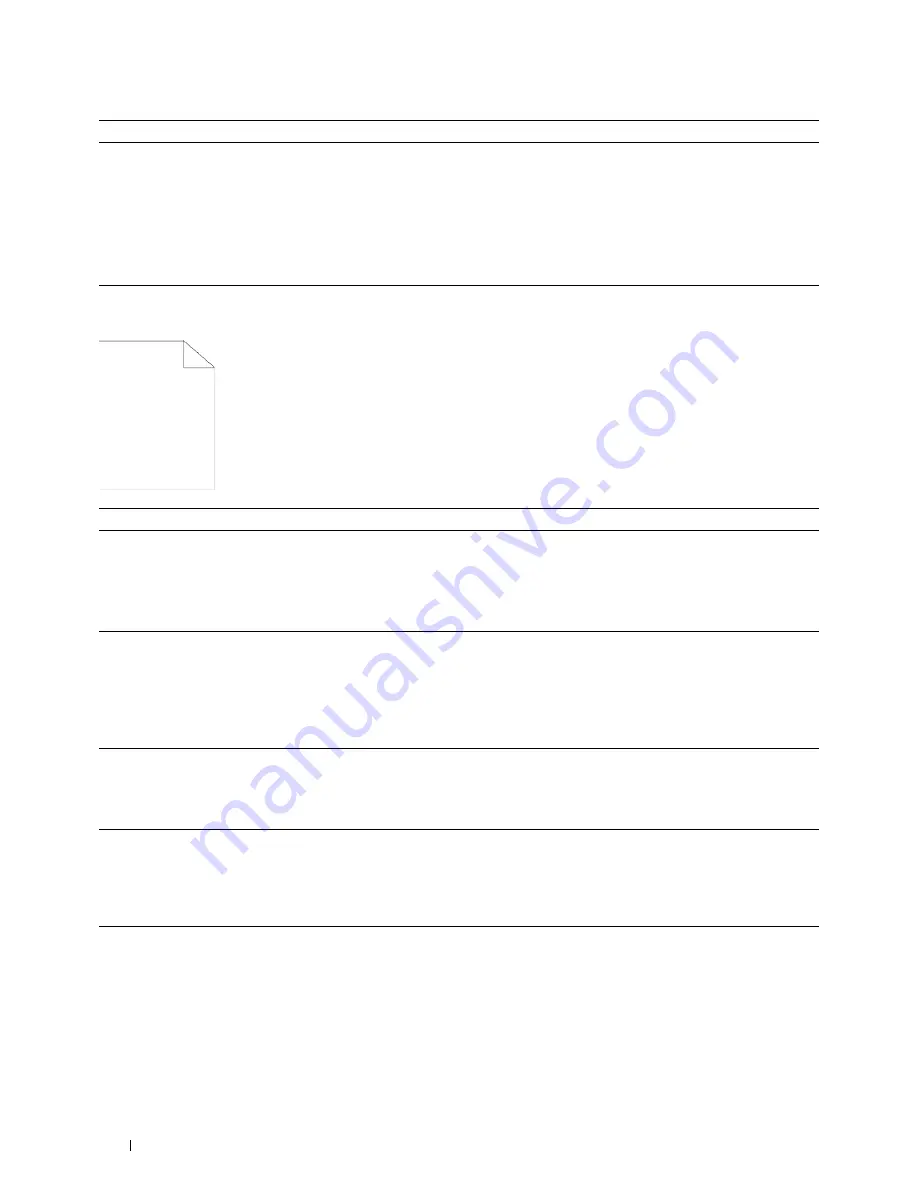
376
Troubleshooting Guide
The entire output is blank
3
Replace the drum cartridges.
a
Replace the drum cartridges. See "Replacing the Drum Cartridges."
b
After you replace the drum cartridges, click
Chart Print
on the
Diagnosis
tab.
c
Click
Pitch Configuration Chart
.
The Pitch Configuration Chart is printed.
Does this solve your problem?
The task is complete.
Contact Dell.
Action
Yes
No
1
The toner cartridges may be low or need to be replaced. Confirm the
amount of toner left in each toner cartridge.
a
Check the toner level in the
Status
tab in the Status Monitor.
b
Replace the toner cartridges as necessary.
Does this solve your problem?
The task is complete.
Go to action 2.
2
If you are using non-Dell brand toner cartridges, enable the
Non-Dell
Toner
option.
a
Launch the
Tool Box
, and click
Maintenance
on the
Printer
Maintenance
tab.
b
Ensure that the
On
check box under
Non-Dell Toner
is selected.
Does this solve your problem?
The task is complete.
Go to action 3.
3
Disable the
Toner Saver
in the printer driver.
a
On the
Others
tab, ensure that
Off
is selected in the
Toner Saver
drop-down menu.
Does this solve your problem?
The task is complete.
Go to action 4.
4
The print media surface may be uneven. Try changing the
Paper Type
setting in the printer driver. For example, change the plain paper to
thick.
a
On the
General
tab, change the
Paper Type
setting.
Does this solve your problem?
The task is complete.
Go to action 5.
5
Verify that the correct print media is being used. See "Supported Paper
Types." If not, use the print media recommended for the printer.
Does this solve your problem?
The task is complete.
Go to action 6.
Action
Yes
No
Содержание C3760DN Color Laser
Страница 1: ...Dell C3760n C3760dn Color Laser Printer User s Guide Regulatory Model C3760dn C3760n ...
Страница 2: ......
Страница 18: ...16 ...
Страница 20: ...18 Notes Cautions and Warnings ...
Страница 22: ...20 Dell C3760n C3760dn Color Laser Printer User s Guide ...
Страница 26: ...24 Finding Information ...
Страница 28: ...26 Product Features ...
Страница 34: ...32 About the Printer ...
Страница 36: ...34 ...
Страница 37: ...Preparing Printer Hardware 35 5 Preparing Printer Hardware Removing Tape 1 Remove tapes from the printer ...
Страница 38: ...36 Preparing Printer Hardware ...
Страница 66: ...64 Installing Optional Accessories ...
Страница 76: ...74 Setting the IP Address ...
Страница 80: ...78 Loading Paper ...
Страница 100: ...98 Installing Printer Drivers on Windows Computers ...
Страница 106: ...104 Installing Printer Drivers on Macintosh Computers ...
Страница 116: ...114 Installing Printer Drivers on Linux Computers CUPS ...
Страница 118: ...116 ...
Страница 122: ...120 Operator Panel ...
Страница 230: ...228 Understanding the Printer Menus ...
Страница 243: ...241 Printing 19 Printing 243 ...
Страница 244: ...242 ...
Страница 260: ...258 Printing ...
Страница 262: ...260 ...
Страница 282: ...280 Printing Using ColorTrack External Authentication ...
Страница 294: ...292 Using Digital Certificates ...
Страница 302: ...300 Understanding Fonts ...
Страница 308: ...306 Understanding Printer Messages ...
Страница 312: ...310 Specifications ...
Страница 313: ...311 Maintaining Your Printer 26 Maintaining Your Printer 313 27 Removing Options 347 28 Clearing Jams 355 ...
Страница 314: ...312 ...
Страница 348: ...346 Maintaining Your Printer ...
Страница 370: ...368 Clearing Jams ...
Страница 371: ...369 Troubleshooting 29 Troubleshooting Guide 371 ...
Страница 372: ...370 ...
Страница 398: ...396 Troubleshooting Guide ...
Страница 399: ...397 Appendix Appendix 397 Index 401 ...
Страница 400: ...398 ...
Страница 412: ...410 Appendix ...
















































