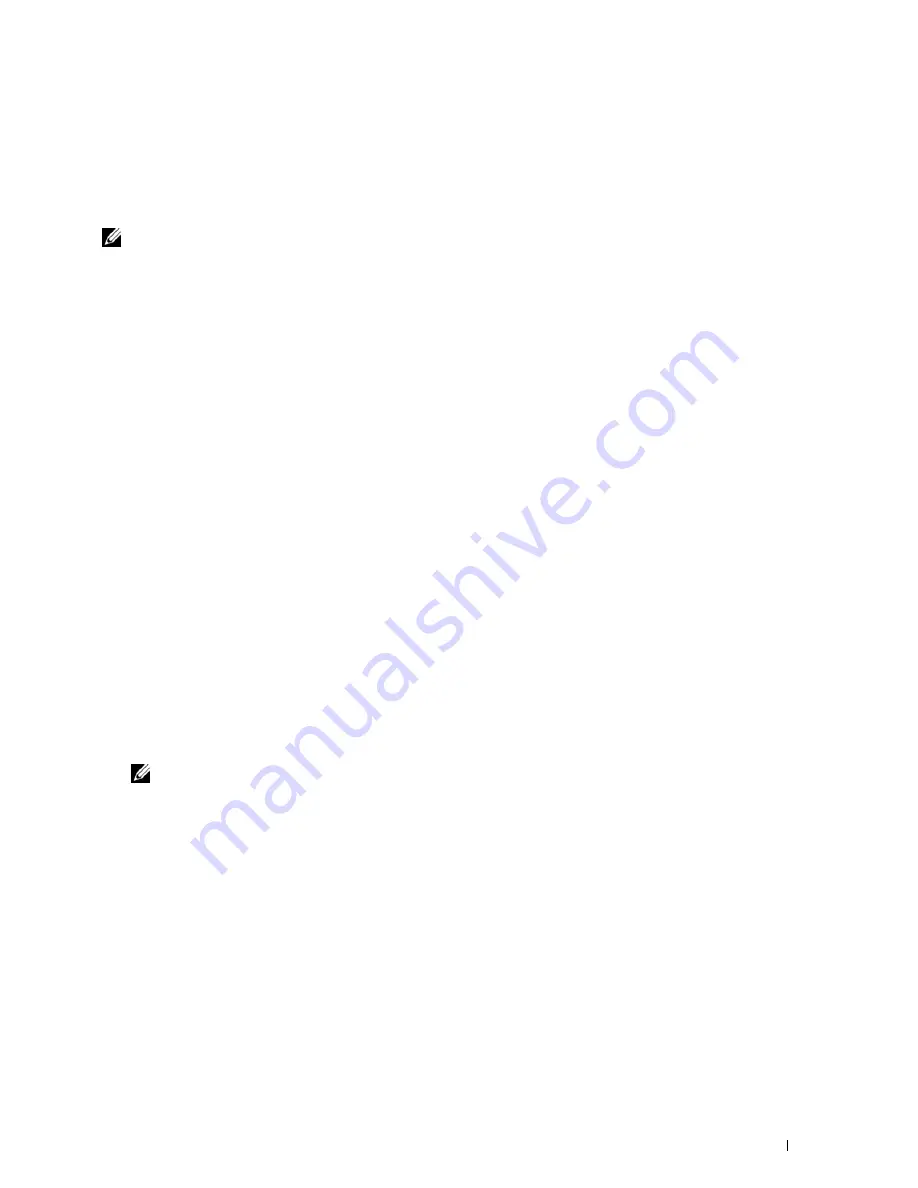
Understanding Your Printer Software
261
20
Understanding Your Printer Software
Use the
Software and Documentation
disc that shipped with your printer to install a combination of software
programs, depending on your operating system.
NOTE:
The images used in this manual are those of the Dell™ C3760dn Color Laser Printer unless otherwise mentioned.
Printer Status Window
The
Printer Status
window alerts you when there is a warning or when an error occurs, for example, when a paper
jam occurs or toner is running low.
By default, the
Printer Status
window launches only when an error occurs. When an error occurs, the error message
appears on the
Printer Status
window. You can set the
Printer Status
window
to always launch when printing in
Printing Status Window Properties
.
You can also check toner level, quantity of paper remaining or the configuration of options for the printer.
Status Monitor Console
Use the
Status Monitor Console
to manage multiple instances of the
Status Window
for a particular printer.
Select a printer from the list view (or
Printer Selection
) by clicking its name to open a
Status Window
for a
particular printer.
Dell Supplies Management System
You can launch the
Dell Supplies Management System
dialog box from the
All Programs
menu or the desktop icon.
You can order consumables by phone or from the web.
1
Click
Start
→
All Programs
→
Dell Printers
→
Additional Color Laser Software
→
Dell Supplies Management
System
.
The
Dell Supplies Management System
window appears.
2
Select your printer from the
Select Printer Model
list.
3
If you are ordering from the web:
a
Select a URL from the
Select Reorder URL
list.
b
Click
Visit Dell printer supplies ordering web site
.
NOTE:
When you cannot get information from the printer automatically by two-way communication, a window prompting
you to type the Service Tag appears. Type the Service Tag of your Dell printer in the field provided.
Your Service Tag is located inside the front cover of your printer.
4
If you order by phone, call the number that appears in the
Order by Phone
section.
User Setup Disk Creating Tool
The
User Setup Disk Creating Tool
program located in the
MakeDisk
folder of the
Utilities
folder on the
Software
and Documentation
disc and the printer drivers located on the
Software and Documentation
disc are used to create
driver installation packages that contain custom driver settings. A driver installation package can contain a group of
saved printer driver settings and other data for things such as:
• Print orientation and Multiple Up (document settings)
• Watermarks
• Font references
Содержание C3760DN Color Laser
Страница 1: ...Dell C3760n C3760dn Color Laser Printer User s Guide Regulatory Model C3760dn C3760n ...
Страница 2: ......
Страница 18: ...16 ...
Страница 20: ...18 Notes Cautions and Warnings ...
Страница 22: ...20 Dell C3760n C3760dn Color Laser Printer User s Guide ...
Страница 26: ...24 Finding Information ...
Страница 28: ...26 Product Features ...
Страница 34: ...32 About the Printer ...
Страница 36: ...34 ...
Страница 37: ...Preparing Printer Hardware 35 5 Preparing Printer Hardware Removing Tape 1 Remove tapes from the printer ...
Страница 38: ...36 Preparing Printer Hardware ...
Страница 66: ...64 Installing Optional Accessories ...
Страница 76: ...74 Setting the IP Address ...
Страница 80: ...78 Loading Paper ...
Страница 100: ...98 Installing Printer Drivers on Windows Computers ...
Страница 106: ...104 Installing Printer Drivers on Macintosh Computers ...
Страница 116: ...114 Installing Printer Drivers on Linux Computers CUPS ...
Страница 118: ...116 ...
Страница 122: ...120 Operator Panel ...
Страница 230: ...228 Understanding the Printer Menus ...
Страница 243: ...241 Printing 19 Printing 243 ...
Страница 244: ...242 ...
Страница 260: ...258 Printing ...
Страница 262: ...260 ...
Страница 282: ...280 Printing Using ColorTrack External Authentication ...
Страница 294: ...292 Using Digital Certificates ...
Страница 302: ...300 Understanding Fonts ...
Страница 308: ...306 Understanding Printer Messages ...
Страница 312: ...310 Specifications ...
Страница 313: ...311 Maintaining Your Printer 26 Maintaining Your Printer 313 27 Removing Options 347 28 Clearing Jams 355 ...
Страница 314: ...312 ...
Страница 348: ...346 Maintaining Your Printer ...
Страница 370: ...368 Clearing Jams ...
Страница 371: ...369 Troubleshooting 29 Troubleshooting Guide 371 ...
Страница 372: ...370 ...
Страница 398: ...396 Troubleshooting Guide ...
Страница 399: ...397 Appendix Appendix 397 Index 401 ...
Страница 400: ...398 ...
Страница 412: ...410 Appendix ...






























