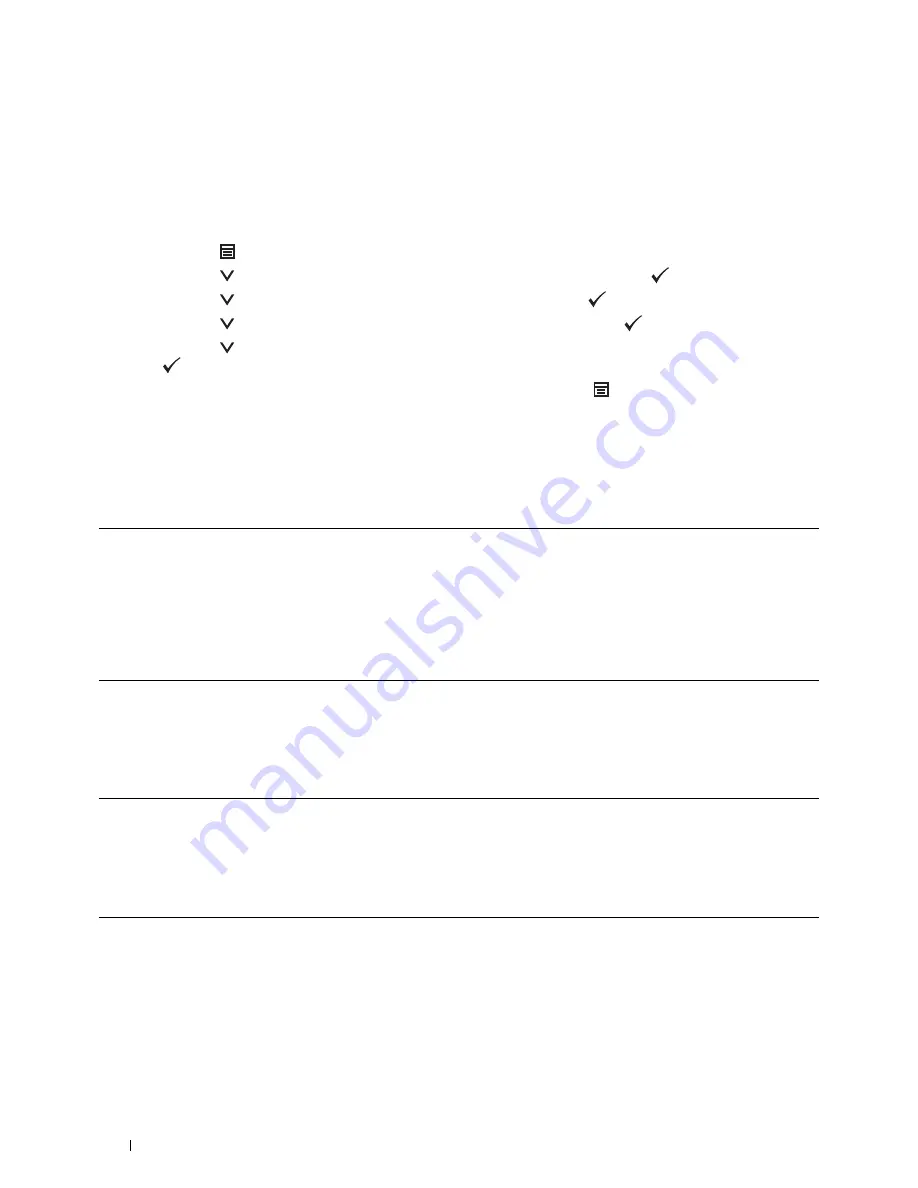
44
Installing Optional Accessories
10
Print the printer settings report to confirm that the optional 550-sheet feeder is installed correctly.
For details about how to print a printer settings report, see "Report / List."
11
Confirm
Tray2 (550 Sheet Feeder)
is listed in the printer settings report under
Printer Options
.
If the feeder is not listed, turn off the printer, unplug the power cable, and re-install the optional 550-sheet feeder.
12
After loading paper in the optional 550-sheet feeder, specify the paper type from the operator panel.
a
Press the
(Menu)
button.
b
Press the
button until
Tray Settings
is highlighted, and then press the
(Set)
button.
c
Press the
button until
Tray 2
is highlighted, and then press the
(Set)
button.
d
Press the
button until
Paper Type
is highlighted, and then press the
(Set)
button.
e
Press the
button until the paper type for the optional 550-sheet feeder is displayed, and then press the
(Set)
button.
f
Confirm that the selected paper type is highlighted, and then press the
(Menu)
button.
13
If you installed the optional 550-sheet feeder after installing the printer driver, update your driver by following the
instructions for each operating system. If the printer is on a network, update the driver for each client.
Updating Your Driver to Detect 550-Sheet Feeder
When Using PCL Driver
Windows 8/
Windows 8 x64/
Windows Server 2012
1
Under Desktop mode, right-click the bottom left corner of the screen, and then click
Control Panel
→
Hardware and Sound
(
Hardware
for Windows Server 2012)
→
Devices
and Printers
.
2
Right-click the printer icon of the Dell C3760n/C3760dn Color Laser Printer, and then
select
Printer properties
.
3
Click the
Options
tab, and then select
Get Information from Printer
.
4
Click
Apply
, and then click
OK
.
5
Close the
Devices and Printers
dialog box.
Windows 7/
7 x64/
Server 2008 R2 x64
1
Click
Start
→
Devices and Printers
.
2
Right-click the printer icon of the Dell C3760n/C3760dn Color Laser Printer, and then
select
Printer properties
.
3
Click the
Options
tab, and then select
Get Information from Printer
.
4
Click
Apply
, and then click
OK
.
5
Close the
Devices and Printers
dialog box.
Windows Vista/Vista x64
1
Click
Start
→
Control Panel
→
Hardware and Sound
→
Printers
.
2
Right-click the printer icon of the Dell C3760n/C3760dn Color Laser Printer, and then
select
Properties
.
3
Click the
Options
tab, and then select
Get Information from Printer
.
4
Click
Apply
, and then click
OK
.
5
Close the
Printers
dialog box.
Windows Server 2008/
Server 2008 x64
1
Click
Start
→
Control Panel
→
Printers
.
2
Right-click the printer icon of the Dell C3760n/C3760dn Color Laser Printer, and then
select
Properties
.
3
Click the
Options
tab, and then select
Get Information from Printer
.
4
Click
Apply
, and then click
OK
.
5
Close the
Printers
dialog box.
Содержание C3760DN Color Laser
Страница 1: ...Dell C3760n C3760dn Color Laser Printer User s Guide Regulatory Model C3760dn C3760n ...
Страница 2: ......
Страница 18: ...16 ...
Страница 20: ...18 Notes Cautions and Warnings ...
Страница 22: ...20 Dell C3760n C3760dn Color Laser Printer User s Guide ...
Страница 26: ...24 Finding Information ...
Страница 28: ...26 Product Features ...
Страница 34: ...32 About the Printer ...
Страница 36: ...34 ...
Страница 37: ...Preparing Printer Hardware 35 5 Preparing Printer Hardware Removing Tape 1 Remove tapes from the printer ...
Страница 38: ...36 Preparing Printer Hardware ...
Страница 66: ...64 Installing Optional Accessories ...
Страница 76: ...74 Setting the IP Address ...
Страница 80: ...78 Loading Paper ...
Страница 100: ...98 Installing Printer Drivers on Windows Computers ...
Страница 106: ...104 Installing Printer Drivers on Macintosh Computers ...
Страница 116: ...114 Installing Printer Drivers on Linux Computers CUPS ...
Страница 118: ...116 ...
Страница 122: ...120 Operator Panel ...
Страница 230: ...228 Understanding the Printer Menus ...
Страница 243: ...241 Printing 19 Printing 243 ...
Страница 244: ...242 ...
Страница 260: ...258 Printing ...
Страница 262: ...260 ...
Страница 282: ...280 Printing Using ColorTrack External Authentication ...
Страница 294: ...292 Using Digital Certificates ...
Страница 302: ...300 Understanding Fonts ...
Страница 308: ...306 Understanding Printer Messages ...
Страница 312: ...310 Specifications ...
Страница 313: ...311 Maintaining Your Printer 26 Maintaining Your Printer 313 27 Removing Options 347 28 Clearing Jams 355 ...
Страница 314: ...312 ...
Страница 348: ...346 Maintaining Your Printer ...
Страница 370: ...368 Clearing Jams ...
Страница 371: ...369 Troubleshooting 29 Troubleshooting Guide 371 ...
Страница 372: ...370 ...
Страница 398: ...396 Troubleshooting Guide ...
Страница 399: ...397 Appendix Appendix 397 Index 401 ...
Страница 400: ...398 ...
Страница 412: ...410 Appendix ...






























