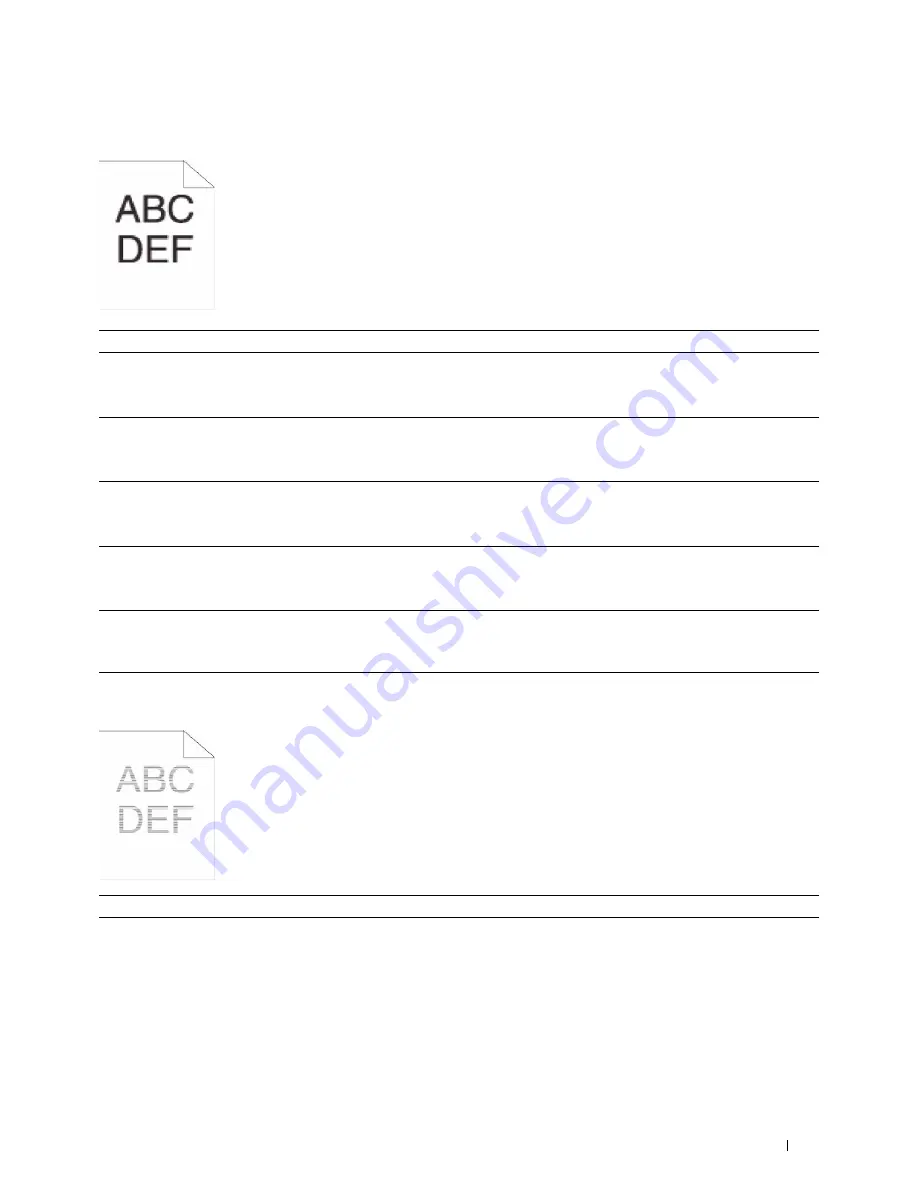
Troubleshooting Guide
383
Jagged characters
Banding
Action
Yes
No
1
Set
Screen
to
Fineness
in the printer driver.
a
On the
Others
tab, set
Screen
under
Items:
to
Fineness
.
Does this solve your problem?
The task is complete.
Go to action 2.
2
Set
Print Mode
to
High Quality
in the printer driver.
a
On the
Graphics
tab, select
High Quality
from
Print Mode
.
Does this solve your problem?
The task is complete.
Go to action 3.
3
Enable
Bitmap Smoothing
in the printer driver.
a
On the
Others
tab, set
Bitmap Smoothing
under
Items:
to
On
.
Does this solve your problem?
The task is complete.
Go to action 4.
4
Enable
Print Page Mode
in the printer driver.
a
On the
Others
tab, set
Print Page Mode
under
Items:
to
On
.
Does this solve your problem?
The task is complete.
Go to action 5.
5
If using a downloaded font, ensure that the font is recommended for the
printer, operating system, and the application being used.
Does this solve your problem?
The task is complete.
Contact Dell.
Action
Yes
No
1
Locate the cause of the problem using the Pitch Configuration Chart.
a
Launch the
Tool Box
, and click
Chart Print
on the
Diagnosis
tab.
b
Click
Pitch Configuration Chart
.
The Pitch Configuration Chart is printed.
Is the cause of the problem located?
Proceed to the action
corresponding to the
location of the
problem:
• Drum cartridge - 2
• Fusing unit - 3
• Transfer belt unit - 4
Contact Dell.
Содержание C3760DN Color Laser
Страница 1: ...Dell C3760n C3760dn Color Laser Printer User s Guide Regulatory Model C3760dn C3760n ...
Страница 2: ......
Страница 18: ...16 ...
Страница 20: ...18 Notes Cautions and Warnings ...
Страница 22: ...20 Dell C3760n C3760dn Color Laser Printer User s Guide ...
Страница 26: ...24 Finding Information ...
Страница 28: ...26 Product Features ...
Страница 34: ...32 About the Printer ...
Страница 36: ...34 ...
Страница 37: ...Preparing Printer Hardware 35 5 Preparing Printer Hardware Removing Tape 1 Remove tapes from the printer ...
Страница 38: ...36 Preparing Printer Hardware ...
Страница 66: ...64 Installing Optional Accessories ...
Страница 76: ...74 Setting the IP Address ...
Страница 80: ...78 Loading Paper ...
Страница 100: ...98 Installing Printer Drivers on Windows Computers ...
Страница 106: ...104 Installing Printer Drivers on Macintosh Computers ...
Страница 116: ...114 Installing Printer Drivers on Linux Computers CUPS ...
Страница 118: ...116 ...
Страница 122: ...120 Operator Panel ...
Страница 230: ...228 Understanding the Printer Menus ...
Страница 243: ...241 Printing 19 Printing 243 ...
Страница 244: ...242 ...
Страница 260: ...258 Printing ...
Страница 262: ...260 ...
Страница 282: ...280 Printing Using ColorTrack External Authentication ...
Страница 294: ...292 Using Digital Certificates ...
Страница 302: ...300 Understanding Fonts ...
Страница 308: ...306 Understanding Printer Messages ...
Страница 312: ...310 Specifications ...
Страница 313: ...311 Maintaining Your Printer 26 Maintaining Your Printer 313 27 Removing Options 347 28 Clearing Jams 355 ...
Страница 314: ...312 ...
Страница 348: ...346 Maintaining Your Printer ...
Страница 370: ...368 Clearing Jams ...
Страница 371: ...369 Troubleshooting 29 Troubleshooting Guide 371 ...
Страница 372: ...370 ...
Страница 398: ...396 Troubleshooting Guide ...
Страница 399: ...397 Appendix Appendix 397 Index 401 ...
Страница 400: ...398 ...
Страница 412: ...410 Appendix ...






























