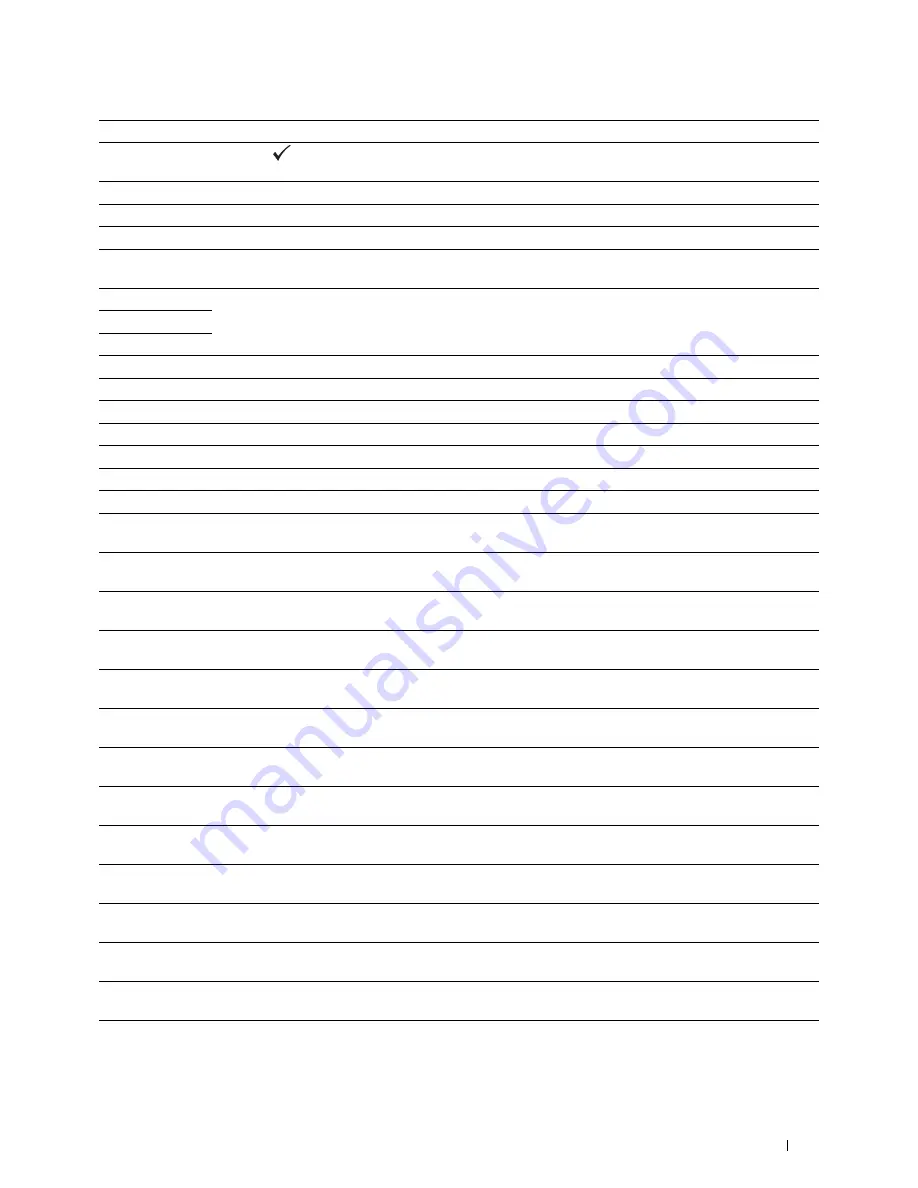
Understanding Printer Messages
303
016-799
Press the
(Set)
button to clear the message and cancel the current print job. Confirm the
configuration of the printer on the printer driver.
016-930
The device is not supported. Remove it from the front USB port.
016-931
The USB hub is not supported. Remove it from the front USB port.
024-920
Remove the paper from the output tray.
024-927
Remove the empty toner cartridge, and install a new cartridge. For more information about replacing the
toner cartridge, see "Replacing the Toner Cartridges."
024-965
Confirm that the size and type specified in the tray settings matches the size and type of paper loaded in the
tray.
024-966
024-969
027-446
Change the IPv6 address to avoid duplication. Turn off the printer, and turn it on again.
027-452
Change the IPv4 address to avoid duplication. Turn off the printer, and turn it on again.
042-700
Wait for a while until the printer cools down. Contact customer support if this failure is repeated.
075-910
Make sure that the multipurpose feeder (MPF) is fully installed.
077-300
Close the front cover.
077-301
Close the right side cover.
077-302
Close the rear cover.
091-911
Remove the used waste toner box, and install a new toner box. For more information about replacing the
waste toner box, see "Replacing the Waste Toner Box."
091-914
Reinsert the black drum cartridge. If the message remains, replace the cartridge. For more information
about reinserting the drum cartridge, see "Replacing the Drum Cartridges."
091-917
Reinsert the yellow drum cartridge. If the message remains, replace the cartridge. For more information
about reinserting the drum cartridge, see "Replacing the Drum Cartridges."
091-918
Reinsert the magenta drum cartridge. If the message remains, replace the cartridge. For more information
about reinserting the drum cartridge, see "Replacing the Drum Cartridges."
091-919
Reinsert the cyan drum cartridge. If the message remains, replace the cartridge. For more information about
reinserting the drum cartridge, see "Replacing the Drum Cartridges."
091-921
Make sure that the black drum cartridge is fully installed. For more information about installing the drum
cartridge, see "Replacing the Drum Cartridges."
091-922
Make sure that the yellow drum cartridge is fully installed. For more information about installing the drum
cartridge, see "Replacing the Drum Cartridges."
091-923
Make sure that the magenta drum cartridge is fully installed. For more information about installing the
drum cartridge, see "Replacing the Drum Cartridges."
091-924
Make sure that the cyan drum cartridge is fully installed. For more information about installing the drum
cartridge, see "Replacing the Drum Cartridges."
091-931
Remove the used black drum cartridge, and install a new cartridge. For more information about replacing
the drum cartridge, see "Replacing the Drum Cartridges."
091-932
Remove the used yellow drum cartridge, and install a new cartridge. For more information about replacing
the drum cartridge, see "Replacing the Drum Cartridges."
091-933
Remove the used magenta drum cartridge, and install a new cartridge. For more information about replacing
the drum cartridge, see "Replacing the Drum Cartridges."
091-934
Remove the used cyan drum cartridge, and install a new cartridge. For more information about replacing the
drum cartridge, see "Replacing the Drum Cartridges."
091-942
Reinsert the black drum cartridge. If the message remains, replace the cartridge. For more information
about replacing the drum cartridge, see "Replacing the Drum Cartridges."
Error-Code
What you can do
Содержание C3760DN Color Laser
Страница 1: ...Dell C3760n C3760dn Color Laser Printer User s Guide Regulatory Model C3760dn C3760n ...
Страница 2: ......
Страница 18: ...16 ...
Страница 20: ...18 Notes Cautions and Warnings ...
Страница 22: ...20 Dell C3760n C3760dn Color Laser Printer User s Guide ...
Страница 26: ...24 Finding Information ...
Страница 28: ...26 Product Features ...
Страница 34: ...32 About the Printer ...
Страница 36: ...34 ...
Страница 37: ...Preparing Printer Hardware 35 5 Preparing Printer Hardware Removing Tape 1 Remove tapes from the printer ...
Страница 38: ...36 Preparing Printer Hardware ...
Страница 66: ...64 Installing Optional Accessories ...
Страница 76: ...74 Setting the IP Address ...
Страница 80: ...78 Loading Paper ...
Страница 100: ...98 Installing Printer Drivers on Windows Computers ...
Страница 106: ...104 Installing Printer Drivers on Macintosh Computers ...
Страница 116: ...114 Installing Printer Drivers on Linux Computers CUPS ...
Страница 118: ...116 ...
Страница 122: ...120 Operator Panel ...
Страница 230: ...228 Understanding the Printer Menus ...
Страница 243: ...241 Printing 19 Printing 243 ...
Страница 244: ...242 ...
Страница 260: ...258 Printing ...
Страница 262: ...260 ...
Страница 282: ...280 Printing Using ColorTrack External Authentication ...
Страница 294: ...292 Using Digital Certificates ...
Страница 302: ...300 Understanding Fonts ...
Страница 308: ...306 Understanding Printer Messages ...
Страница 312: ...310 Specifications ...
Страница 313: ...311 Maintaining Your Printer 26 Maintaining Your Printer 313 27 Removing Options 347 28 Clearing Jams 355 ...
Страница 314: ...312 ...
Страница 348: ...346 Maintaining Your Printer ...
Страница 370: ...368 Clearing Jams ...
Страница 371: ...369 Troubleshooting 29 Troubleshooting Guide 371 ...
Страница 372: ...370 ...
Страница 398: ...396 Troubleshooting Guide ...
Страница 399: ...397 Appendix Appendix 397 Index 401 ...
Страница 400: ...398 ...
Страница 412: ...410 Appendix ...
















































