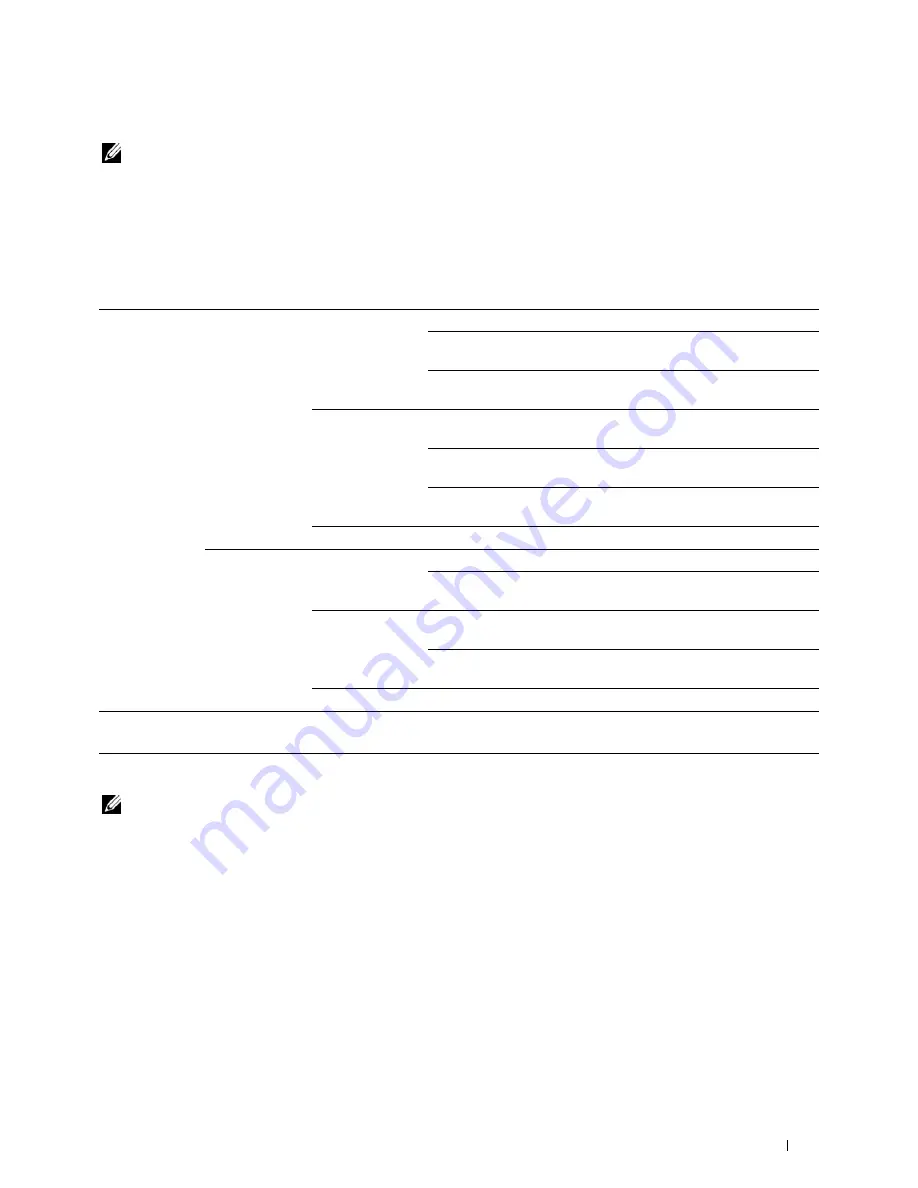
Understanding the Printer Menus
223
Proof Print
NOTE:
Proof Print feature is available only when
RAM disk
is set to
Enable
.
Purpose:
To specify whether and how to print the job stored in the Proof Print. When the print job is sent from the printer
driver on the computer, a single copy is printed for you to check the print result. If you do not have problems with
the print result, you can choose to print more copies. This prevents a large number of misprinted copies from being
printed at one time.
Values:
USB Direct Print
NOTE:
USB Direct Print feature is available only when a USB memory is inserted in the USB port.
Select Document
Purpose:
To specify the document stored in the root, file, or folder in a USB memory.
Print Start
Purpose:
To start printing the selected file.
Document
Purpose:
To change the file you want to print.
Select User ID
All Documents
*1
Prints all documents and saves them in memory.
Use PC Settings
Sets the number of copies specified on the
printer driver.
Input Number of
Copies
Sets the number of copies.
Print and Delete
Deletes all documents from print memory after
printing them.
Use PC Settings
Sets the number of copies specified on the
printer driver.
Input Number of
Copies
Sets the number of copies.
Delete
Deletes all documents from print memory.
document n
*2
Prints all documents and saves them in memory.
Input Number of
Copies
Sets the number of copies.
Print and Delete
Deletes all documents from print memory after
printing them.
Input Number of
Copies
Sets the number of copies.
Delete
Deletes all documents from print memory.
*
1
This item is available only when the multiple print jobs are stored.
*
2
The document name is displayed. The save date and time are displayed if the document name is not specified.
Содержание C3760DN Color Laser
Страница 1: ...Dell C3760n C3760dn Color Laser Printer User s Guide Regulatory Model C3760dn C3760n ...
Страница 2: ......
Страница 18: ...16 ...
Страница 20: ...18 Notes Cautions and Warnings ...
Страница 22: ...20 Dell C3760n C3760dn Color Laser Printer User s Guide ...
Страница 26: ...24 Finding Information ...
Страница 28: ...26 Product Features ...
Страница 34: ...32 About the Printer ...
Страница 36: ...34 ...
Страница 37: ...Preparing Printer Hardware 35 5 Preparing Printer Hardware Removing Tape 1 Remove tapes from the printer ...
Страница 38: ...36 Preparing Printer Hardware ...
Страница 66: ...64 Installing Optional Accessories ...
Страница 76: ...74 Setting the IP Address ...
Страница 80: ...78 Loading Paper ...
Страница 100: ...98 Installing Printer Drivers on Windows Computers ...
Страница 106: ...104 Installing Printer Drivers on Macintosh Computers ...
Страница 116: ...114 Installing Printer Drivers on Linux Computers CUPS ...
Страница 118: ...116 ...
Страница 122: ...120 Operator Panel ...
Страница 230: ...228 Understanding the Printer Menus ...
Страница 243: ...241 Printing 19 Printing 243 ...
Страница 244: ...242 ...
Страница 260: ...258 Printing ...
Страница 262: ...260 ...
Страница 282: ...280 Printing Using ColorTrack External Authentication ...
Страница 294: ...292 Using Digital Certificates ...
Страница 302: ...300 Understanding Fonts ...
Страница 308: ...306 Understanding Printer Messages ...
Страница 312: ...310 Specifications ...
Страница 313: ...311 Maintaining Your Printer 26 Maintaining Your Printer 313 27 Removing Options 347 28 Clearing Jams 355 ...
Страница 314: ...312 ...
Страница 348: ...346 Maintaining Your Printer ...
Страница 370: ...368 Clearing Jams ...
Страница 371: ...369 Troubleshooting 29 Troubleshooting Guide 371 ...
Страница 372: ...370 ...
Страница 398: ...396 Troubleshooting Guide ...
Страница 399: ...397 Appendix Appendix 397 Index 401 ...
Страница 400: ...398 ...
Страница 412: ...410 Appendix ...
















































