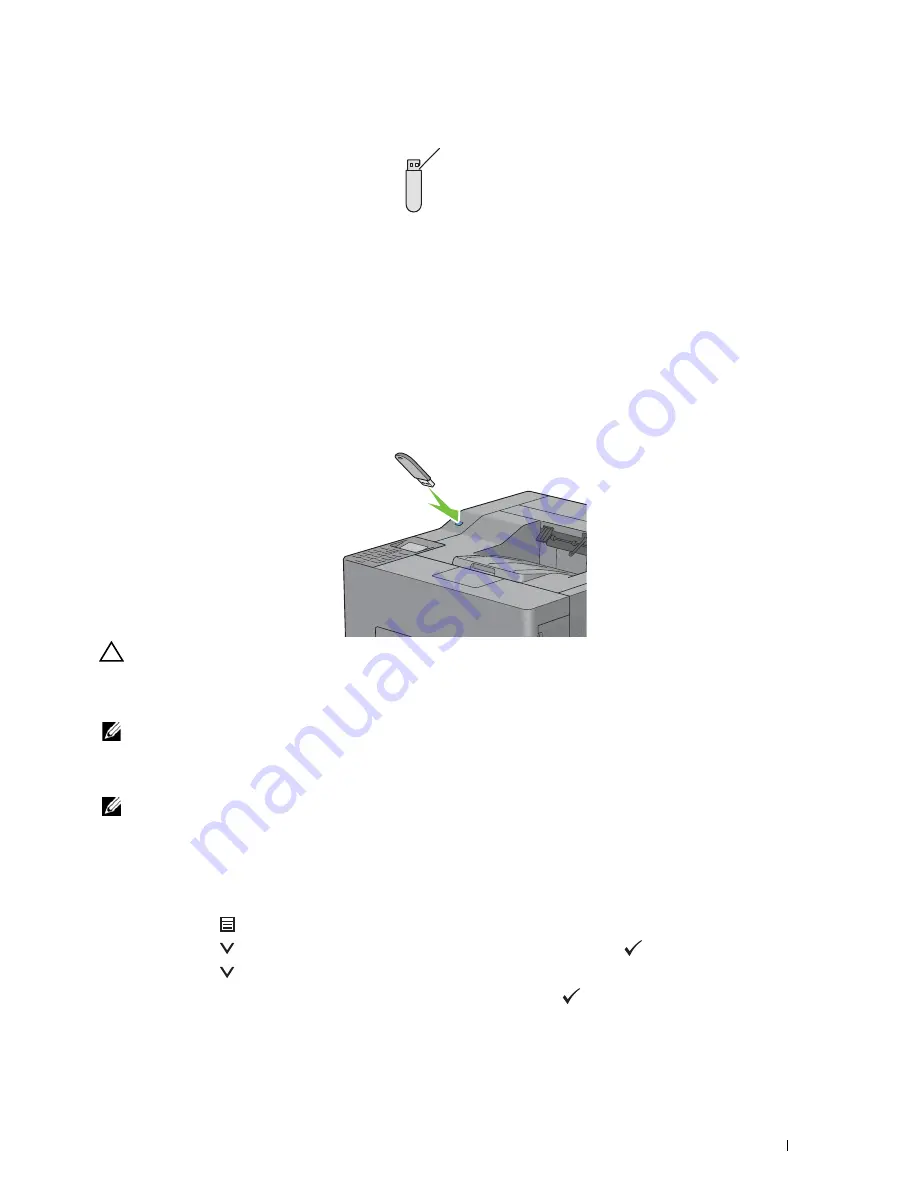
Printing
251
Supported File Formats
Files in the following file formats can be printed directly from a USB memory.
• PDF
• TIFF
• JPEG
Inserting and Removing a USB Memory
You can insert the USB memory before printing.
Before removing the USB memory, ensure that the printer is not accessing the USB memory.
CAUTION:
If you remove the USB memory while the printer is accessing, the data in the USB memory or the USB memory
device itself may be destroyed.
Printing a File in a USB Memory
NOTE:
Color printing is secured with a password if the Function Enabled setting for
USB Direct Print
is set to
On (Color Password)
. If you set
Output Color
to
Full Color
and the Function Enabled setting for
USB
Direct Print
to
On (Color Password)
, you will need to enter the four digit password after selecting
Start
.
NOTE:
Depending on how the PDF, TIFF, or JPEG file is created, the file may not be printed directly from a USB memory. In this
case, open the file on a computer, and print using the printer driver.
1
Insert a USB memory to the front USB port of the printer.
For details about inserting a USB memory, see "Inserting and Removing a USB Memory."
If a USB memory is already inserted into the front USB port of the printer:
a
Press the
(Menu)
button.
b
Press the
button until
Print Menu
is highlighted, and then press the
(Set)
button.
c
Press the
button until
USB Direct Print
is highlighted.
2
Ensure that
USB Direct Print
is highlighted, and then press the
(Set)
button.
A plug type
Содержание C3760DN Color Laser
Страница 1: ...Dell C3760n C3760dn Color Laser Printer User s Guide Regulatory Model C3760dn C3760n ...
Страница 2: ......
Страница 18: ...16 ...
Страница 20: ...18 Notes Cautions and Warnings ...
Страница 22: ...20 Dell C3760n C3760dn Color Laser Printer User s Guide ...
Страница 26: ...24 Finding Information ...
Страница 28: ...26 Product Features ...
Страница 34: ...32 About the Printer ...
Страница 36: ...34 ...
Страница 37: ...Preparing Printer Hardware 35 5 Preparing Printer Hardware Removing Tape 1 Remove tapes from the printer ...
Страница 38: ...36 Preparing Printer Hardware ...
Страница 66: ...64 Installing Optional Accessories ...
Страница 76: ...74 Setting the IP Address ...
Страница 80: ...78 Loading Paper ...
Страница 100: ...98 Installing Printer Drivers on Windows Computers ...
Страница 106: ...104 Installing Printer Drivers on Macintosh Computers ...
Страница 116: ...114 Installing Printer Drivers on Linux Computers CUPS ...
Страница 118: ...116 ...
Страница 122: ...120 Operator Panel ...
Страница 230: ...228 Understanding the Printer Menus ...
Страница 243: ...241 Printing 19 Printing 243 ...
Страница 244: ...242 ...
Страница 260: ...258 Printing ...
Страница 262: ...260 ...
Страница 282: ...280 Printing Using ColorTrack External Authentication ...
Страница 294: ...292 Using Digital Certificates ...
Страница 302: ...300 Understanding Fonts ...
Страница 308: ...306 Understanding Printer Messages ...
Страница 312: ...310 Specifications ...
Страница 313: ...311 Maintaining Your Printer 26 Maintaining Your Printer 313 27 Removing Options 347 28 Clearing Jams 355 ...
Страница 314: ...312 ...
Страница 348: ...346 Maintaining Your Printer ...
Страница 370: ...368 Clearing Jams ...
Страница 371: ...369 Troubleshooting 29 Troubleshooting Guide 371 ...
Страница 372: ...370 ...
Страница 398: ...396 Troubleshooting Guide ...
Страница 399: ...397 Appendix Appendix 397 Index 401 ...
Страница 400: ...398 ...
Страница 412: ...410 Appendix ...






























