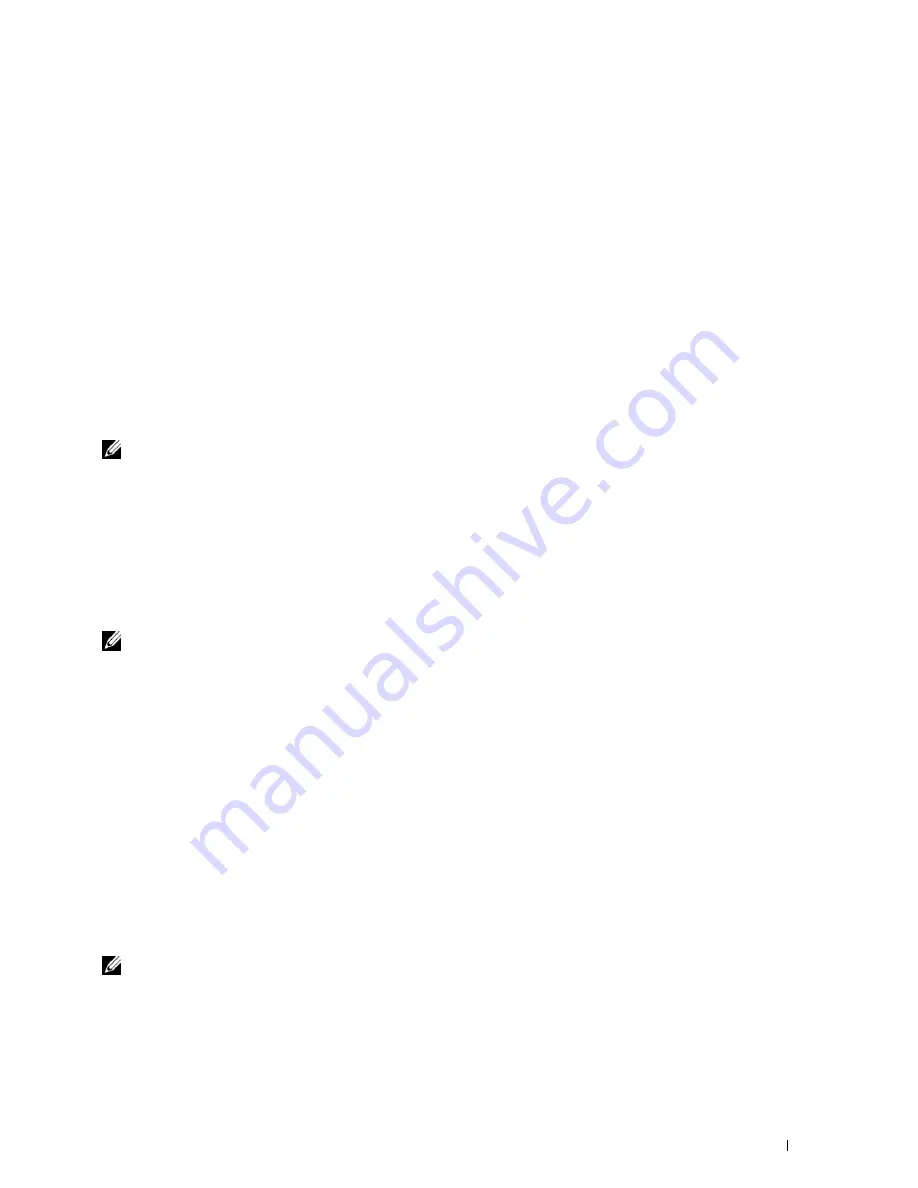
Installing Printer Drivers on Windows
®
Computers
89
2
Select
User Accounts
.
3
Click
Change User Account Control Settings
.
4
Move the slider to the bottom, and then click
OK
.
5
Restart the computer.
For Windows 7:
1
Click
Start
→
Control Panel
.
2
Select
User Accounts and Family Safety
.
3
Click
User Accounts
.
4
Click
Change User Account Control Settings
.
5
Move the slider to the bottom, and then click
OK
.
6
Click
Yes
in the
User Account Control
dialog box.
7
Restart the computer.
Enable Network Discovery and File Sharing for all Public Networks
NOTE:
This procedure is required when you use Windows Vista, Windows Vista 64-bit Edition, Windows Server 2008, Windows
Server 2008 64-bit Edition, Windows Server 2008 R2, Windows 7, and Windows 7 64-bit Edition for the server computer.
1
Click
Start
→
Network
(
Start
→
your user name
→
Network
for Windows 7).
2
Click
Network discovery and file sharing are turned off
. Network computers and devices are not visible. Click to
change.
3
Click
Turn on network discovery and file sharing
.
4
Click
Yes, turn on network discovery and file sharing for all public networks
.
Disable Simple File Sharing
NOTE:
This procedure is required for Windows XP, and Windows XP 64-bit Edition.
1
Click
start
→
Control Panel
.
2
Select
Appearance and Themes
.
3
Select
Folder Options
.
4
On the
View
tab, clear the
Use simple file sharing
(Recommended)
check box, and then click
OK
.
5
Click
Start
→
Control Panel
.
6
Select
Performance and Maintenance
.
7
Select
Administrative Tools
.
8
Click
Local Security Policy
.
9
Click
Local Policies
→
Security Options
.
10
Right-click
Network
access: Sharing and security model for local accounts
and select
Properties
.
11
Ensure
Classic - local users authenticate as themselves
is selected.
Installing the Printer Driver
NOTE:
Installation is not supported on Windows XP Home Edition, Windows Vista Home Basic, Windows Vista Home Premium,
Windows Vista Home Basic 64-bit Edition, Windows Vista Home Premium 64-bit Edition, Windows 7 Starter, Windows 7 Home
Basic, Windows 7 Home Premium, Windows 7 Home Basic 64-bit Edition, Windows 7 Home Premium 64-bit Edition, Windows 8,
Windows 8 64-bit Edition, Windows 8 Pro, Windows 8 Pro 64-bit Edition, and Windows Server 2012.
1
In the
Easy Setup Navigator
window, click
Software Installation
to launch the installation software.
Содержание C3760DN Color Laser
Страница 1: ...Dell C3760n C3760dn Color Laser Printer User s Guide Regulatory Model C3760dn C3760n ...
Страница 2: ......
Страница 18: ...16 ...
Страница 20: ...18 Notes Cautions and Warnings ...
Страница 22: ...20 Dell C3760n C3760dn Color Laser Printer User s Guide ...
Страница 26: ...24 Finding Information ...
Страница 28: ...26 Product Features ...
Страница 34: ...32 About the Printer ...
Страница 36: ...34 ...
Страница 37: ...Preparing Printer Hardware 35 5 Preparing Printer Hardware Removing Tape 1 Remove tapes from the printer ...
Страница 38: ...36 Preparing Printer Hardware ...
Страница 66: ...64 Installing Optional Accessories ...
Страница 76: ...74 Setting the IP Address ...
Страница 80: ...78 Loading Paper ...
Страница 100: ...98 Installing Printer Drivers on Windows Computers ...
Страница 106: ...104 Installing Printer Drivers on Macintosh Computers ...
Страница 116: ...114 Installing Printer Drivers on Linux Computers CUPS ...
Страница 118: ...116 ...
Страница 122: ...120 Operator Panel ...
Страница 230: ...228 Understanding the Printer Menus ...
Страница 243: ...241 Printing 19 Printing 243 ...
Страница 244: ...242 ...
Страница 260: ...258 Printing ...
Страница 262: ...260 ...
Страница 282: ...280 Printing Using ColorTrack External Authentication ...
Страница 294: ...292 Using Digital Certificates ...
Страница 302: ...300 Understanding Fonts ...
Страница 308: ...306 Understanding Printer Messages ...
Страница 312: ...310 Specifications ...
Страница 313: ...311 Maintaining Your Printer 26 Maintaining Your Printer 313 27 Removing Options 347 28 Clearing Jams 355 ...
Страница 314: ...312 ...
Страница 348: ...346 Maintaining Your Printer ...
Страница 370: ...368 Clearing Jams ...
Страница 371: ...369 Troubleshooting 29 Troubleshooting Guide 371 ...
Страница 372: ...370 ...
Страница 398: ...396 Troubleshooting Guide ...
Страница 399: ...397 Appendix Appendix 397 Index 401 ...
Страница 400: ...398 ...
Страница 412: ...410 Appendix ...






























