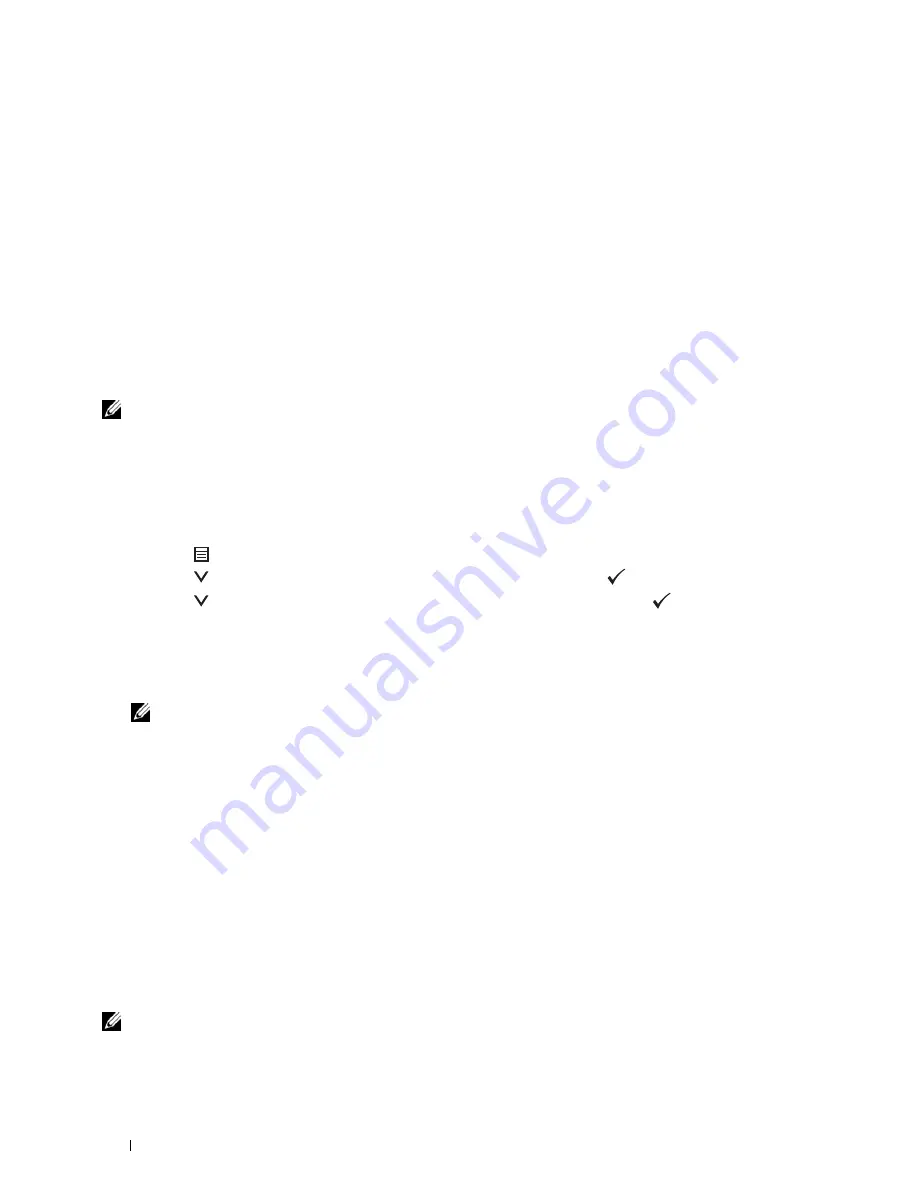
188
Understanding the Printer Menus
Error History
Purpose:
To print a detailed list of paper jams and fatal errors.
Print Meter
Purpose:
To print the reports for the total number of pages printed.
Color Test Page
Purpose:
To print a page for testing colors.
Stored Documents
NOTE:
Stored Documents feature is available only when the optional 512 MB memory module is installed on the printer and
RAM Disk
under
System Settings
is enabled or the optional hard disk is installed.
Purpose:
To print a list of all files stored for Secure Print, Private Mail Box Print, Public Mail Box Print, and Proof Print in the
RAM disk or the optional hard disk is installed.
Printing a Report/List Using the Operator Panel
1
Press the
(Menu)
button.
2
Press the
button until
Report/List
is highlighted, and then press the
(Set)
button.
3
Press the
button until the desired report or list is highlighted, and then press the
(Set)
button.
The selected report or list is printed.
Printing a Report/List Using the Tool Box
1
Click
Start
→
All Programs
→
Dell Printers
→
Dell C3760 Color Laser Printer
→
Tool Box
.
NOTE:
For details about starting the Tool Box, see "Starting the Tool Box."
The
Tool Box
opens.
2
Ensure that the
Printer Setting Reports
tab is open.
3
Select
Reports
from the list at the left side of the page.
The
Reports
page appears.
4
Click the button for the desired report or list.
The report or list is printed.
Admin Settings
Use the
Admin Settings
menu to configure a variety of printer features.
PCL
Use the
PCL
menu to change printer settings that only affect jobs using the PCL emulation printer language.
NOTE:
Values marked by an asterisk (*) are the factory default menu settings.
Содержание C3760DN Color Laser
Страница 1: ...Dell C3760n C3760dn Color Laser Printer User s Guide Regulatory Model C3760dn C3760n ...
Страница 2: ......
Страница 18: ...16 ...
Страница 20: ...18 Notes Cautions and Warnings ...
Страница 22: ...20 Dell C3760n C3760dn Color Laser Printer User s Guide ...
Страница 26: ...24 Finding Information ...
Страница 28: ...26 Product Features ...
Страница 34: ...32 About the Printer ...
Страница 36: ...34 ...
Страница 37: ...Preparing Printer Hardware 35 5 Preparing Printer Hardware Removing Tape 1 Remove tapes from the printer ...
Страница 38: ...36 Preparing Printer Hardware ...
Страница 66: ...64 Installing Optional Accessories ...
Страница 76: ...74 Setting the IP Address ...
Страница 80: ...78 Loading Paper ...
Страница 100: ...98 Installing Printer Drivers on Windows Computers ...
Страница 106: ...104 Installing Printer Drivers on Macintosh Computers ...
Страница 116: ...114 Installing Printer Drivers on Linux Computers CUPS ...
Страница 118: ...116 ...
Страница 122: ...120 Operator Panel ...
Страница 230: ...228 Understanding the Printer Menus ...
Страница 243: ...241 Printing 19 Printing 243 ...
Страница 244: ...242 ...
Страница 260: ...258 Printing ...
Страница 262: ...260 ...
Страница 282: ...280 Printing Using ColorTrack External Authentication ...
Страница 294: ...292 Using Digital Certificates ...
Страница 302: ...300 Understanding Fonts ...
Страница 308: ...306 Understanding Printer Messages ...
Страница 312: ...310 Specifications ...
Страница 313: ...311 Maintaining Your Printer 26 Maintaining Your Printer 313 27 Removing Options 347 28 Clearing Jams 355 ...
Страница 314: ...312 ...
Страница 348: ...346 Maintaining Your Printer ...
Страница 370: ...368 Clearing Jams ...
Страница 371: ...369 Troubleshooting 29 Troubleshooting Guide 371 ...
Страница 372: ...370 ...
Страница 398: ...396 Troubleshooting Guide ...
Страница 399: ...397 Appendix Appendix 397 Index 401 ...
Страница 400: ...398 ...
Страница 412: ...410 Appendix ...






























