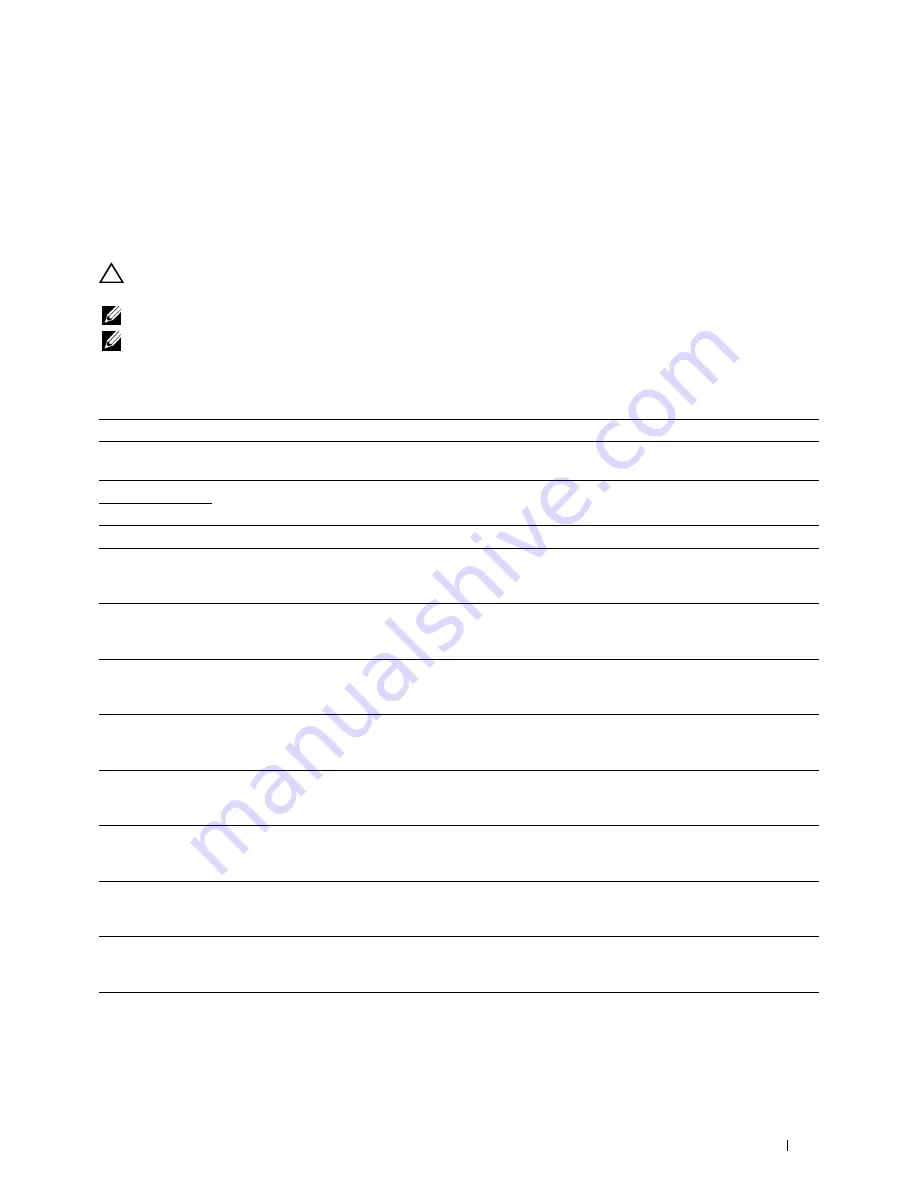
30
Understanding Printer Messages
The touch panel displays error messages describing the current state of the printer and indicates possible printer
problems you must resolve. This chapter provides a list of error codes or error messages, and informs you what you
can do to clear error messages. When you contact customer support about an error, have the error codes and
messages ready.
CAUTION:
When an error occurs, the print data remaining on the printer and the information accumulated in the memory of
the printer may be corrupted.
NOTE:
An error code is listed in an error message.
NOTE:
For error codes that are not listed in this chapter, refer to instructions in each error messages.
Error Codes
Error-Code
What you can do
004-310
Turn off the printer. Make sure that the tray is correctly installed, and turn on the printer. Contact customer
support if this failure is repeated.
005-110
Open the DADF cover and remove the jammed documents.
005-121
005-124
Open the DADF cover and remove all documents.
009-340
Turn off the printer. Clean the CTD sensor with a clean dry cotton swab, and turn on the printer. Contact
customer support if this failure is repeated. For more information about cleaning the CTD sensor, see
"Cleaning the CTD Sensor."
009-360
Turn off the printer. Make sure that the yellow toner cartridge is correctly installed, and turn on the printer.
Contact customer support if this failure is repeated. For more information about installing the toner
cartridge, see "Replacing the Toner Cartridges."
009-361
Turn off the printer. Make sure that the magenta toner cartridge is correctly installed, and turn on the
printer. Contact customer support if this failure is repeated. For more information about installing the toner
cartridge, see "Replacing the Toner Cartridges."
009-362
Turn off the printer. Make sure that the cyan toner cartridge is correctly installed, and turn on the printer.
Contact customer support if this failure is repeated. For more information about installing the toner
cartridge, see "Replacing the Toner Cartridges."
009-363
Turn off the printer. Make sure that the black toner cartridge is correctly installed, and turn on the printer.
Contact customer support if this failure is repeated. For more information about installing the toner
cartridge, see "Replacing the Toner Cartridges."
009-367
Turn off the printer. Make sure that the yellow toner cartridge is correctly installed, and turn on the printer.
Contact customer support if this failure is repeated. For more information about installing the toner
cartridge, see "Replacing the Toner Cartridges."
009-368
Turn off the printer. Make sure that the magenta toner cartridge is correctly installed, and turn on the
printer. Contact customer support if this failure is repeated. For more information about installing the toner
cartridge, see "Replacing the Toner Cartridges."
009-369
Turn off the printer. Make sure that the cyan toner cartridge is correctly installed, and turn on the printer.
Contact customer support if this failure is repeated. For more information about installing the toner
cartridge, see "Replacing the Toner Cartridges."
009-370
Turn off the printer. Make sure that the black toner cartridge is correctly installed, and turn on the printer.
Contact customer support if this failure is repeated. For more information about installing the toner
cartridge, see "Replacing the Toner Cartridges."
Understanding Printer Messages
449
Содержание C2665dnf
Страница 1: ...Regulatory Model C2665dnf C2665dnf Dell Document Hub Color Laser Multifunction Printer User s Guide ...
Страница 2: ......
Страница 24: ...Template Last Updated 2 7 2007 22 Contents ...
Страница 26: ...24 ...
Страница 28: ...Notes Cautions and Warnings 26 ...
Страница 30: ...Dell C2665dnf Color Laser Multifunction Printer User s Guide 28 ...
Страница 34: ...32 Finding Information ...
Страница 42: ...40 About the Printer ...
Страница 44: ...42 ...
Страница 46: ...44 Preparing Printer Hardware ...
Страница 72: ...70 Connecting Your Printer ...
Страница 76: ...74 Setting the IP Address ...
Страница 80: ...78 Loading Paper ...
Страница 108: ...Installing Printer Drivers on Linux Computers CUPS 106 ...
Страница 110: ...108 ...
Страница 214: ...212 Understanding the Tool Box Menus ...
Страница 294: ...292 Understanding the Printer Menus ...
Страница 308: ...306 ...
Страница 338: ...336 Copying ...
Страница 404: ...402 Dell Document Hub ...
Страница 406: ...404 ...
Страница 424: ...422 Understanding Your Printer Software ...
Страница 428: ...426 User Authentication ...
Страница 444: ...442 Using Digital Certificates ...
Страница 466: ...464 Specifications ...
Страница 467: ...Maintaining Your Printer 32 Maintaining Your Printer 467 33 Removing Options 507 34 Clearing Jams 513 465 ...
Страница 468: ...466 ...
Страница 508: ...506 Maintaining Your Printer ...
Страница 514: ...512 Removing Options ...
Страница 531: ...Troubleshooting 35 Troubleshooting Guide 531 529 ...
Страница 532: ...530 ...
Страница 562: ...560 Troubleshooting Guide ...
Страница 563: ...Appendix Appendix 563 Index 565 561 ...
Страница 564: ...562 ...
















































