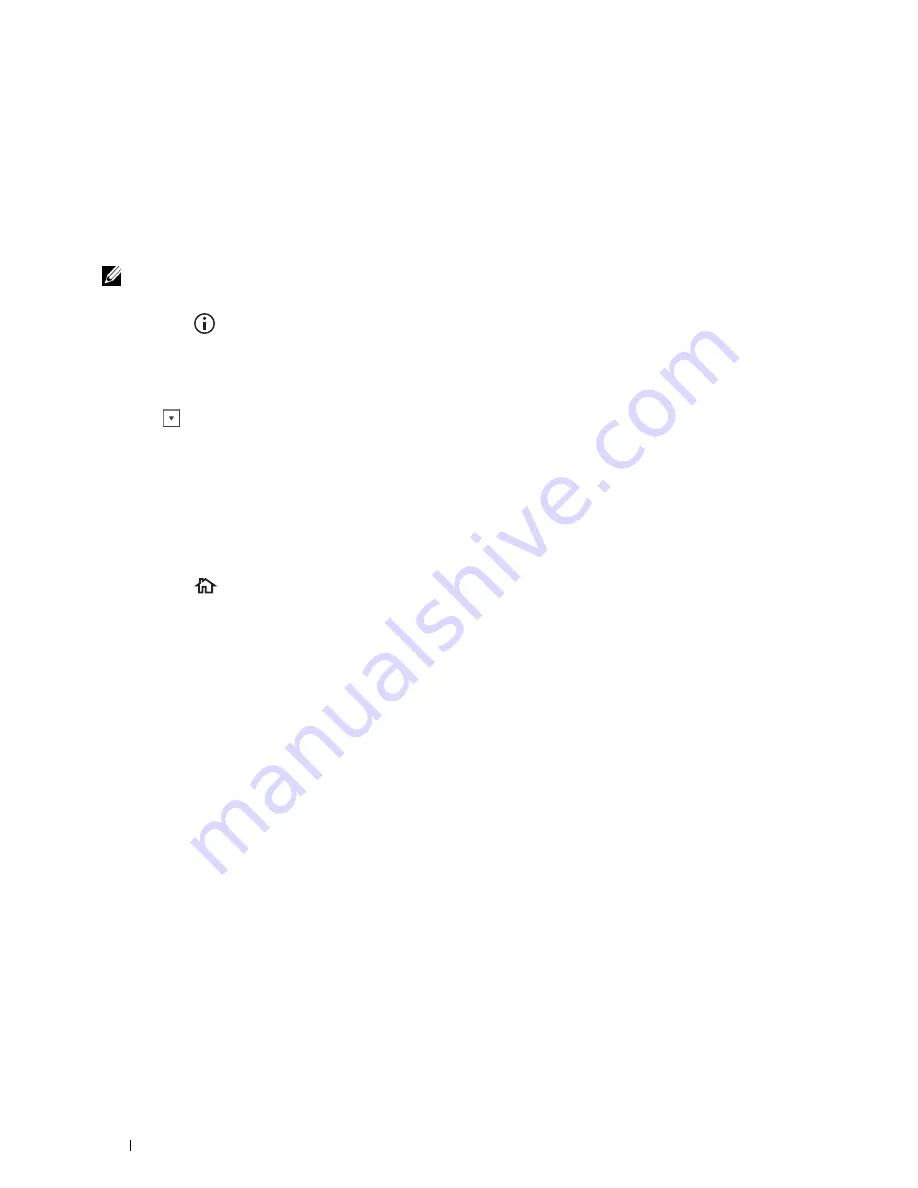
Other Ways to Fax
Using the Secure Receiving Mode
You may need to prevent your received faxes from being accessed by unauthorized people. You can turn on the secure
fax mode using the
Secure Receive
option to restrict printing out all of the received faxes when the printer is
unattended. In the secure fax mode, all incoming faxes will go in memory. When the mode is turned off, all stored
faxes will be printed.
NOTE:
Before operation, ensure Panel Lock is enabled.
To turn the secure receiving mode on:
1
Press the
(Information)
button.
2
Tap the
Tools
tab, and then tap
Admin Settings
.
3
Tap
Fax Settings
.
4
Tap
Incoming Defaults
.
5
Tap
until
Secure Receive
appears, and then tap
Secure Receive
.
6
Tap
Secure Receive Set
.
7
Tap
Enable
.
8
Enter a four digit password, and then tap
OK
.
When a fax is received in the secure receiving mode, your printer stores it into memory and
Secure Fax
Receive
is enabled on the
Job Status
screen to let you know that there is a fax stored.
To print received documents:
1
Press the
(Home)
button.
2
Tap
.
3
Swipe the screen until
Secure Fax Receive
appears, and then tap
Secure Fax Receive
.
4
Enter a four digit password, and then tap
OK
.
The faxes stored in memory are printed.
To turn the secure receiving mode off:
1
Follow the same steps from 1 to 6 in "To turn the secure receiving mode on:" and tap
Secure Receive Set
.
2
Tap
Disable
.
Faxing
390
Содержание C2665dnf
Страница 1: ...Regulatory Model C2665dnf C2665dnf Dell Document Hub Color Laser Multifunction Printer User s Guide ...
Страница 2: ......
Страница 24: ...Template Last Updated 2 7 2007 22 Contents ...
Страница 26: ...24 ...
Страница 28: ...Notes Cautions and Warnings 26 ...
Страница 30: ...Dell C2665dnf Color Laser Multifunction Printer User s Guide 28 ...
Страница 34: ...32 Finding Information ...
Страница 42: ...40 About the Printer ...
Страница 44: ...42 ...
Страница 46: ...44 Preparing Printer Hardware ...
Страница 72: ...70 Connecting Your Printer ...
Страница 76: ...74 Setting the IP Address ...
Страница 80: ...78 Loading Paper ...
Страница 108: ...Installing Printer Drivers on Linux Computers CUPS 106 ...
Страница 110: ...108 ...
Страница 214: ...212 Understanding the Tool Box Menus ...
Страница 294: ...292 Understanding the Printer Menus ...
Страница 308: ...306 ...
Страница 338: ...336 Copying ...
Страница 404: ...402 Dell Document Hub ...
Страница 406: ...404 ...
Страница 424: ...422 Understanding Your Printer Software ...
Страница 428: ...426 User Authentication ...
Страница 444: ...442 Using Digital Certificates ...
Страница 466: ...464 Specifications ...
Страница 467: ...Maintaining Your Printer 32 Maintaining Your Printer 467 33 Removing Options 507 34 Clearing Jams 513 465 ...
Страница 468: ...466 ...
Страница 508: ...506 Maintaining Your Printer ...
Страница 514: ...512 Removing Options ...
Страница 531: ...Troubleshooting 35 Troubleshooting Guide 531 529 ...
Страница 532: ...530 ...
Страница 562: ...560 Troubleshooting Guide ...
Страница 563: ...Appendix Appendix 563 Index 565 561 ...
Страница 564: ...562 ...






























