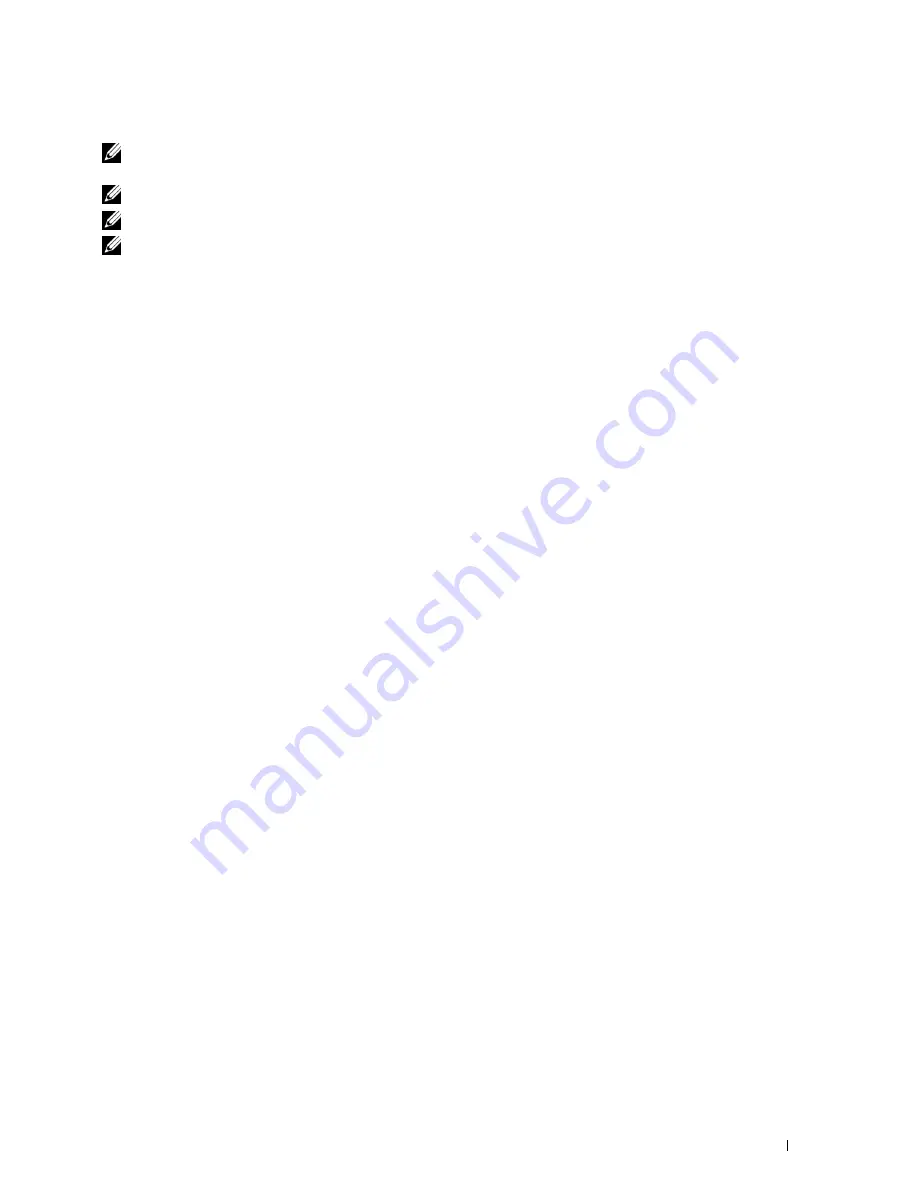
Setting for Wireless LAN WPA-Enterprise (EAP-TLS)
NOTE:
To manage digital certificates, you must set up HTTPS communication. For details, see "Preparing to Manage
Certificates."
NOTE:
WPA-Enterprise is available only when infrastructure is selected as the network type.
NOTE:
Be sure to import the certificate with Internet Explorer.
NOTE:
After importing a PKCS#12 format certificate, the secret key is not exported even if you execute exporting.
1
Import the certificate to be used with Wireless LAN (server or root certificate). For details, see "Importing a Digital
Certificate."
2
Set the digital certificate for wireless LAN (server or root certificate).
a
Launch
Dell Printer Configuration Web Tool
.
b
Select
Print Server Settings
.
c
Click the
Security
tab.
d
Select
SSL/TLS
.
e
Click
Certificate Management
to display the
Certificate Management
page.
f
Select
Trusted Certificate Authorities
within
Category
.
g
Select the Wireless LAN (Server) of use from the
Certificate Purpose
list.
h
From
Certificate Order
, select how the certificates are sorted in
Certificate List
. This setting is not necessary
if you do not need to specify the order for the certificates.
i
Click
Display the List
to display the
Certificate List
page.
j
Select the certificate to associate. At this time, confirm that
Validity
of the certificate selected is set to
Valid
.
k
Click
Certificate Details
to display the
Certificate Details
page.
l
Confirm the content, and click
Use This Certificate
at the upper-right corner.
3
Confirm whether the certificate is set correctly. For details, see "Confirming the Settings of a Digital Certificate."
4
Import the certificate to be used with Wireless LAN (client or client certificate). For details, see "Importing a
Digital Certificate."
5
Set the digital certificate for wireless LAN (client or client certificate).
a
Launch
Dell Printer Configuration Web Tool
.
b
Select
Print Server Settings
.
c
Click the
Security
tab.
d
Select
SSL/TLS
.
e
Click
Certificate Management
to display the
Certificate Management
page.
f
Select
Local Device
within
Category
.
g
Select the Wireless LAN (Server) of use from the
Certificate Purpose
list.
h
From
Certificate Order
, select how the certificates are sorted in
Certificate List
. This setting is not necessary
if you do not need to specify the order for the certificates.
i
Select the certificate to associate. At this time, confirm that
Validity
of the certificate selected is set to
Valid
.
j
Click
Certificate Details
to display the
Certificate Details
page.
k
Confirm the content, and click
Use This Certificate
at the upper-right corner.
6
Confirm whether the certificate is set correctly. For details, see "Confirming the Settings of a Digital Certificate."
Using Digital Certificates
439
Содержание C2665dnf
Страница 1: ...Regulatory Model C2665dnf C2665dnf Dell Document Hub Color Laser Multifunction Printer User s Guide ...
Страница 2: ......
Страница 24: ...Template Last Updated 2 7 2007 22 Contents ...
Страница 26: ...24 ...
Страница 28: ...Notes Cautions and Warnings 26 ...
Страница 30: ...Dell C2665dnf Color Laser Multifunction Printer User s Guide 28 ...
Страница 34: ...32 Finding Information ...
Страница 42: ...40 About the Printer ...
Страница 44: ...42 ...
Страница 46: ...44 Preparing Printer Hardware ...
Страница 72: ...70 Connecting Your Printer ...
Страница 76: ...74 Setting the IP Address ...
Страница 80: ...78 Loading Paper ...
Страница 108: ...Installing Printer Drivers on Linux Computers CUPS 106 ...
Страница 110: ...108 ...
Страница 214: ...212 Understanding the Tool Box Menus ...
Страница 294: ...292 Understanding the Printer Menus ...
Страница 308: ...306 ...
Страница 338: ...336 Copying ...
Страница 404: ...402 Dell Document Hub ...
Страница 406: ...404 ...
Страница 424: ...422 Understanding Your Printer Software ...
Страница 428: ...426 User Authentication ...
Страница 444: ...442 Using Digital Certificates ...
Страница 466: ...464 Specifications ...
Страница 467: ...Maintaining Your Printer 32 Maintaining Your Printer 467 33 Removing Options 507 34 Clearing Jams 513 465 ...
Страница 468: ...466 ...
Страница 508: ...506 Maintaining Your Printer ...
Страница 514: ...512 Removing Options ...
Страница 531: ...Troubleshooting 35 Troubleshooting Guide 531 529 ...
Страница 532: ...530 ...
Страница 562: ...560 Troubleshooting Guide ...
Страница 563: ...Appendix Appendix 563 Index 565 561 ...
Страница 564: ...562 ...






























