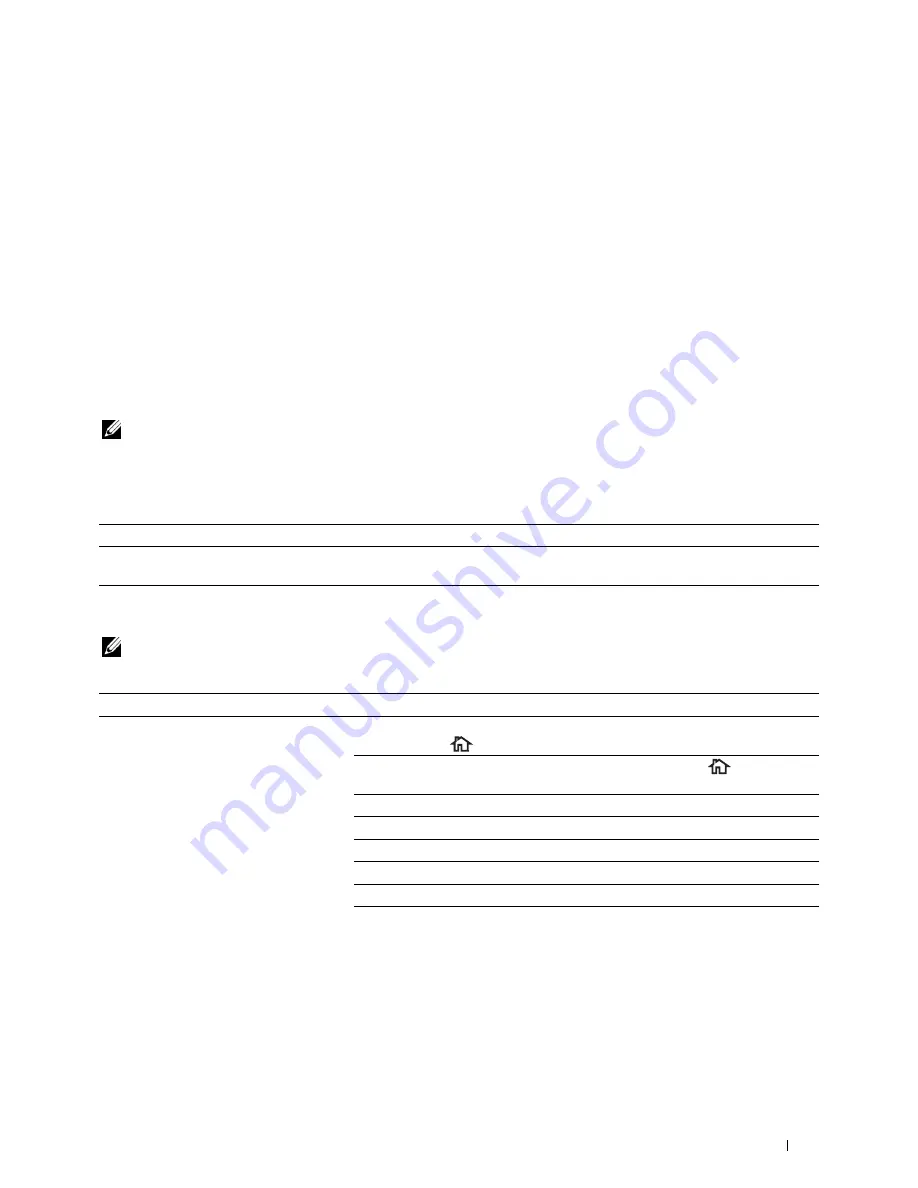
35
Troubleshooting Guide
Basic Printer Problems
Some printer problems can be easily resolved. If a problem occurs with your printer, check each of the following:
• The power cable is plugged into the printer and a properly grounded electrical outlet.
• The printer is turned on.
• The electrical outlet is not turned off at any switch or breaker.
• Other electrical equipment plugged into the outlet is working.
• All options are properly installed.
If you have checked all of the above and still have a problem, turn off the printer, wait for 10 seconds, and then turn
on the printer. This often fixes the problem.
NOTE:
If error messages are displayed on the touch panel or on your computer screen, follow the on-screen instructions to
resolve the printer problems. For details about error messages and error codes, see "Understanding Printer Messages."
Display Problems
Problem
Action
Menu settings changed from the operator
Settings in the software program, the printer driver, or the printer utilities are
panel have no effect.
overriding the settings made on the operator panel.
Printing Problems
NOTE:
If
Panel Lock Control
is set to
Enable
, you need to enter the four digit password to enter the
Admin
Settings
menu.
Problem
Action
Job did not print or incorrect characters
Ensure that the top menu appears on the touch panel before you send a job to
printed.
print. Press the
(
Home
) button to return to the top menu.
Ensure that the print media is loaded in the printer. Press the
(
Home
)
button to return to the top menu.
Verify that the printer is using the correct Page Description Language (PDL).
Verify that you are using the correct printer driver.
Ensure that the correct USB or Ethernet cable is securely connected to the printer.
Verify that the correct print media size is selected.
If you are using a print spooler, verify that the spooler has not stalled.
Check the printer's interface from the
Admin Settings
.
Determine the host interface you are using. Print a panel settings report to verify
that the current interface settings are correct.
Troubleshooting Guide
531
Содержание C2665dnf
Страница 1: ...Regulatory Model C2665dnf C2665dnf Dell Document Hub Color Laser Multifunction Printer User s Guide ...
Страница 2: ......
Страница 24: ...Template Last Updated 2 7 2007 22 Contents ...
Страница 26: ...24 ...
Страница 28: ...Notes Cautions and Warnings 26 ...
Страница 30: ...Dell C2665dnf Color Laser Multifunction Printer User s Guide 28 ...
Страница 34: ...32 Finding Information ...
Страница 42: ...40 About the Printer ...
Страница 44: ...42 ...
Страница 46: ...44 Preparing Printer Hardware ...
Страница 72: ...70 Connecting Your Printer ...
Страница 76: ...74 Setting the IP Address ...
Страница 80: ...78 Loading Paper ...
Страница 108: ...Installing Printer Drivers on Linux Computers CUPS 106 ...
Страница 110: ...108 ...
Страница 214: ...212 Understanding the Tool Box Menus ...
Страница 294: ...292 Understanding the Printer Menus ...
Страница 308: ...306 ...
Страница 338: ...336 Copying ...
Страница 404: ...402 Dell Document Hub ...
Страница 406: ...404 ...
Страница 424: ...422 Understanding Your Printer Software ...
Страница 428: ...426 User Authentication ...
Страница 444: ...442 Using Digital Certificates ...
Страница 466: ...464 Specifications ...
Страница 467: ...Maintaining Your Printer 32 Maintaining Your Printer 467 33 Removing Options 507 34 Clearing Jams 513 465 ...
Страница 468: ...466 ...
Страница 508: ...506 Maintaining Your Printer ...
Страница 514: ...512 Removing Options ...
Страница 531: ...Troubleshooting 35 Troubleshooting Guide 531 529 ...
Страница 532: ...530 ...
Страница 562: ...560 Troubleshooting Guide ...
Страница 563: ...Appendix Appendix 563 Index 565 561 ...
Страница 564: ...562 ...






























