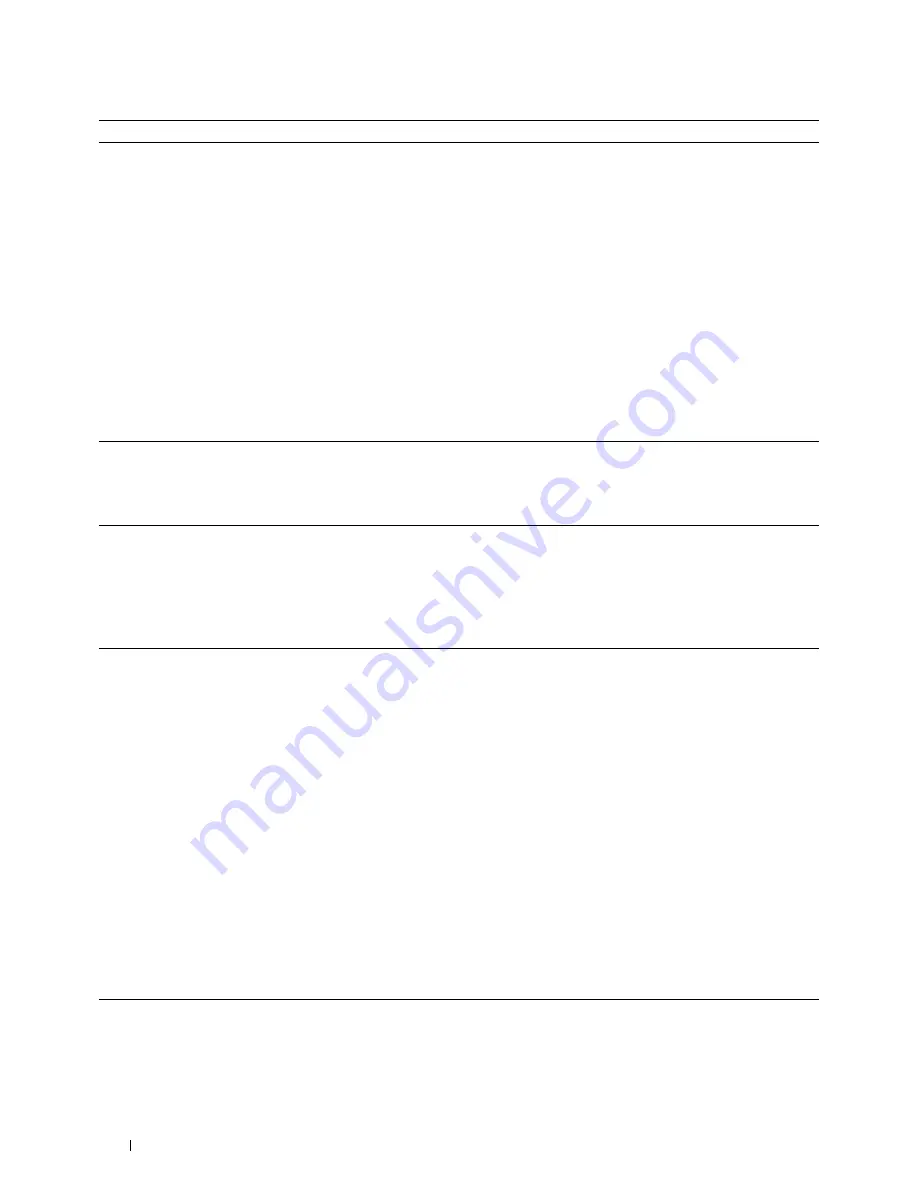
Problem
The printer does not properly transfer scan
data to a specified destination via the
Scan
to E-mail
or
Scan to Network
feature.
Action
Check if the following settings have been set correctly on the
Dell Printer
Configuration Web Tool
.
Scan to Network
Check the following settings under
Address Book
→
Server Address:
• Server Address
• Share Name
• Server Path
• Login Name
• Login Password
Scan to E-mail
Check the following setting under
Address Book
→
E-Mail Address:
• Address
Cannot scan using WIA on a Microsoft
®
Enable WIA on the computer.
Windows Server
®
2003 computer.
To enable WIA:
1
Click
Start
, point to
Administrative Tools
, and then click
Services
.
2
Right-click
Windows Image Acquisition (WIA)
, and then click
Start
.
Cannot scan using TWAIN or WIA on a
Install the Desktop Experience feature on the computer.
Windows Server 2008 or Windows Server
To install Desktop Experience:
2008 R2 computer.
1
Click
Start
, point to
Administrative Tools
, and then click
Server Manager
.
2
Under
Features Summary
, click
Add Features
.
3
Select the
Desktop Experience
check box, click
Next
, and then click
Install
.
4
Restart the computer.
Cannot scan using TWAIN or WIA on a
Windows Server 2012 computer.
Install the Desktop Experience feature on the computer.
To install Desktop Experience:
1
Click
Server Manager
from the
Start
screen.
The
Server Manager
screen appears.
2
Under
Manage
, click
Add Roles and Features
.
Add Roles and Features Wizard
appears.
3
Click
Next
to skip the
Before you begin
page.
4
Ensure that
Role-based or feature-based installation
is selected, and then click
Next
.
5
Ensure that
Select a server from the server pool
is selected, select the server under
Server Pool
, and then click
Next
.
6
Click
Next
to skip the
Select server roles
page.
7
Select the
Desktop Experience
check box under
User Interfaces and
Infrastructure
, and then click
Next
.
8
Click
Confirmation
from the list on the left.
9
Select the
Restart the destination server automatically if required
check box, and
then click
Install
.
10
Restart the computer.
Troubleshooting Guide
556
Содержание C2665dnf
Страница 1: ...Regulatory Model C2665dnf C2665dnf Dell Document Hub Color Laser Multifunction Printer User s Guide ...
Страница 2: ......
Страница 24: ...Template Last Updated 2 7 2007 22 Contents ...
Страница 26: ...24 ...
Страница 28: ...Notes Cautions and Warnings 26 ...
Страница 30: ...Dell C2665dnf Color Laser Multifunction Printer User s Guide 28 ...
Страница 34: ...32 Finding Information ...
Страница 42: ...40 About the Printer ...
Страница 44: ...42 ...
Страница 46: ...44 Preparing Printer Hardware ...
Страница 72: ...70 Connecting Your Printer ...
Страница 76: ...74 Setting the IP Address ...
Страница 80: ...78 Loading Paper ...
Страница 108: ...Installing Printer Drivers on Linux Computers CUPS 106 ...
Страница 110: ...108 ...
Страница 214: ...212 Understanding the Tool Box Menus ...
Страница 294: ...292 Understanding the Printer Menus ...
Страница 308: ...306 ...
Страница 338: ...336 Copying ...
Страница 404: ...402 Dell Document Hub ...
Страница 406: ...404 ...
Страница 424: ...422 Understanding Your Printer Software ...
Страница 428: ...426 User Authentication ...
Страница 444: ...442 Using Digital Certificates ...
Страница 466: ...464 Specifications ...
Страница 467: ...Maintaining Your Printer 32 Maintaining Your Printer 467 33 Removing Options 507 34 Clearing Jams 513 465 ...
Страница 468: ...466 ...
Страница 508: ...506 Maintaining Your Printer ...
Страница 514: ...512 Removing Options ...
Страница 531: ...Troubleshooting 35 Troubleshooting Guide 531 529 ...
Страница 532: ...530 ...
Страница 562: ...560 Troubleshooting Guide ...
Страница 563: ...Appendix Appendix 563 Index 565 561 ...
Страница 564: ...562 ...






























