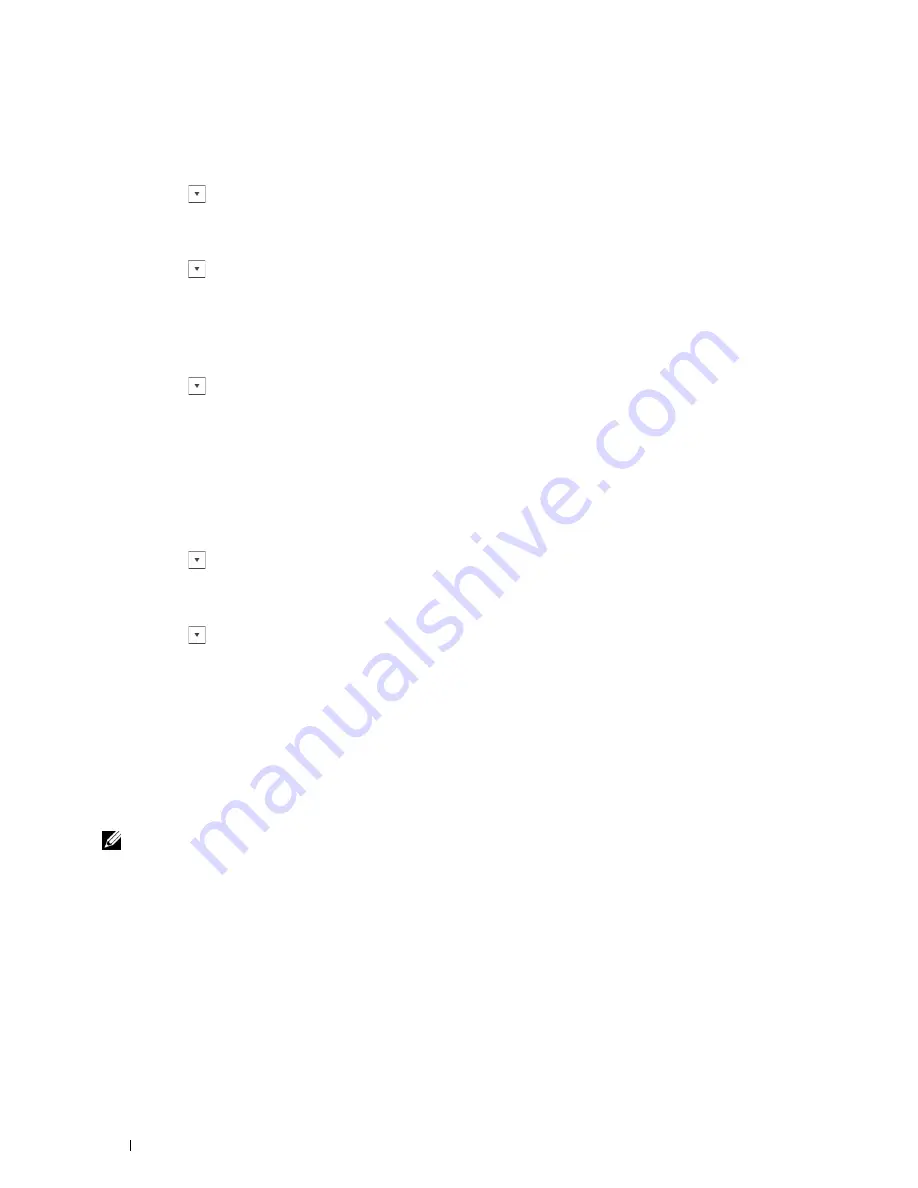
9
Select the encryption type from
No Security
,
Mixed mode PSK
,
WPA-PSK-TKIP
,
WPA2-PSK-AES
, or
WEP
.
If you do not set security for your wireless network:
a
Tap until
No Security
appears, and then tap
No Security
.
b
Tap
OK
.
To use Mixed mode PSK, WPA-PSK-TKIP, or WPA2-PSK-AES encryption:
a
Tap
until
Mixed mode PSK
,
WPA-PSK-TKIP
, or
WPA2-PSK-AES
appears, and then tap the desired
encryption type.
b
Tap the
Pass Phrase
text box, and then enter the pass phrase.
c
Tap
OK
.
To use WEP encryption:
a
Tap until
WEP
appears, and then tap
WEP
.
b
Tap the
WEP Key
text box, and then enter the WEP key.
c
Tap
Transmit Key
, and then select the desired transmit key from
Auto
or
WEP Key 1
to
WEP Key 4
.
d
Tap
OK
.
Proceed to step 11.
10
Select the encryption type from
No Security
or
WEP
.
If you do not set security for your wireless network:
a
Tap until
No Security
appears, and then tap
No Security
.
b
Tap
OK
.
To use WEP encryption:
a
Tap until
WEP
appears, and then tap
WEP
.
b
Tap the
WEP Key
text box, and then enter the WEP key.
c
Tap
Transmit Key
, and then select the desired transmit key from
Auto
or
WEP Key 1
to
WEP Key 4
.
d
Tap
OK
.
11
The
Restart System
screen appears.
12
Turn off the printer, and turn it on again to apply the settings.
Wireless LAN connection setting is complete.
Dell Printer Configuration Web Tool
NOTE:
For details about using WPA-Enterprise-AES, WPA2-Enterprise-AES, or WPA-Enterprise-TKIP, see "Using Digital
Certificates."
1
Ensure that the printer is turned off and the wireless adapter is connected to the printer.
2
Connect the printer to the network with an Ethernet cable.
For details about how to connect the Ethernet cable, see "Connecting Printer to Computer or Network."
3
Turn on the printer.
4
Launch the
Dell Printer Configuration Web Tool
by entering the IP address of the printer in your web browser.
5
Click
Print Server Settings
.
6
Click
Print Server Settings
tab.
7
Click
Wireless LAN
.
Installing Optional Accessories
56
Содержание C2665dnf
Страница 1: ...Regulatory Model C2665dnf C2665dnf Dell Document Hub Color Laser Multifunction Printer User s Guide ...
Страница 2: ......
Страница 24: ...Template Last Updated 2 7 2007 22 Contents ...
Страница 26: ...24 ...
Страница 28: ...Notes Cautions and Warnings 26 ...
Страница 30: ...Dell C2665dnf Color Laser Multifunction Printer User s Guide 28 ...
Страница 34: ...32 Finding Information ...
Страница 42: ...40 About the Printer ...
Страница 44: ...42 ...
Страница 46: ...44 Preparing Printer Hardware ...
Страница 72: ...70 Connecting Your Printer ...
Страница 76: ...74 Setting the IP Address ...
Страница 80: ...78 Loading Paper ...
Страница 108: ...Installing Printer Drivers on Linux Computers CUPS 106 ...
Страница 110: ...108 ...
Страница 214: ...212 Understanding the Tool Box Menus ...
Страница 294: ...292 Understanding the Printer Menus ...
Страница 308: ...306 ...
Страница 338: ...336 Copying ...
Страница 404: ...402 Dell Document Hub ...
Страница 406: ...404 ...
Страница 424: ...422 Understanding Your Printer Software ...
Страница 428: ...426 User Authentication ...
Страница 444: ...442 Using Digital Certificates ...
Страница 466: ...464 Specifications ...
Страница 467: ...Maintaining Your Printer 32 Maintaining Your Printer 467 33 Removing Options 507 34 Clearing Jams 513 465 ...
Страница 468: ...466 ...
Страница 508: ...506 Maintaining Your Printer ...
Страница 514: ...512 Removing Options ...
Страница 531: ...Troubleshooting 35 Troubleshooting Guide 531 529 ...
Страница 532: ...530 ...
Страница 562: ...560 Troubleshooting Guide ...
Страница 563: ...Appendix Appendix 563 Index 565 561 ...
Страница 564: ...562 ...






























