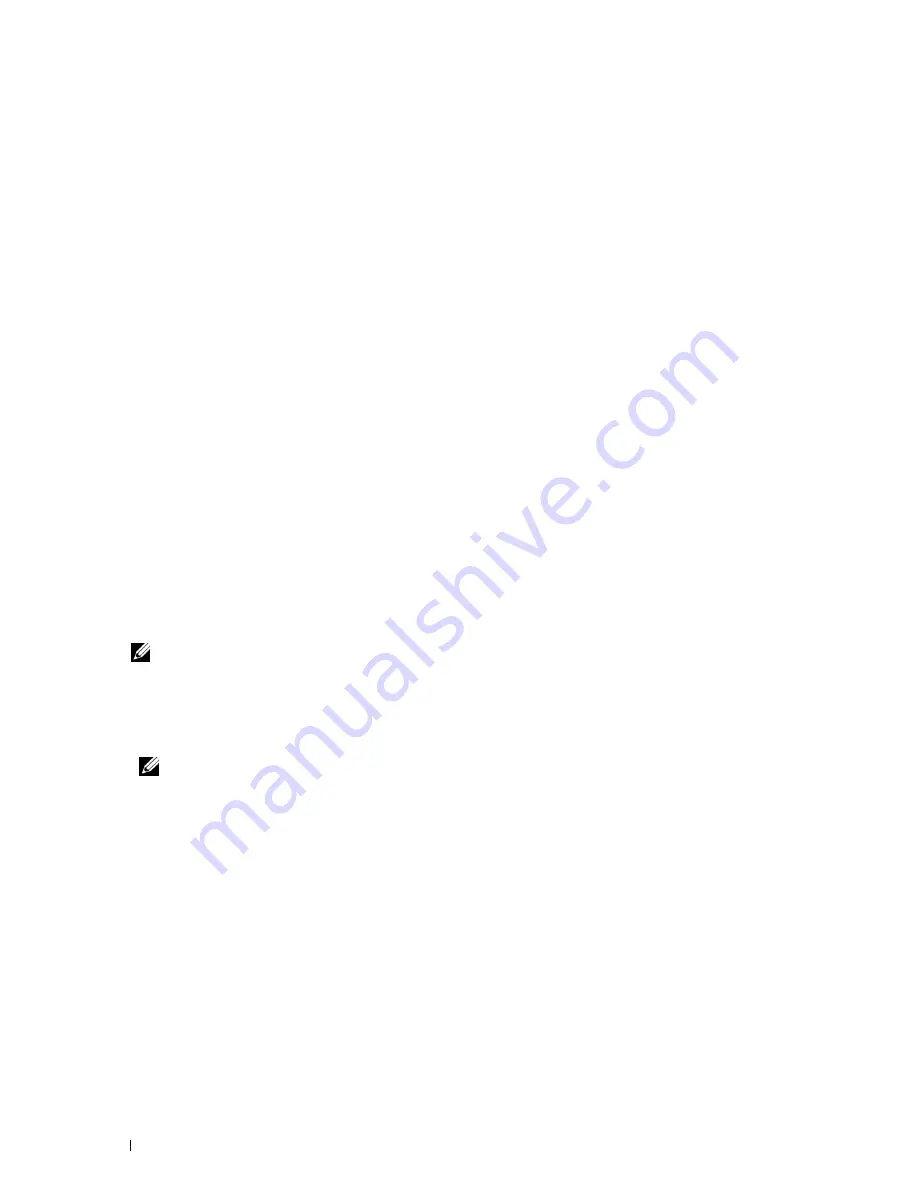
e
In the
SMTP Login Password
text box, set the SMTP account password using up to 31 alphanumeric
characters.
For example: (
your Gmail account password
)
f
In the
Re-enter SMTP Login Password
text box, enter the login password again to confirm it.
For example: (
your Gmail account password
)
g
In the
POP3 Server Address
text box, enter the POP3 server address in IP address format of "aaa.bbb.ccc.ddd"
or as a DNS host name using up to 63 characters.
*1
h
In the
POP3 Port Number
text box, enter the POP3 server port number. This must be 110 or between 5,000
and 65,535.
*1
i
In the
POP User Name
text box, set the POP3 account user name. Up to 63 alphanumeric characters, periods,
hyphens, underscores, and at symbols (@) can be used. If specifying more than one address, separate them
using commas.
*1
j
In the
POP User Password
text box, enter the POP3 account password using up to 31 alphanumeric
characters.
*1
k
In the
Re-enter POP User Password
text box, enter the POP user password again to confirm it.
*1
l
In the
Reply Address
text box, enter the reply e-mail address sent with each
E-Mail Alert
.
*1
Required to enter if you select
POP before SMTP (Plain)
or
POP before SMTP (APOP)
for
Send Authentication
.
4
Click
Apply New Settings
.
If SMTP authentication is selected for
E-Mail Send Authentication
and if SSL/TLS encryption is used to
communicate with the SMTP sever, the SSL/TLS type must be set in
SMTP-SSL/TLS Communication
of
SSL/TLS
under the
Security
tab. Proceed to step 5.
If SSL/TLS is not used or if "
Invalid"
, "
POP before SMTP (Plain)"
, or "
POP before SMTP (APOP)"
is selected for
E-Mail Send Authentication
, the mail server settings are complete.
NOTE:
To send an e-mail through Gmail, set the SSL/TLS type should be set to STARTTLS in SMTP-SSL/TLS
Communication of SSL/TLS under the Security tab.
5
Click
Security
tab.
6
Select
SSL/TLS
.
7
Select a SSL/TLS type from the
SMTP-SSL/TLS Communication
list.
NOTE:
To use a Gmail account, select STARTTLS.
8
Click
Apply New Settings
.
Scanning
364
Содержание C2665dnf
Страница 1: ...Regulatory Model C2665dnf C2665dnf Dell Document Hub Color Laser Multifunction Printer User s Guide ...
Страница 2: ......
Страница 24: ...Template Last Updated 2 7 2007 22 Contents ...
Страница 26: ...24 ...
Страница 28: ...Notes Cautions and Warnings 26 ...
Страница 30: ...Dell C2665dnf Color Laser Multifunction Printer User s Guide 28 ...
Страница 34: ...32 Finding Information ...
Страница 42: ...40 About the Printer ...
Страница 44: ...42 ...
Страница 46: ...44 Preparing Printer Hardware ...
Страница 72: ...70 Connecting Your Printer ...
Страница 76: ...74 Setting the IP Address ...
Страница 80: ...78 Loading Paper ...
Страница 108: ...Installing Printer Drivers on Linux Computers CUPS 106 ...
Страница 110: ...108 ...
Страница 214: ...212 Understanding the Tool Box Menus ...
Страница 294: ...292 Understanding the Printer Menus ...
Страница 308: ...306 ...
Страница 338: ...336 Copying ...
Страница 404: ...402 Dell Document Hub ...
Страница 406: ...404 ...
Страница 424: ...422 Understanding Your Printer Software ...
Страница 428: ...426 User Authentication ...
Страница 444: ...442 Using Digital Certificates ...
Страница 466: ...464 Specifications ...
Страница 467: ...Maintaining Your Printer 32 Maintaining Your Printer 467 33 Removing Options 507 34 Clearing Jams 513 465 ...
Страница 468: ...466 ...
Страница 508: ...506 Maintaining Your Printer ...
Страница 514: ...512 Removing Options ...
Страница 531: ...Troubleshooting 35 Troubleshooting Guide 531 529 ...
Страница 532: ...530 ...
Страница 562: ...560 Troubleshooting Guide ...
Страница 563: ...Appendix Appendix 563 Index 565 561 ...
Страница 564: ...562 ...






























