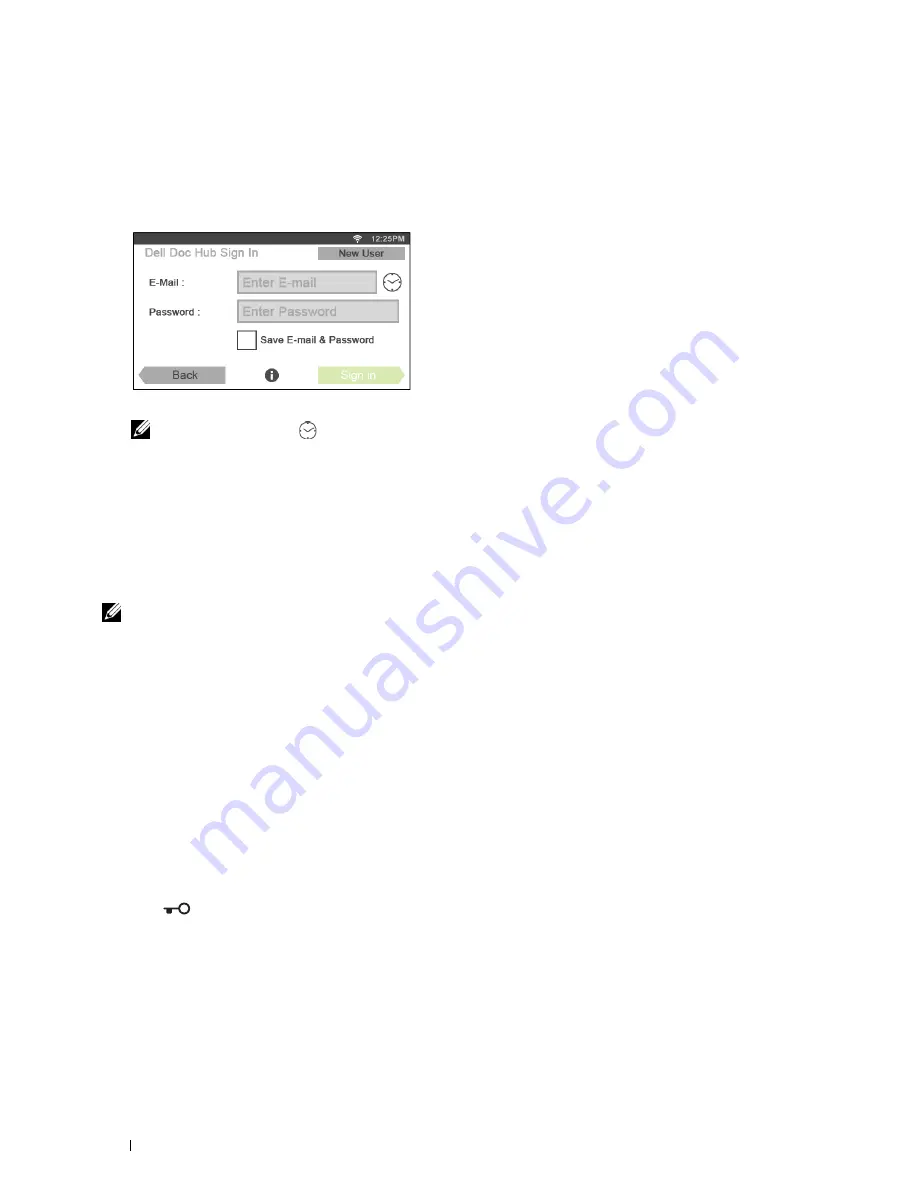
Signing In to the Dell Document Hub
1
Log in to the printer as a registered user.
2
Tap the
Dell Document Hub
tile in the
Home
screen.
The
Dell Doc Hub Sign In
screen is displayed.
3
Tap the
text box to enter the e-mail address.
NOTE:
You can also tap
to select a recently entered e-mail address from a list. The list can contain up to eight
recently entered e-mail addresses.
4
Tap the
Password
text box to enter the password, and tap
Done
.
5
If you want to save your e-mail address and password, tap to check the
Save E-mail & Password
check box.
The e-mail and password are stored under the registered user's account and unauthorized user will not be able to
access them. For security purpose, it is recommended that you set a password for registered user.
6
Tap
Sign in
.
When the
Dell Document Hub
screen is displayed, signing in is successful.
NOTE:
If all the tiles on the Dell Document Hub screen are pale and disabled when you sign in, you have not completed the
necessary procedures to activate your account of the Dell Document Hub. Check the e-mail you received from the Dell
Document Hub, and activate your account.
When the Favorites Screen is Displayed When You Tap the Tile on the Dell Document Hub Screen
This means that your favorite settings for the function have been saved on the printer. Select settings from the list as
desired.
Returning to the Home Screen
Tap
Exit
. The sign-in status is maintained. Next time you tap the
Dell Document Hub
tile on the
Home
screen, you do not have to sign in while you are logged in to the
Home
screen.
You can tap
Sign out
as well to return to the
Home
screen, but the sign-in status is not maintained. Next time you
sign in to the Dell Document Hub, you need to reenter your e-mail address and password.
Logging Out From the Printer
Press the
(
Login/Logout
) button. You will log out from the
Home
screen and the portal screen will be
displayed. In this case, the sign-in status to the Dell Document Hub is maintained as far as the
Save E-mail &
Password
check box option is selected in the step 5 above. Next time you tap the
Dell Document Hub
tile on
the
Home
screen, you can skip the sign in process.
Dell™ Document Hub
394
Содержание C2665dnf
Страница 1: ...Regulatory Model C2665dnf C2665dnf Dell Document Hub Color Laser Multifunction Printer User s Guide ...
Страница 2: ......
Страница 24: ...Template Last Updated 2 7 2007 22 Contents ...
Страница 26: ...24 ...
Страница 28: ...Notes Cautions and Warnings 26 ...
Страница 30: ...Dell C2665dnf Color Laser Multifunction Printer User s Guide 28 ...
Страница 34: ...32 Finding Information ...
Страница 42: ...40 About the Printer ...
Страница 44: ...42 ...
Страница 46: ...44 Preparing Printer Hardware ...
Страница 72: ...70 Connecting Your Printer ...
Страница 76: ...74 Setting the IP Address ...
Страница 80: ...78 Loading Paper ...
Страница 108: ...Installing Printer Drivers on Linux Computers CUPS 106 ...
Страница 110: ...108 ...
Страница 214: ...212 Understanding the Tool Box Menus ...
Страница 294: ...292 Understanding the Printer Menus ...
Страница 308: ...306 ...
Страница 338: ...336 Copying ...
Страница 404: ...402 Dell Document Hub ...
Страница 406: ...404 ...
Страница 424: ...422 Understanding Your Printer Software ...
Страница 428: ...426 User Authentication ...
Страница 444: ...442 Using Digital Certificates ...
Страница 466: ...464 Specifications ...
Страница 467: ...Maintaining Your Printer 32 Maintaining Your Printer 467 33 Removing Options 507 34 Clearing Jams 513 465 ...
Страница 468: ...466 ...
Страница 508: ...506 Maintaining Your Printer ...
Страница 514: ...512 Removing Options ...
Страница 531: ...Troubleshooting 35 Troubleshooting Guide 531 529 ...
Страница 532: ...530 ...
Страница 562: ...560 Troubleshooting Guide ...
Страница 563: ...Appendix Appendix 563 Index 565 561 ...
Страница 564: ...562 ...






























