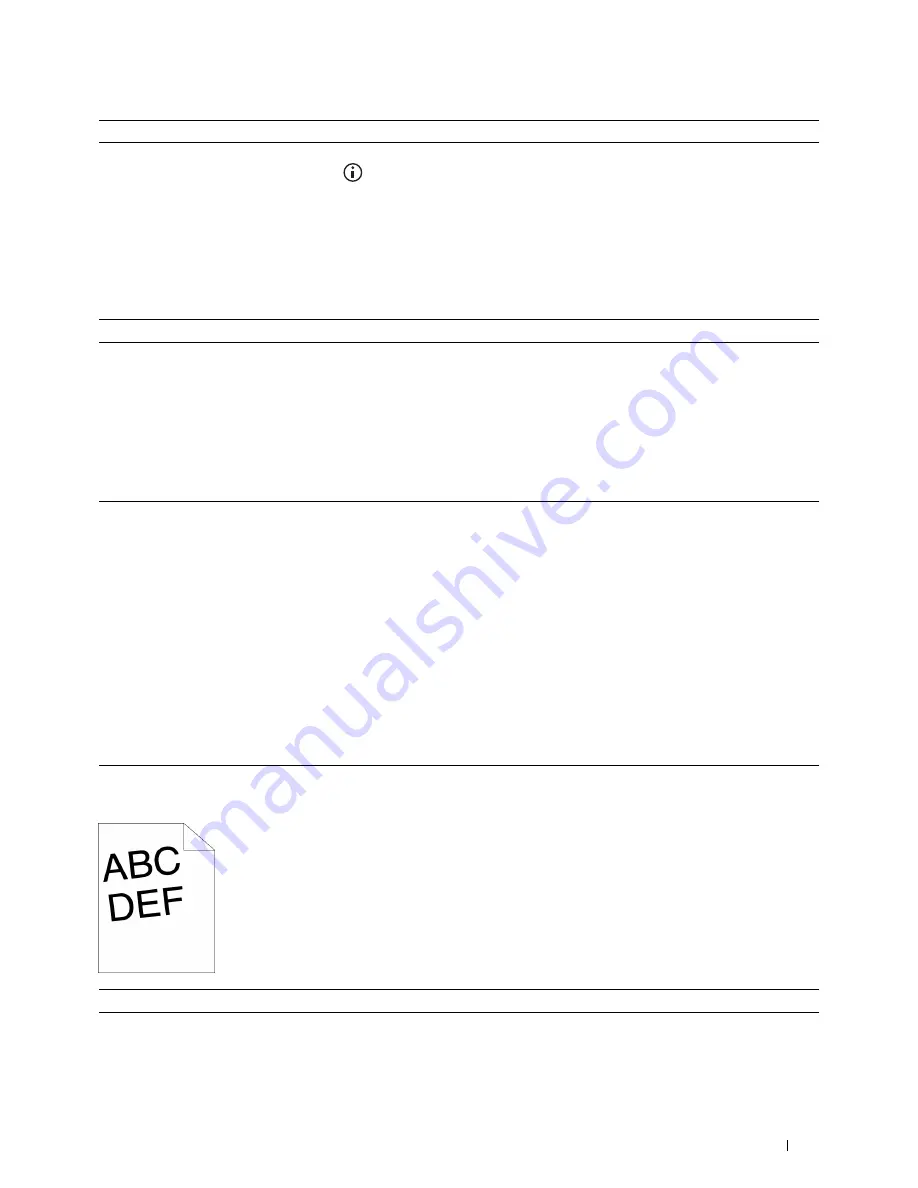
2
Action
Yes
No
Execute auto color registration adjustment.
The task is complete.
Go to action 3.
a
On the operator panel, press the
(Information)
button and tap
the
Tools
tab
→
tap
Admin Settings
→
Maintenance
→
Color Reg Adjust
→
Auto Correct
→
Start
.
OR
a
Launch the
Tool Box
, and click
Service Tools
on the
Printer
Maintenance
tab.
b
Click
Start
under
Auto Correct
in
Color Registration Adjustments
.
Does this solve your problem?
3
Do you have spare drum cartridges?
Go to action 4a.
Go to action 4b.
4a
Replace the drum cartridges.
a
Replace the drum cartridges. See "Replacing the Drum Cartridges."
b
Launch the
Tool Box
, and click
Service Tools
on the
Printer
Maintenance
tab.
The task is complete.
Contact Dell.
c
Click
Start
under
Print Color Regi Chart
in
Color Registration
Adjustments
.
The Color Regi Configuration Chart is printed.
Does this solve your problem?
4b
Print the Color Regi Configuration Chart and manually correct the color
registration.
a
Launch the
Tool Box
, and click
Service Tools
on the
Printer
Maintenance
tab.
The task is complete.
Contact Dell.
b
Click
Start
under
Print Color Regi Chart
in
Color Registration
Adjustments
.
The Color Regi Configuration Chart is printed.
c
Identify the offset values from the chart and specify each value for
process, left, and right colors in
Enter Number
. See "Adjusting Color
Registration" for details.
d
Click
Apply New Settings
.
e
Click
Start
under
Print Color Regi Chart
to print the Color Regi
Configuration Chart again.
Does this solve your problem?
Images are skewed
Action
Yes
No
1
Adjust the paper guides properly.
The task is complete.
Go to action 2.
Does this solve your problem?
Troubleshooting Guide
547
Содержание C2665dnf
Страница 1: ...Regulatory Model C2665dnf C2665dnf Dell Document Hub Color Laser Multifunction Printer User s Guide ...
Страница 2: ......
Страница 24: ...Template Last Updated 2 7 2007 22 Contents ...
Страница 26: ...24 ...
Страница 28: ...Notes Cautions and Warnings 26 ...
Страница 30: ...Dell C2665dnf Color Laser Multifunction Printer User s Guide 28 ...
Страница 34: ...32 Finding Information ...
Страница 42: ...40 About the Printer ...
Страница 44: ...42 ...
Страница 46: ...44 Preparing Printer Hardware ...
Страница 72: ...70 Connecting Your Printer ...
Страница 76: ...74 Setting the IP Address ...
Страница 80: ...78 Loading Paper ...
Страница 108: ...Installing Printer Drivers on Linux Computers CUPS 106 ...
Страница 110: ...108 ...
Страница 214: ...212 Understanding the Tool Box Menus ...
Страница 294: ...292 Understanding the Printer Menus ...
Страница 308: ...306 ...
Страница 338: ...336 Copying ...
Страница 404: ...402 Dell Document Hub ...
Страница 406: ...404 ...
Страница 424: ...422 Understanding Your Printer Software ...
Страница 428: ...426 User Authentication ...
Страница 444: ...442 Using Digital Certificates ...
Страница 466: ...464 Specifications ...
Страница 467: ...Maintaining Your Printer 32 Maintaining Your Printer 467 33 Removing Options 507 34 Clearing Jams 513 465 ...
Страница 468: ...466 ...
Страница 508: ...506 Maintaining Your Printer ...
Страница 514: ...512 Removing Options ...
Страница 531: ...Troubleshooting 35 Troubleshooting Guide 531 529 ...
Страница 532: ...530 ...
Страница 562: ...560 Troubleshooting Guide ...
Страница 563: ...Appendix Appendix 563 Index 565 561 ...
Страница 564: ...562 ...






























