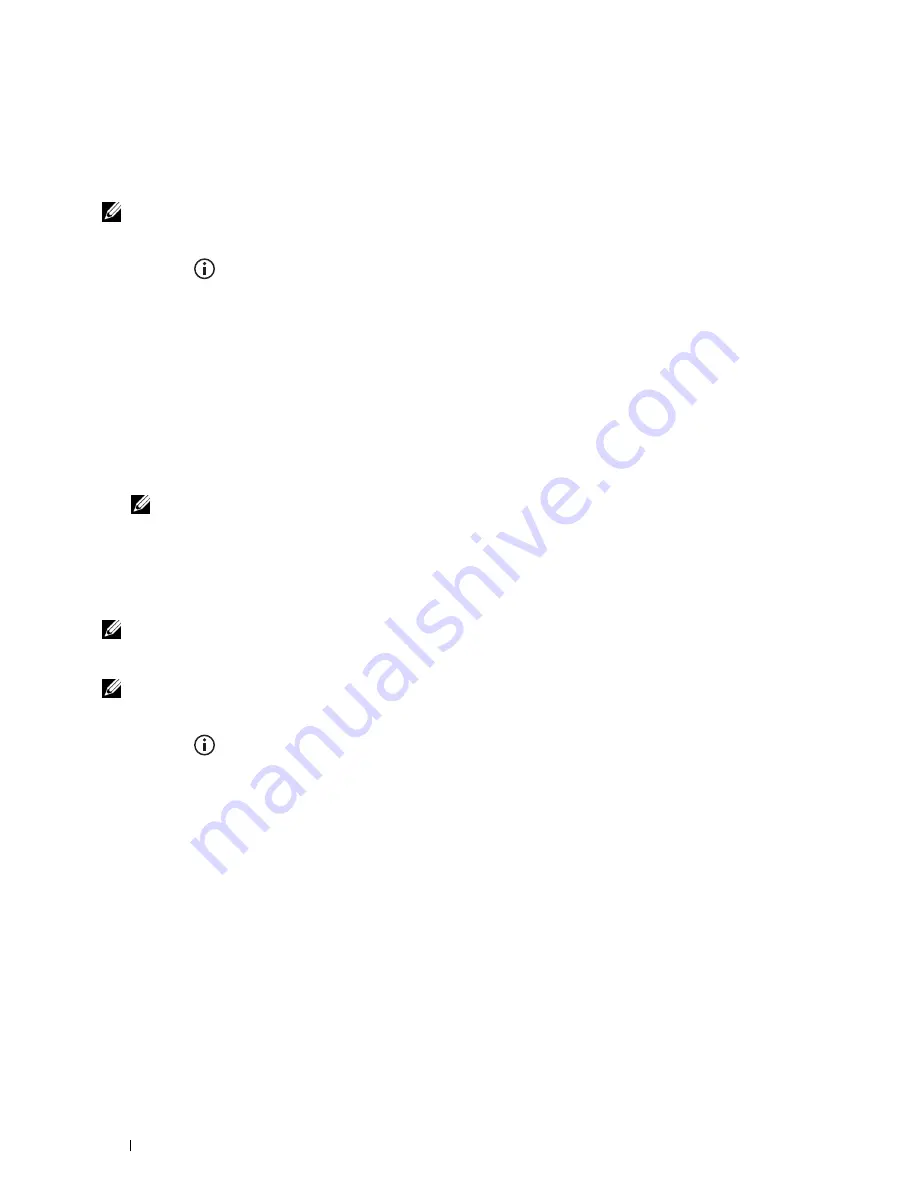
Configuring the Wireless Adapter Without Using Dell Printer Setup
WPS-PIN
The PIN code of WPS-PIN can only be configured from the operator panel.
NOTE:
WPS-PIN (Wi-Fi Protected Setup-Personal Identification Number) is a method to authenticate and register devices
required for wireless configuration by entering PIN assignments to a printer and computer. This setting, performed through an
access point, is available only when the access points of your wireless router support WPS.
1
Press the
(Information)
button.
2
Tap the
Tools
tab, and then tap
Admin Settings
.
3
Tap
Network
.
4
Tap
Wireless
.
5
Tap
WPS Setup
.
6
Tap
PIN Code
.
7
Write down the displayed 8-digit PIN code or tap
Print PIN Code
. The PIN code is printed.
8
Tap
Start Configuration
.
9
Ensure that the message
Operate Wireless Router
is displayed, and enter the PIN code displayed on step
7 into the wireless LAN access point (Registrar).
NOTE:
For WPS operation on the wireless LAN access point, refer to the manual supplied with the wireless LAN access
point.
10
When the WPS operation is successful and the printer is rebooted, wireless LAN connection setting is completed.
WPS-PBC
You can start Push Button Control only from the operator panel.
NOTE:
WPS-PBC (Wi-Fi Protected Setup-Push Button Configuration) is a method to authenticate and register devices required
for wireless configuration by pressing the button provided on the access point via wireless routers, and then performing WPS
PBC setting on the operator panel. This setting is available only when the access point supports WPS.
NOTE:
Before starting WPS-PBC, confirm the position of the WPS button (button name may vary) on the wireless LAN access
point. For information about WPS operation on the wireless LAN access point, refer to the manual supplied with the wireless
LAN access point.
1
Press the
(Information)
button.
2
Tap the
Tools
tab, and then tap
Admin Settings
.
3
Tap
Network
.
4
Tap
Wireless
.
5
Tap
WPS Setup
.
6
Tap
Push Button Control
.
7
Tap
Start Configuration
.
Ensure that the message
Push WPS Button on router
is displayed, and start the WPS-PBC on the wireless
LAN access point (Registrar) within two minutes.
8
When the WPS operation is successful and the printer is rebooted, wireless LAN connection setting is completed.
Installing Optional Accessories
54
Содержание C2665dnf
Страница 1: ...Regulatory Model C2665dnf C2665dnf Dell Document Hub Color Laser Multifunction Printer User s Guide ...
Страница 2: ......
Страница 24: ...Template Last Updated 2 7 2007 22 Contents ...
Страница 26: ...24 ...
Страница 28: ...Notes Cautions and Warnings 26 ...
Страница 30: ...Dell C2665dnf Color Laser Multifunction Printer User s Guide 28 ...
Страница 34: ...32 Finding Information ...
Страница 42: ...40 About the Printer ...
Страница 44: ...42 ...
Страница 46: ...44 Preparing Printer Hardware ...
Страница 72: ...70 Connecting Your Printer ...
Страница 76: ...74 Setting the IP Address ...
Страница 80: ...78 Loading Paper ...
Страница 108: ...Installing Printer Drivers on Linux Computers CUPS 106 ...
Страница 110: ...108 ...
Страница 214: ...212 Understanding the Tool Box Menus ...
Страница 294: ...292 Understanding the Printer Menus ...
Страница 308: ...306 ...
Страница 338: ...336 Copying ...
Страница 404: ...402 Dell Document Hub ...
Страница 406: ...404 ...
Страница 424: ...422 Understanding Your Printer Software ...
Страница 428: ...426 User Authentication ...
Страница 444: ...442 Using Digital Certificates ...
Страница 466: ...464 Specifications ...
Страница 467: ...Maintaining Your Printer 32 Maintaining Your Printer 467 33 Removing Options 507 34 Clearing Jams 513 465 ...
Страница 468: ...466 ...
Страница 508: ...506 Maintaining Your Printer ...
Страница 514: ...512 Removing Options ...
Страница 531: ...Troubleshooting 35 Troubleshooting Guide 531 529 ...
Страница 532: ...530 ...
Страница 562: ...560 Troubleshooting Guide ...
Страница 563: ...Appendix Appendix 563 Index 565 561 ...
Страница 564: ...562 ...






























