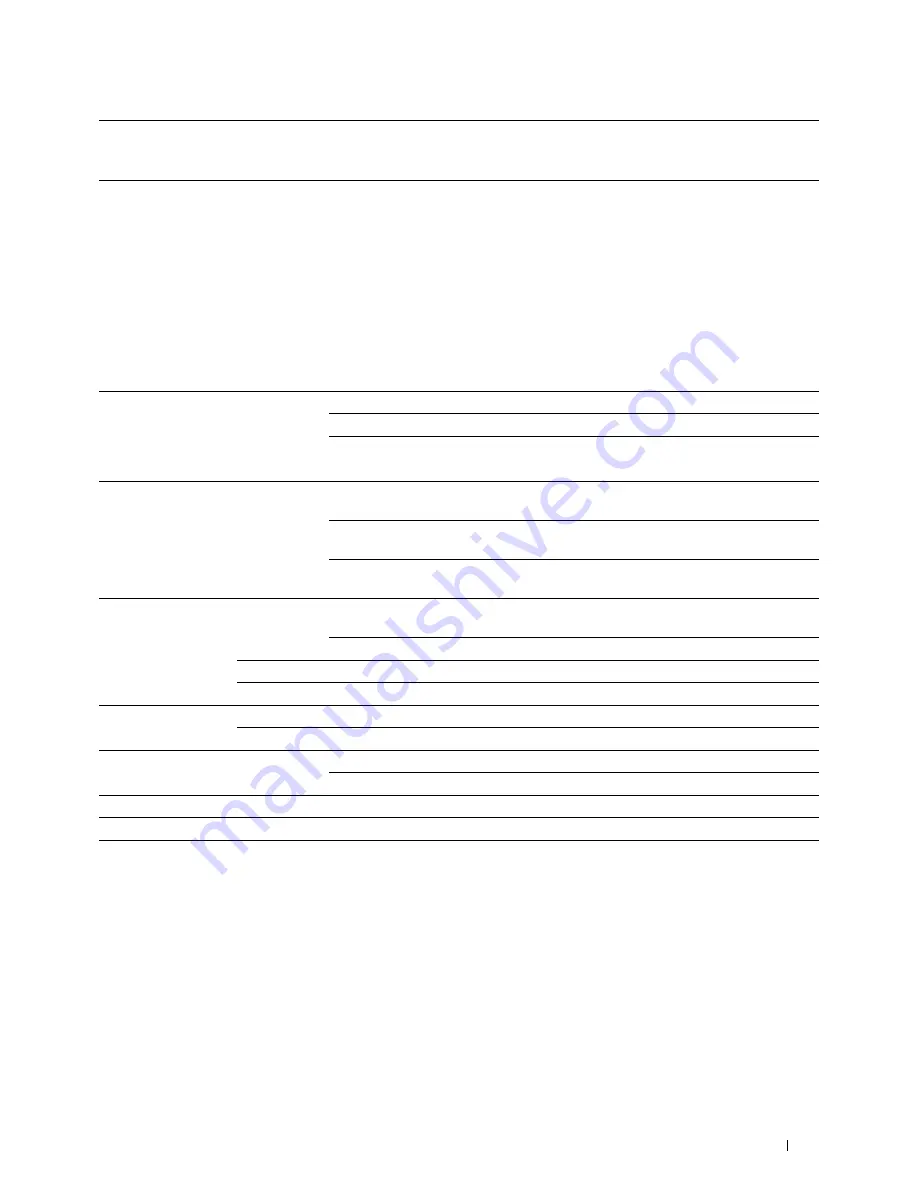
*1
This item is available only when RAM Disk is enabled.
*2
This item is available only when the printer is connected using the wireless network.
*3
This item is available only when the printer is connected using an Ethernet cable.
Printer Status
Use the
Printer Status
menu to check the status of consumables, hardware, and specifications of the printer.
The following pages are displayed in the
Printer Status
menu.
Printer Status
Purpose:
To check the status of the consumables, trays, and covers.
Values:
Cyan Toner Cartridge
OK
Indicates that there is enough amount of toner for use.
Magenta Toner Cartridge
Replace Soon
Indicates that the toner needs to be replaced soon.
Yellow Toner Cartridge
Replace Now
Indicates that the toner needs to be replaced now.
Black Toner Cartridge
Consumables
Status
OK
Indicates that the status of the drum cartridge and/or waste toner
box is OK for use.
Replace Soon
Indicates that the drum cartridge and/or waste toner box needs to be
replaced soon.
Replace Now
Indicates that the drum cartridge and/or waste toner box needs to be
replaced now.
Paper Trays
Status
OK
Indicates that there is some paper in the tray but the quantity is
unknown.
Add Paper
Indicates that there is no paper in the tray.
Capacity
Displays the maximum capacity of the paper tray.
Size
Displays the size of paper in the tray.
Output Tray
Status
OK
Indicates that the tray is available.
Capacity
Displays the maximum capacity of the paper tray.
Cover
Status
Closed
Indicates that the cover is closed.
Open
Indicates that the cover is open.
Printer Type
Displays the type of the printer.
Color Laser
is displayed normally.
Printing Speed
Displays the printing speed.
Dell™ Printer Configuration Web Tool
127
Содержание C2665dnf
Страница 1: ...Regulatory Model C2665dnf C2665dnf Dell Document Hub Color Laser Multifunction Printer User s Guide ...
Страница 2: ......
Страница 24: ...Template Last Updated 2 7 2007 22 Contents ...
Страница 26: ...24 ...
Страница 28: ...Notes Cautions and Warnings 26 ...
Страница 30: ...Dell C2665dnf Color Laser Multifunction Printer User s Guide 28 ...
Страница 34: ...32 Finding Information ...
Страница 42: ...40 About the Printer ...
Страница 44: ...42 ...
Страница 46: ...44 Preparing Printer Hardware ...
Страница 72: ...70 Connecting Your Printer ...
Страница 76: ...74 Setting the IP Address ...
Страница 80: ...78 Loading Paper ...
Страница 108: ...Installing Printer Drivers on Linux Computers CUPS 106 ...
Страница 110: ...108 ...
Страница 214: ...212 Understanding the Tool Box Menus ...
Страница 294: ...292 Understanding the Printer Menus ...
Страница 308: ...306 ...
Страница 338: ...336 Copying ...
Страница 404: ...402 Dell Document Hub ...
Страница 406: ...404 ...
Страница 424: ...422 Understanding Your Printer Software ...
Страница 428: ...426 User Authentication ...
Страница 444: ...442 Using Digital Certificates ...
Страница 466: ...464 Specifications ...
Страница 467: ...Maintaining Your Printer 32 Maintaining Your Printer 467 33 Removing Options 507 34 Clearing Jams 513 465 ...
Страница 468: ...466 ...
Страница 508: ...506 Maintaining Your Printer ...
Страница 514: ...512 Removing Options ...
Страница 531: ...Troubleshooting 35 Troubleshooting Guide 531 529 ...
Страница 532: ...530 ...
Страница 562: ...560 Troubleshooting Guide ...
Страница 563: ...Appendix Appendix 563 Index 565 561 ...
Страница 564: ...562 ...
















































