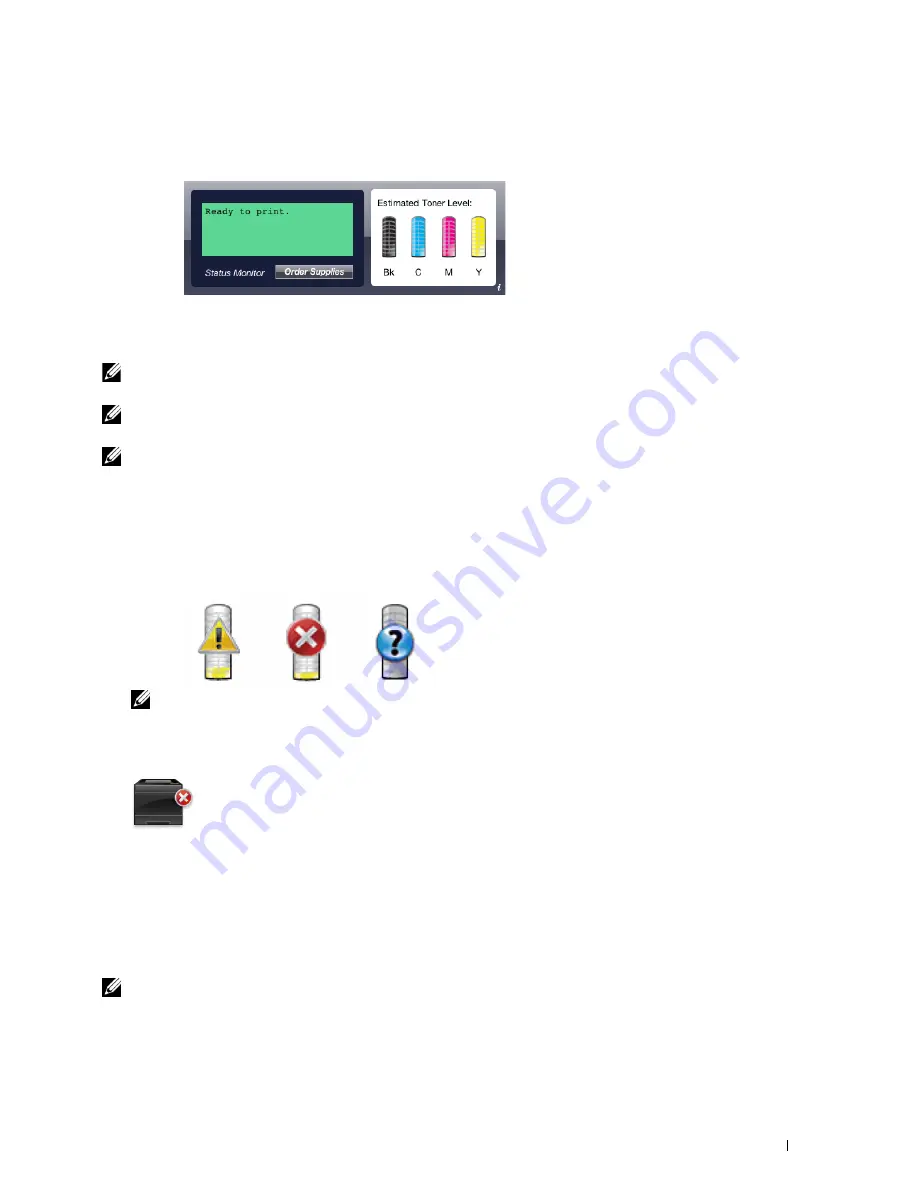
Printer Status Window
When the
Status Monitor Widget
is activated, the
Printer Status
window appears on Dashboard.
Printer Status Message Area
Displays a message of the current printer status.
NOTE:
The Status Monitor Widget automatically obtains the printer information at the updated interval that can be specified in
Preferences. Also, the printer status is refreshed when Dashboard is launched or Preferences is closed.
NOTE:
If the Status Monitor Widget receives no response from the printer, the message Cannot get printer information is
displayed.
NOTE:
When the printer is connected via USB cable, you cannot check the status of the printer during a print or scan job.
Printer Status Image Area
Displays the image of printer condition.
•
Estimated Toner Level image
Displays the estimated toner level of each color if the printer is functioning properly.
NOTE:
If the utility does not receive a response from the printer, the Unknown toner image is displayed.
•
Printer error image
Displays an indication image when an error occurs.
An error has occurred and the printer cannot be used.
Order Supplies button
Click this button to display the
Order
window.
To hide the
Order
window, click
Order Supplies
again.
Info (i) button
Click this button to open
Preferences
.
NOTE:
The info (i) button appears on the lower-right corner of the window when the cursor is over the Printer Status window.
The info (i) button is a standard used across all widgets.
Understanding Your Printer Software
413
Содержание C2665dnf
Страница 1: ...Regulatory Model C2665dnf C2665dnf Dell Document Hub Color Laser Multifunction Printer User s Guide ...
Страница 2: ......
Страница 24: ...Template Last Updated 2 7 2007 22 Contents ...
Страница 26: ...24 ...
Страница 28: ...Notes Cautions and Warnings 26 ...
Страница 30: ...Dell C2665dnf Color Laser Multifunction Printer User s Guide 28 ...
Страница 34: ...32 Finding Information ...
Страница 42: ...40 About the Printer ...
Страница 44: ...42 ...
Страница 46: ...44 Preparing Printer Hardware ...
Страница 72: ...70 Connecting Your Printer ...
Страница 76: ...74 Setting the IP Address ...
Страница 80: ...78 Loading Paper ...
Страница 108: ...Installing Printer Drivers on Linux Computers CUPS 106 ...
Страница 110: ...108 ...
Страница 214: ...212 Understanding the Tool Box Menus ...
Страница 294: ...292 Understanding the Printer Menus ...
Страница 308: ...306 ...
Страница 338: ...336 Copying ...
Страница 404: ...402 Dell Document Hub ...
Страница 406: ...404 ...
Страница 424: ...422 Understanding Your Printer Software ...
Страница 428: ...426 User Authentication ...
Страница 444: ...442 Using Digital Certificates ...
Страница 466: ...464 Specifications ...
Страница 467: ...Maintaining Your Printer 32 Maintaining Your Printer 467 33 Removing Options 507 34 Clearing Jams 513 465 ...
Страница 468: ...466 ...
Страница 508: ...506 Maintaining Your Printer ...
Страница 514: ...512 Removing Options ...
Страница 531: ...Troubleshooting 35 Troubleshooting Guide 531 529 ...
Страница 532: ...530 ...
Страница 562: ...560 Troubleshooting Guide ...
Страница 563: ...Appendix Appendix 563 Index 565 561 ...
Страница 564: ...562 ...
















































