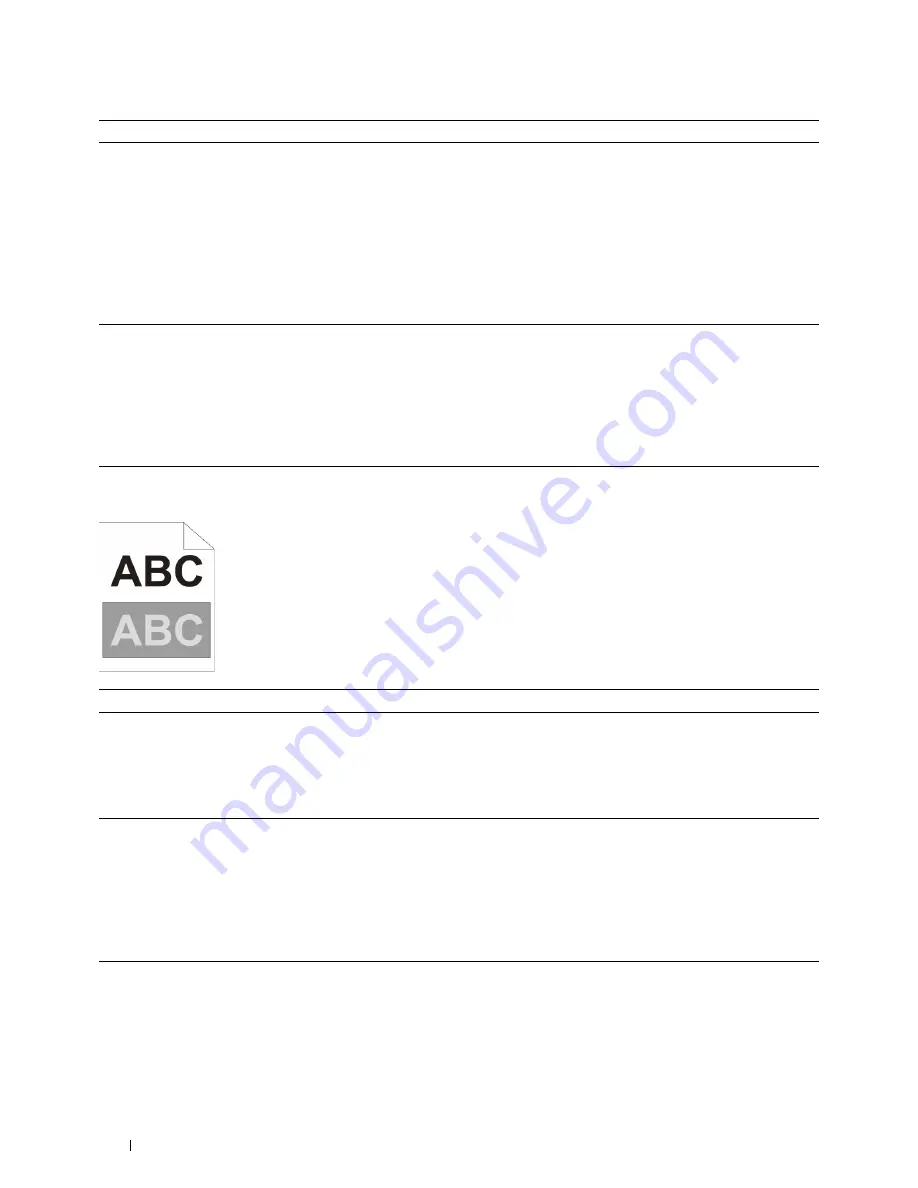
Action
Yes
No
2
Ensure the light path is not covered.
a
Remove the drum cartridges, and keep them in the dark place. See
"Removing the Drum Cartridge."
b
Check the light path, and then remove the shielding.
c
Re-install the drum cartridges. See "Installing a Drum Cartridge."
d
Launch the
Tool Box
, and click
Chart Print
on the
Diagnosis
tab.
e
Click
Pitch Configuration Chart
.
The task is complete.
Go to action 3.
The Pitch Configuration Chart is printed.
Does this solve your problem?
3
Replace the drum cartridges.
a
Replace the drum cartridges. See "Replacing the Drum Cartridges."
b
After you replace the drum cartridges, click
Chart Print
on the
Diagnosis
tab.
c
Click
Pitch Configuration Chart
.
The task is complete.
Contact Dell.
The Pitch Configuration Chart is printed.
Does this solve your problem?
Ghosting
Action
Yes
No
1
Locate the cause of the problem using the Ghost Configuration Chart. Proceed to the action
Contact Dell.
a
Launch the
Tool Box
, and click
Chart Print
on the
Diagnosis
tab.
corresponding to the
b
Click
Ghost Configuration Chart
.
type of ghosting.
The Ghost Configuration Chart is printed.
Positive ghost - 2a
Is the type of the problem identified?
Negative ghost - 2b
2a
Replace the drum cartridges.
The task is complete.
Contact Dell.
a
Replace the drum cartridges. See "Replacing the Drum Cartridges."
b
After you replace the drum cartridges, click
Chart Print
on the
Diagnosis
tab.
c
Click
Ghost Configuration Chart
.
The Ghost Configuration Chart is printed.
Does this solve your problem?
2b
If you are using non-recommended print media, use the print media
The task is complete.
Go to action 3.
recommended for the printer.
Does this solve your problem?
Troubleshooting Guide
540
Содержание C2665dnf
Страница 1: ...Regulatory Model C2665dnf C2665dnf Dell Document Hub Color Laser Multifunction Printer User s Guide ...
Страница 2: ......
Страница 24: ...Template Last Updated 2 7 2007 22 Contents ...
Страница 26: ...24 ...
Страница 28: ...Notes Cautions and Warnings 26 ...
Страница 30: ...Dell C2665dnf Color Laser Multifunction Printer User s Guide 28 ...
Страница 34: ...32 Finding Information ...
Страница 42: ...40 About the Printer ...
Страница 44: ...42 ...
Страница 46: ...44 Preparing Printer Hardware ...
Страница 72: ...70 Connecting Your Printer ...
Страница 76: ...74 Setting the IP Address ...
Страница 80: ...78 Loading Paper ...
Страница 108: ...Installing Printer Drivers on Linux Computers CUPS 106 ...
Страница 110: ...108 ...
Страница 214: ...212 Understanding the Tool Box Menus ...
Страница 294: ...292 Understanding the Printer Menus ...
Страница 308: ...306 ...
Страница 338: ...336 Copying ...
Страница 404: ...402 Dell Document Hub ...
Страница 406: ...404 ...
Страница 424: ...422 Understanding Your Printer Software ...
Страница 428: ...426 User Authentication ...
Страница 444: ...442 Using Digital Certificates ...
Страница 466: ...464 Specifications ...
Страница 467: ...Maintaining Your Printer 32 Maintaining Your Printer 467 33 Removing Options 507 34 Clearing Jams 513 465 ...
Страница 468: ...466 ...
Страница 508: ...506 Maintaining Your Printer ...
Страница 514: ...512 Removing Options ...
Страница 531: ...Troubleshooting 35 Troubleshooting Guide 531 529 ...
Страница 532: ...530 ...
Страница 562: ...560 Troubleshooting Guide ...
Страница 563: ...Appendix Appendix 563 Index 565 561 ...
Страница 564: ...562 ...
















































