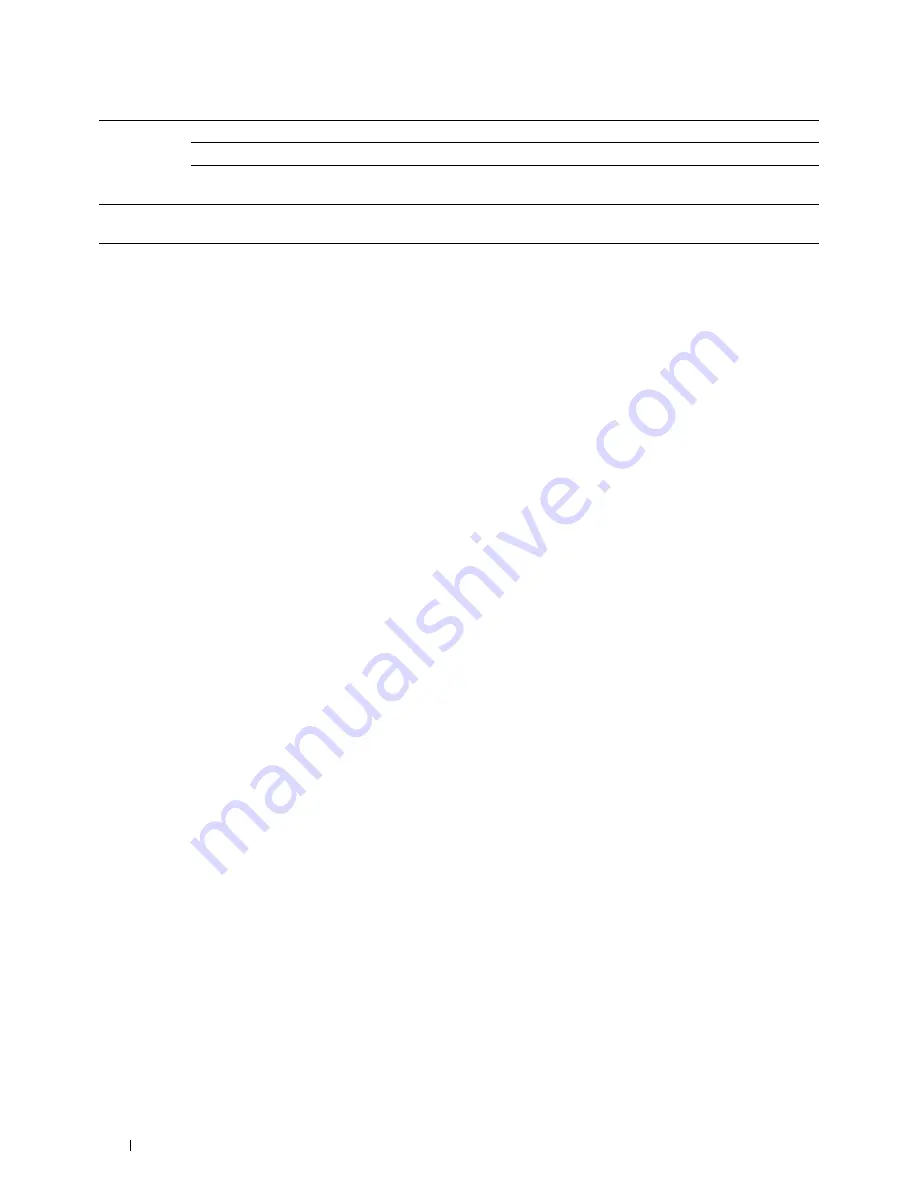
Telnet
Password
Sets the password for Telnet.
Re-enter Password
Confirms the set password.
Connection Time-
Out
Sets the connection time-out period from 1 to 1,000 seconds.
Update
Address Book
Connection Time-
Out
Sets the connection time-out period from 1 to 65,535 seconds.
To configure the IP Filter feature, enter an IP address to be filtered in the Address field and the subnet mask in the
Address Mask field. Enter a numeric value between 0 and 255 in each field. "*" is appended to the current value.
IP Filter Setup Procedure
You can set up to a maximum of five items and the first item set takes priority. When setting multiple filters, enter
the shortest address first followed by a slightly longer address, a longer address and so on.
Enabling Printing From a Specified User
The following describes the procedure to enable printing only from the "
192.168.100.10
" IP address.
1
Click the first column of the
Access List
row
1
.
2
Enter "
192.168.100.10
" in the
Address
field and "
255.255.255.255
" in the
Address Mask
field.
3
Select
Accept
.
4
Click
Apply New Settings
.
Disabling Printing From a Specified User
The following describes the procedure to disable printing only from the "
192.168.100.10
" IP address.
1
Click the first column of the
Access List
row
1
.
2
Enter "
192.168.100.10
" in the
Address
field and "
255.255.255.255
" in the
Address Mask
field.
3
Select
Reject
.
4
Click the first column of the
Access List
row
2
.
5
Enter "
0.0.0.0
" in the
Address
field and "
0.0.0.0
" in the
Address Mask
field.
6
Select
Accept
.
7
Click
Apply New Settings
.
Enabling and Disabling Printing from Network Addresses
You can enable printing from the "
192.168
" network address and disable printing from the "
192.168.200
"
network address.
The example below describes how to enable printing from the "
192.168.200.10
" IP address.
1
Click the first column of the
Access List
row
1
.
2
Enter "
192.168.200.10
" in the
Address
field and "
255.255.255.255
" in the
Address Mask
field.
3
Select
Accept
.
4
Click the first column of the
Access List
row
2
.
5
Enter "
192.168.200.0
" in the
Address
field and "
255.255.255.0
" in the
Address Mask
field.
6
Select
Reject
.
7
Click the first column of the
Access List
row
3
.
8
Enter "
192.168.0.0
" in the
Address
field and "
255.255.0.0
" in the
Address Mask
field.
9
Select
Accept
.
10
Click
Apply New Settings
.
Dell™ Printer Configuration Web Tool
162
Содержание C2665dnf
Страница 1: ...Regulatory Model C2665dnf C2665dnf Dell Document Hub Color Laser Multifunction Printer User s Guide ...
Страница 2: ......
Страница 24: ...Template Last Updated 2 7 2007 22 Contents ...
Страница 26: ...24 ...
Страница 28: ...Notes Cautions and Warnings 26 ...
Страница 30: ...Dell C2665dnf Color Laser Multifunction Printer User s Guide 28 ...
Страница 34: ...32 Finding Information ...
Страница 42: ...40 About the Printer ...
Страница 44: ...42 ...
Страница 46: ...44 Preparing Printer Hardware ...
Страница 72: ...70 Connecting Your Printer ...
Страница 76: ...74 Setting the IP Address ...
Страница 80: ...78 Loading Paper ...
Страница 108: ...Installing Printer Drivers on Linux Computers CUPS 106 ...
Страница 110: ...108 ...
Страница 214: ...212 Understanding the Tool Box Menus ...
Страница 294: ...292 Understanding the Printer Menus ...
Страница 308: ...306 ...
Страница 338: ...336 Copying ...
Страница 404: ...402 Dell Document Hub ...
Страница 406: ...404 ...
Страница 424: ...422 Understanding Your Printer Software ...
Страница 428: ...426 User Authentication ...
Страница 444: ...442 Using Digital Certificates ...
Страница 466: ...464 Specifications ...
Страница 467: ...Maintaining Your Printer 32 Maintaining Your Printer 467 33 Removing Options 507 34 Clearing Jams 513 465 ...
Страница 468: ...466 ...
Страница 508: ...506 Maintaining Your Printer ...
Страница 514: ...512 Removing Options ...
Страница 531: ...Troubleshooting 35 Troubleshooting Guide 531 529 ...
Страница 532: ...530 ...
Страница 562: ...560 Troubleshooting Guide ...
Страница 563: ...Appendix Appendix 563 Index 565 561 ...
Страница 564: ...562 ...






























