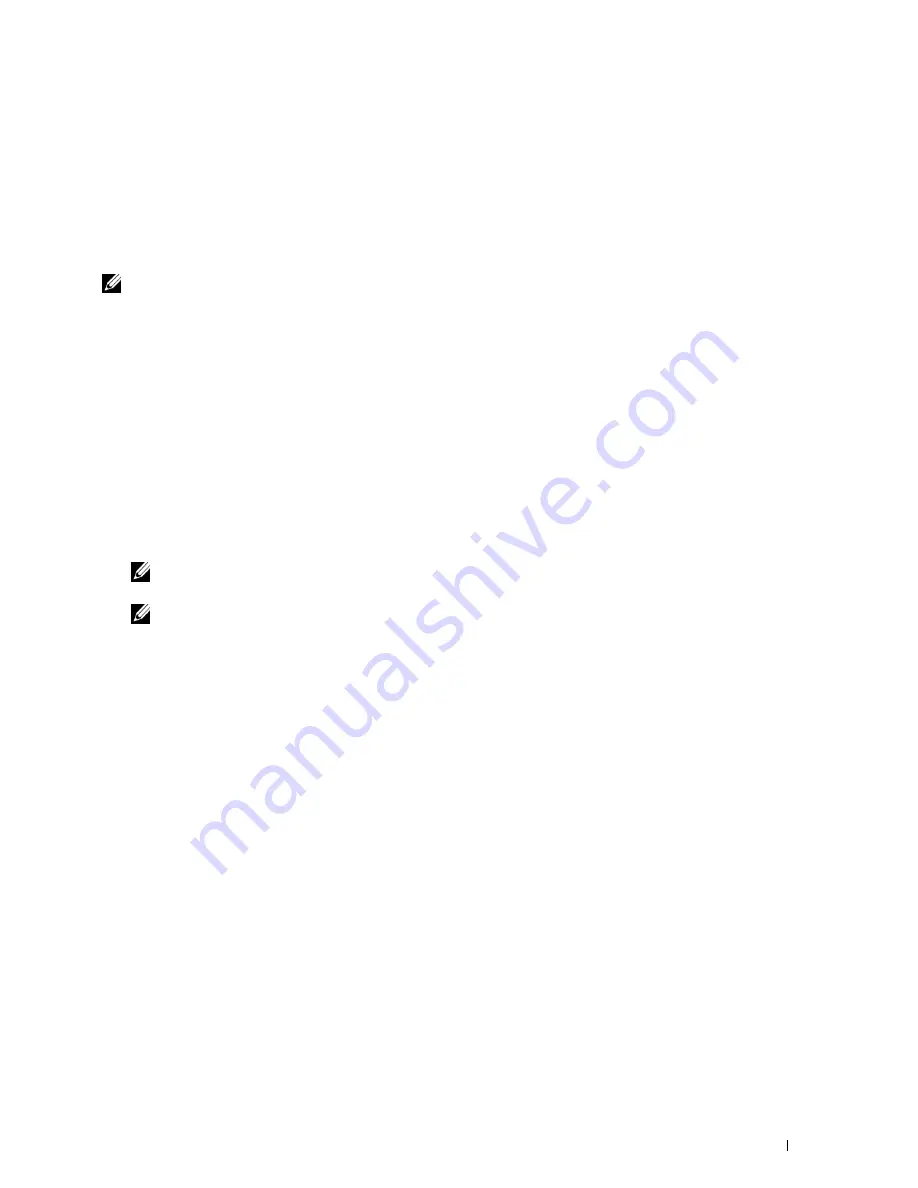
9
If you do not share your printer, select
Do not share this printer
. If you share your printer, select
Share this printer
so that others on your network can find and use it
. Click
Next
.
10
As the driver installation is completed, click
Print a test page
to print a test page. To use this printer as the default
printer, select the
Set as the default printer
check box.
11
Click
Finish
.
Network Connection Setup
NOTE:
To use this printer in a Linux environment, you need to install a Linux driver. For more information on how to install and
use these, see "Installing Printer Drivers on Linux Computers (CUPS)."
Network Printer Setup on a Local Network
For installing PCL, PS and Fax printer driver
1
In the
Dell Printer Setup
window, click
Install Printer Driver and Software
to launch the installation software.
2
Select
Network Installation
, and then click
Next
.
3
Select
Local Installation
, and then click
Next
.
4
Select the printer you want to install from the printer list, and then click
Next
. If the target printer is not displayed
on the list, click
Refresh
to refresh the list or click
Add Printer
to add a printer to the list manually. You may specify
the IP address and port name at this point.
If you have installed this printer on the server computer, select the
I am setting up this printer on a server
check
box.
NOTE:
When using AutoIP,
0.0.0.0
is displayed in the installer. Before you can continue, you must enter a valid IP
address.
NOTE:
In some cases,
Windows Security Alert
is displayed in this step when you use Windows Vista, Windows Vista
64-bit Edition, Windows Server 2008, Windows Server 2008 64-bit Edition, Windows Server 2008 R2, Windows 7, Windows 7
64-bit Edition, Windows 8, Windows 8 64-bit Edition, Windows Server 2012. In this case, select
Unblock (Allow access
for
Windows Server 2008 R2 and Windows 7), and then continue the procedure.
5
Specify the printer settings, and then click
Next
.
a
Enter the printer name.
b
If you want to set the printer as the default printer, select the
Set this printer as default
check box.
c
If you want to install the Fax Driver, select the
FAX Driver
check box.
If you want to install the PostScript Level3 Compatible printer driver, select the
PostScript Level3
Compatible Driver
check box.
d
If you want other users on the network to access the printer, click
Advanced
check box and select
Share this
printer with other computers on the network
, and then enter a share name that users can identify.
e
If you want to restrict color printing, select the appropriate
Dell™ ColorTrack
option. Enter the password
when
Color-Password Enabled
is selected for
Dell ColorTrack
.
6
Select the software and documentation you want to install, and then click
Install
. If you want to change the
installation destination, click
Browse
and specify a new location.
7
If you agree to the terms of the
Environmental Information Notice
, select
Use duplex printing
check box, and
click
Install
to continue the installation.
8
Click
Finish
to exit the wizard when the
Ready to Print!
screen appears.
If you want to verify installation, click
Print Test Page
before clicking
Finish
.
Installing Printer Drivers on Windows
®
Computers
83
Содержание C2665dnf
Страница 1: ...Regulatory Model C2665dnf C2665dnf Dell Document Hub Color Laser Multifunction Printer User s Guide ...
Страница 2: ......
Страница 24: ...Template Last Updated 2 7 2007 22 Contents ...
Страница 26: ...24 ...
Страница 28: ...Notes Cautions and Warnings 26 ...
Страница 30: ...Dell C2665dnf Color Laser Multifunction Printer User s Guide 28 ...
Страница 34: ...32 Finding Information ...
Страница 42: ...40 About the Printer ...
Страница 44: ...42 ...
Страница 46: ...44 Preparing Printer Hardware ...
Страница 72: ...70 Connecting Your Printer ...
Страница 76: ...74 Setting the IP Address ...
Страница 80: ...78 Loading Paper ...
Страница 108: ...Installing Printer Drivers on Linux Computers CUPS 106 ...
Страница 110: ...108 ...
Страница 214: ...212 Understanding the Tool Box Menus ...
Страница 294: ...292 Understanding the Printer Menus ...
Страница 308: ...306 ...
Страница 338: ...336 Copying ...
Страница 404: ...402 Dell Document Hub ...
Страница 406: ...404 ...
Страница 424: ...422 Understanding Your Printer Software ...
Страница 428: ...426 User Authentication ...
Страница 444: ...442 Using Digital Certificates ...
Страница 466: ...464 Specifications ...
Страница 467: ...Maintaining Your Printer 32 Maintaining Your Printer 467 33 Removing Options 507 34 Clearing Jams 513 465 ...
Страница 468: ...466 ...
Страница 508: ...506 Maintaining Your Printer ...
Страница 514: ...512 Removing Options ...
Страница 531: ...Troubleshooting 35 Troubleshooting Guide 531 529 ...
Страница 532: ...530 ...
Страница 562: ...560 Troubleshooting Guide ...
Страница 563: ...Appendix Appendix 563 Index 565 561 ...
Страница 564: ...562 ...






























