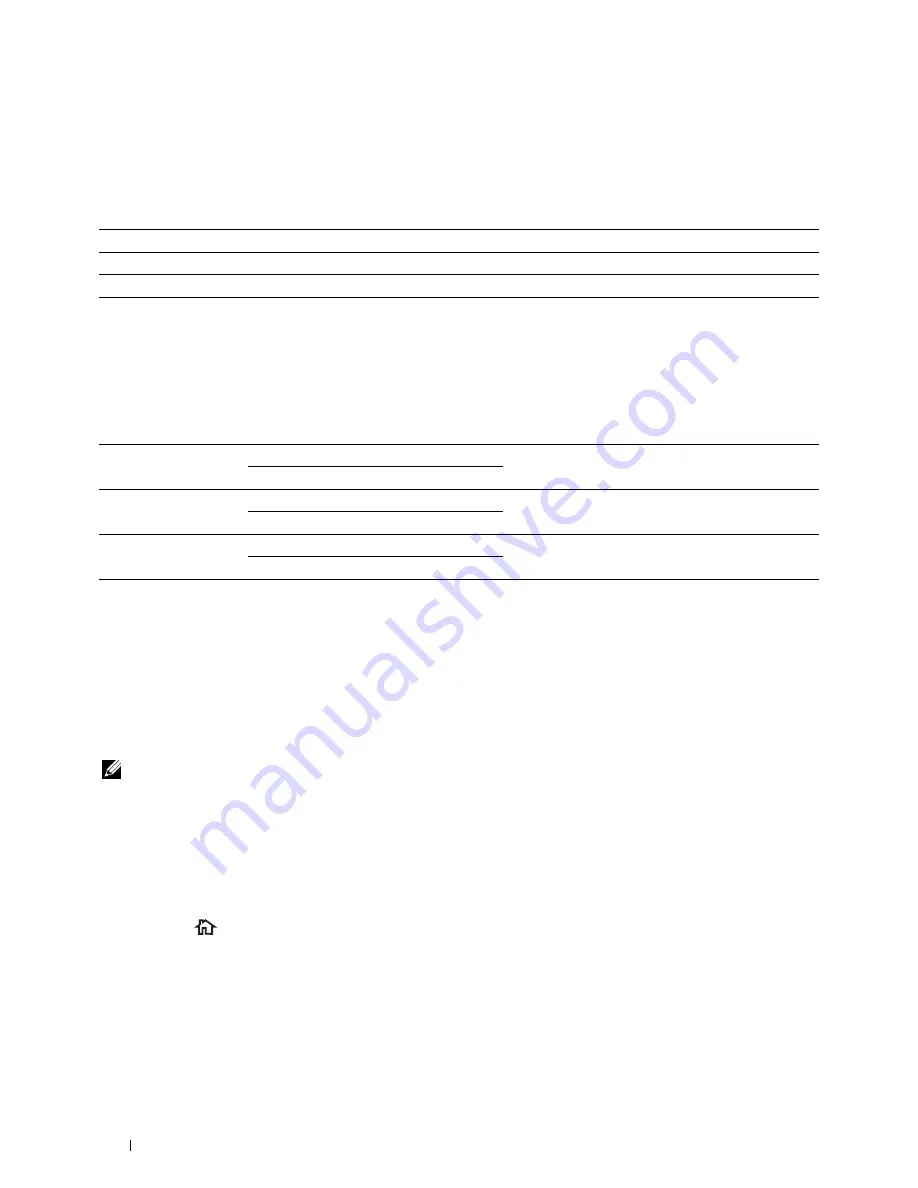
Color Saturation
To adjust the amount of colors of the copy to make the colors darker or lighter than the original:
1
Swipe the screen until
Color Saturation
appears, and then tap
Color Saturation
.
2
Tap the desired setting.
High
Makes the color of the copy more vivid.
Normal*
The color saturation is the same as the original.
Low
Makes the color of the copy less vivid.
* Denotes the factory default setting.
Margin
To specify the margins of the copy:
1
Swipe the screen until
Margin
appears, and then tap
Margin
.
2
Tap – or + to enter the desired value, and then tap
OK
.
Top / Bottom
0.2 inch* (4 mm*)
Specify the value in increments of 0.1 inch (1 mm).
Available Range: 0.0–2.0 inches (0–50 mm)
Left / Right
0.2 inch* (4 mm*)
Specify the value in increments of 0.1 inch (1 mm).
Available Range: 0–2.0 inches (0–50 mm)
Middle
0 inches* (0 mm*)
Specify the value in increments of 0.1 inch (1 mm).
Available Range: 0–2.0 inches (0–50 mm)
* Denotes the factory default settings.
Auto Exposure
To suppress the background of the original to enhance text on the copy:
1
Swipe the screen until
Auto Exposure
appears, and then tap
Auto Exposure
.
2
Tap
On
.
Using the ID Copy
NOTE:
If the Function Enabled setting for
ID Copy
is set to
Disable
, the ID copy function is disabled and the menu is also
disabled on the screen. For details, see "Function Enabled."
You can copy both sides of an ID card on one side of a single sheet of paper in its original size by tapping
ID Copy
on the touch panel. This feature helps to show both sides of an ID card in one page in its original size.
To make a copy:
1
Place an ID card facing down on the document glass, and close the document cover.
For details about loading a document, see "Making Copies From the Document Glass."
2
Press the
(Home)
button.
3
Tap
ID Copy
.
Copying
334
Содержание C2665dnf
Страница 1: ...Regulatory Model C2665dnf C2665dnf Dell Document Hub Color Laser Multifunction Printer User s Guide ...
Страница 2: ......
Страница 24: ...Template Last Updated 2 7 2007 22 Contents ...
Страница 26: ...24 ...
Страница 28: ...Notes Cautions and Warnings 26 ...
Страница 30: ...Dell C2665dnf Color Laser Multifunction Printer User s Guide 28 ...
Страница 34: ...32 Finding Information ...
Страница 42: ...40 About the Printer ...
Страница 44: ...42 ...
Страница 46: ...44 Preparing Printer Hardware ...
Страница 72: ...70 Connecting Your Printer ...
Страница 76: ...74 Setting the IP Address ...
Страница 80: ...78 Loading Paper ...
Страница 108: ...Installing Printer Drivers on Linux Computers CUPS 106 ...
Страница 110: ...108 ...
Страница 214: ...212 Understanding the Tool Box Menus ...
Страница 294: ...292 Understanding the Printer Menus ...
Страница 308: ...306 ...
Страница 338: ...336 Copying ...
Страница 404: ...402 Dell Document Hub ...
Страница 406: ...404 ...
Страница 424: ...422 Understanding Your Printer Software ...
Страница 428: ...426 User Authentication ...
Страница 444: ...442 Using Digital Certificates ...
Страница 466: ...464 Specifications ...
Страница 467: ...Maintaining Your Printer 32 Maintaining Your Printer 467 33 Removing Options 507 34 Clearing Jams 513 465 ...
Страница 468: ...466 ...
Страница 508: ...506 Maintaining Your Printer ...
Страница 514: ...512 Removing Options ...
Страница 531: ...Troubleshooting 35 Troubleshooting Guide 531 529 ...
Страница 532: ...530 ...
Страница 562: ...560 Troubleshooting Guide ...
Страница 563: ...Appendix Appendix 563 Index 565 561 ...
Страница 564: ...562 ...






























