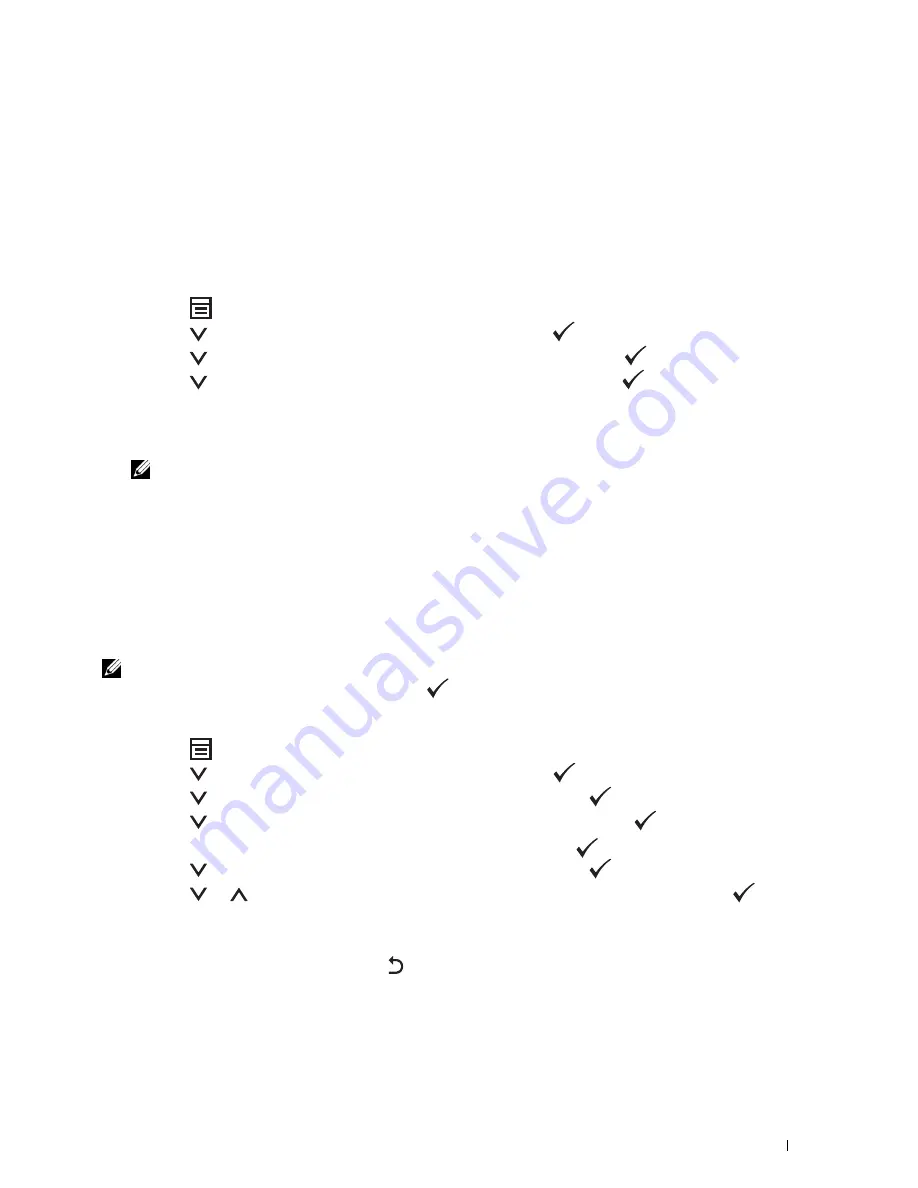
Operator Panel
95
Printing a Panel Settings Page
The panel settings page shows current settings for the printer menus. For details about how to print a panel settings
report, see "Understanding the Printer Menus" on page 163.
Changing the Language
To display a different language on the operator panel:
The Operator Panel
1
Press the
(Menu)
button.
2
Press the
button until
System
is highlighted, and then press the
(Set)
button.
3
Press the
button until
Panel Language
is highlighted, and then press the
(Set)
button.
4
Press the
button until the desired language is highlighted, and then press the
(Set)
button.
The Tool Box
1
Click
Start
→
All Programs
→
Dell Printers
→
Dell C1765 Color Multifunction Printer
→
Tool Box
.
NOTE:
For details about starting the Tool Box, see "Starting the Tool Box" on page 139.
The
Tool Box
opens.
2
Click the
Printer Maintenance
tab.
3
Select
System Settings
from the list at the left side of the page.
The
System Settings
page is displayed.
4
Select the desired language from
Panel Language
, and then click
Apply New Settings
.
Setting the Power Saving Timer Option
NOTE:
A password is required to enter the
Admin Menu
menu when
Panel Lock Set
is set to
Enable.
In this
case, enter the password you specified, and press the
(Set) button.
You can set the power saving timer for the printer. The printer waits before it restores the default copy settings, if you
do not start copying after changing them on the operator panel.
1
Press the
(Menu)
button.
2
Press the
button until
System
is highlighted, and then press the
(Set)
button.
3
Press the
button until
Admin Menu
is highlighted, and then press the
(Set)
button.
4
Press the
button until
System Settings
is highlighted, and then press the
(Set)
button.
5
Ensure that
Power Saving Timer
is highlighted, and then press the
(Set)
button.
6
Press the
button to select
Sleep
or
Deep Sleep
, and then press the
(Set)
button.
7
Press the
or
button or enter the desired value using the numeric keypad, and then press the
(Set)
button.
You can select from 5
–
30 minutes for
Sleep
or 1
–
6 minutes for
Deep Sleep
.
8
To return to the previous screen, press the
(Back)
button.
Содержание C1765nf Color Laser
Страница 2: ......
Страница 16: ...14 Contents ...
Страница 18: ...16 ...
Страница 20: ...18 Notes Cautions and Warnings ...
Страница 22: ...20 Dell C1765nf C1765nfw Color Multifunction Printer User s Guide ...
Страница 34: ...32 ...
Страница 36: ...34 Removing Packaging Material ...
Страница 48: ...46 Connecting Your Printer ...
Страница 54: ...52 Setting Up Your Printer ...
Страница 58: ...56 Setting the IP Address ...
Страница 66: ...64 Loading Paper ...
Страница 90: ...88 Installing Printer Drivers on Computers Running Macintosh ...
Страница 92: ...90 ...
Страница 98: ...96 Operator Panel ...
Страница 204: ...202 Understanding the Printer Menus ...
Страница 212: ...210 Print Media Guidelines ...
Страница 229: ...227 Printing Copying Scanning and Faxing 18 Printing 229 19 Copying 233 20 Scanning 247 21 Faxing 275 ...
Страница 230: ...228 ...
Страница 234: ...232 Printing ...
Страница 248: ...246 Copying ...
Страница 276: ...274 Scanning ...
Страница 300: ...298 ...
Страница 316: ...314 Specifications ...
Страница 317: ...315 Maintaining Your Printer 25 Maintaining Your Printer 317 26 Clearing Jams 331 ...
Страница 318: ...316 ...
Страница 345: ...Clearing Jams 343 8 Close the rear cover ...
Страница 346: ...344 Clearing Jams ...
Страница 347: ...345 Troubleshooting 27 Troubleshooting 347 ...
Страница 348: ...346 ...
Страница 367: ...365 Appendix Appendix 366 Index 371 ...
Страница 382: ...380 Index ...






























