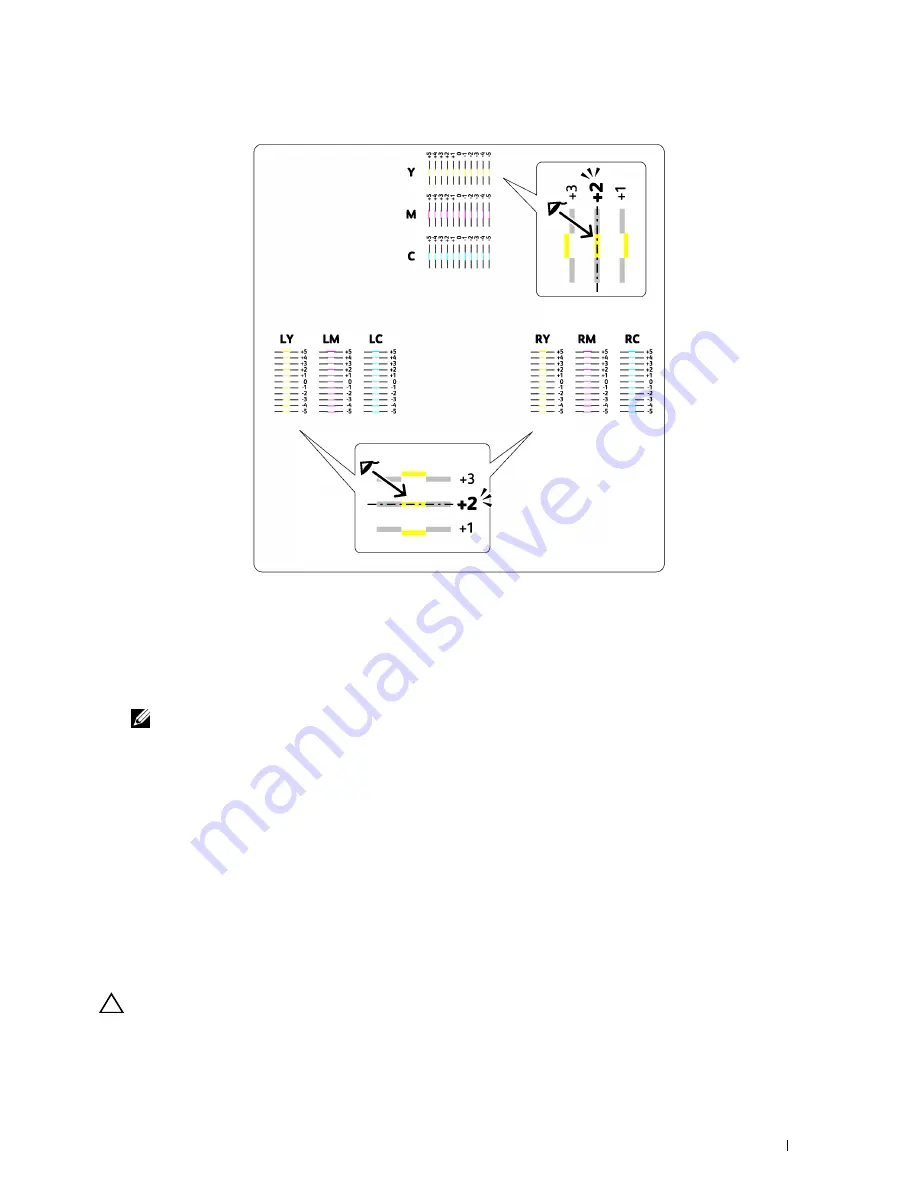
Maintaining Your Printer
327
Entering Values
The Tool Box
Using the
Tool Box
, enter the values that you found in the color registration chart to make adjustments.
1
Click
Start
→
All Programs
→
Dell Printers
→
Dell C1765 Color Multifunction Printer
→
Tool Box
.
NOTE:
The Select Printer window appears in this step, when multiple printer drivers are installed on your computer. In this
case, click Dell C1765nf Color Multifunction Printer or Dell C1765nfw Color Multifunction Printer listed in Printer Name.
The
Tool Box
opens.
2
Click the
Printer Maintenance
tab.
3
Select
Registration Adjustment
from the list at the left side of the page.
The registration adjustment page is displayed.
4
Clear the
On
check box for
Auto Registration Adjustment
.
5
Select the value with the straight line, and then click
Apply New Settings
.
6
Click
Start
next to
Print Color Regi Chart
.
The color registration chart is printed with the new values.
7
Adjust the values for every color until the lines at 0 are the straightest. If a line is not the straightest at 0, determine
the value and adjust the printer again.
CAUTION:
After printing the color registration chart, do not turn off the printer until the printer motor has stopped running.
Содержание C1765nf Color Laser
Страница 2: ......
Страница 16: ...14 Contents ...
Страница 18: ...16 ...
Страница 20: ...18 Notes Cautions and Warnings ...
Страница 22: ...20 Dell C1765nf C1765nfw Color Multifunction Printer User s Guide ...
Страница 34: ...32 ...
Страница 36: ...34 Removing Packaging Material ...
Страница 48: ...46 Connecting Your Printer ...
Страница 54: ...52 Setting Up Your Printer ...
Страница 58: ...56 Setting the IP Address ...
Страница 66: ...64 Loading Paper ...
Страница 90: ...88 Installing Printer Drivers on Computers Running Macintosh ...
Страница 92: ...90 ...
Страница 98: ...96 Operator Panel ...
Страница 204: ...202 Understanding the Printer Menus ...
Страница 212: ...210 Print Media Guidelines ...
Страница 229: ...227 Printing Copying Scanning and Faxing 18 Printing 229 19 Copying 233 20 Scanning 247 21 Faxing 275 ...
Страница 230: ...228 ...
Страница 234: ...232 Printing ...
Страница 248: ...246 Copying ...
Страница 276: ...274 Scanning ...
Страница 300: ...298 ...
Страница 316: ...314 Specifications ...
Страница 317: ...315 Maintaining Your Printer 25 Maintaining Your Printer 317 26 Clearing Jams 331 ...
Страница 318: ...316 ...
Страница 345: ...Clearing Jams 343 8 Close the rear cover ...
Страница 346: ...344 Clearing Jams ...
Страница 347: ...345 Troubleshooting 27 Troubleshooting 347 ...
Страница 348: ...346 ...
Страница 367: ...365 Appendix Appendix 366 Index 371 ...
Страница 382: ...380 Index ...






























