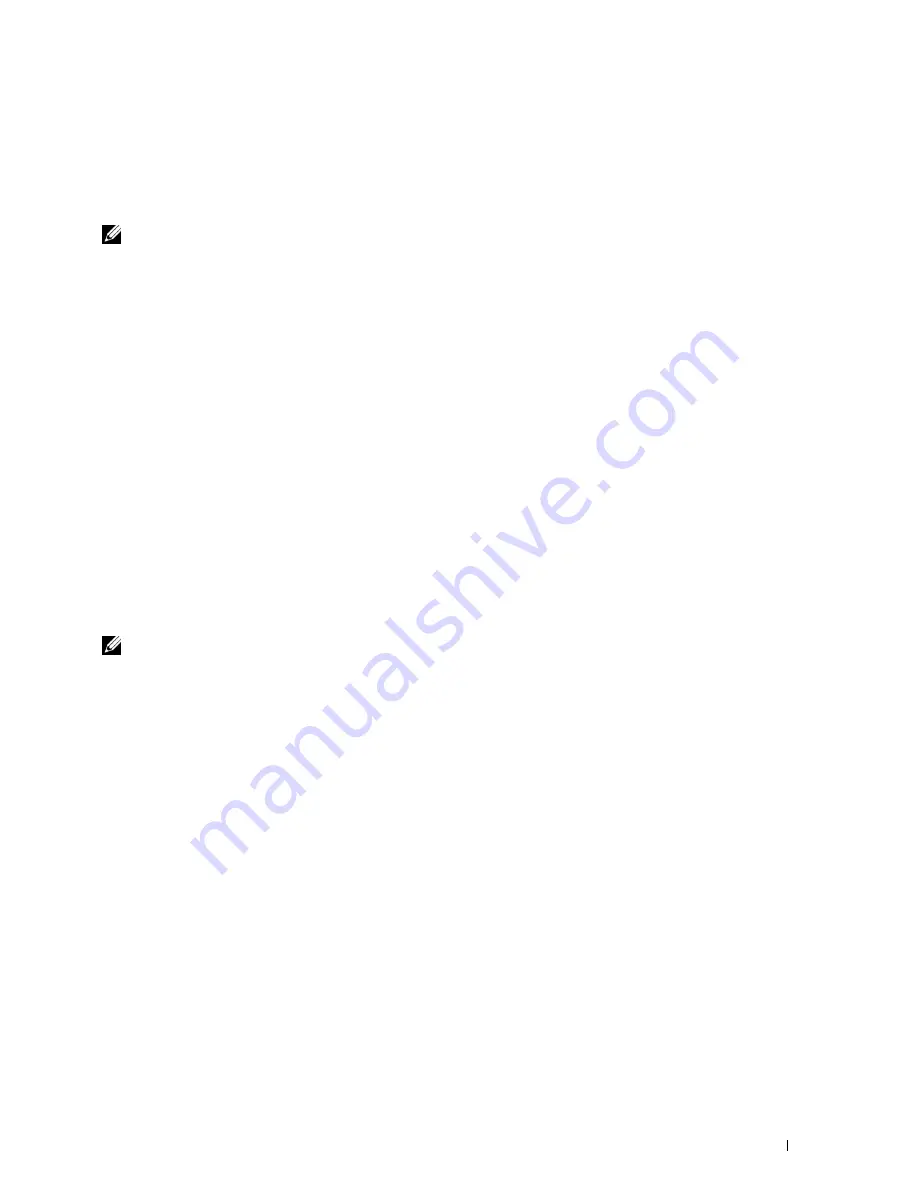
Installing Printer Drivers on Computers Running Windows
®
65
10
Installing Printer Drivers on Computers Running
Windows
®
NOTE:
The images used in this manual are those of the Dell™ C1765nfw Color Multifunction Printer unless otherwise mentioned.
Identifying Printer Driver Pre-install Status
Before installing the printer driver on your computer, check the IP address of your printer by performing one of the
procedures in "Verifying the IP Settings" on page 55.
Changing the firewall settings before installing your printer
If you are running one of the following operating systems, you must change the firewall settings before installing the
Dell printer software:
• Microsoft
®
Windows XP
• Windows Vista
®
• Windows 7
• Windows 8
• Windows 8.1
• Windows Server
®
2008
• Windows Server 2008 R2
• Windows Server 2012
• Windows Server 2012 R2
NOTE:
For Windows XP, Service Pack 2 or 3 must be installed.
The following procedure uses Windows 7 as an example.
1
Insert the
Software and Documentation
disc into your computer.
2
Click
Start
→
Control Panel
.
3
Select
System and Security
.
4
Click
Allow a program through Windows Firewall
.
5
Click
Change settings
→
Allow another program
.
6
Check
Browse
.
7
D:\setup.exe
(where D is the drive letter of the optical drive) in the
File name
text box, and then click
Open
.
8
Click
Add
, and then click
OK
.
Direct Connection Setup
For installing host-based printer driver
1
Insert the
Software and Documentation
disc into your computer to start
Dell Printer Easy Install
.
2
Ensure that the printer is connected to the computer using the USB cable and the printer is turned on.
3
Click
Connect
.
Содержание C1765nf Color Laser
Страница 2: ......
Страница 16: ...14 Contents ...
Страница 18: ...16 ...
Страница 20: ...18 Notes Cautions and Warnings ...
Страница 22: ...20 Dell C1765nf C1765nfw Color Multifunction Printer User s Guide ...
Страница 34: ...32 ...
Страница 36: ...34 Removing Packaging Material ...
Страница 48: ...46 Connecting Your Printer ...
Страница 54: ...52 Setting Up Your Printer ...
Страница 58: ...56 Setting the IP Address ...
Страница 66: ...64 Loading Paper ...
Страница 90: ...88 Installing Printer Drivers on Computers Running Macintosh ...
Страница 92: ...90 ...
Страница 98: ...96 Operator Panel ...
Страница 204: ...202 Understanding the Printer Menus ...
Страница 212: ...210 Print Media Guidelines ...
Страница 229: ...227 Printing Copying Scanning and Faxing 18 Printing 229 19 Copying 233 20 Scanning 247 21 Faxing 275 ...
Страница 230: ...228 ...
Страница 234: ...232 Printing ...
Страница 248: ...246 Copying ...
Страница 276: ...274 Scanning ...
Страница 300: ...298 ...
Страница 316: ...314 Specifications ...
Страница 317: ...315 Maintaining Your Printer 25 Maintaining Your Printer 317 26 Clearing Jams 331 ...
Страница 318: ...316 ...
Страница 345: ...Clearing Jams 343 8 Close the rear cover ...
Страница 346: ...344 Clearing Jams ...
Страница 347: ...345 Troubleshooting 27 Troubleshooting 347 ...
Страница 348: ...346 ...
Страница 367: ...365 Appendix Appendix 366 Index 371 ...
Страница 382: ...380 Index ...






























