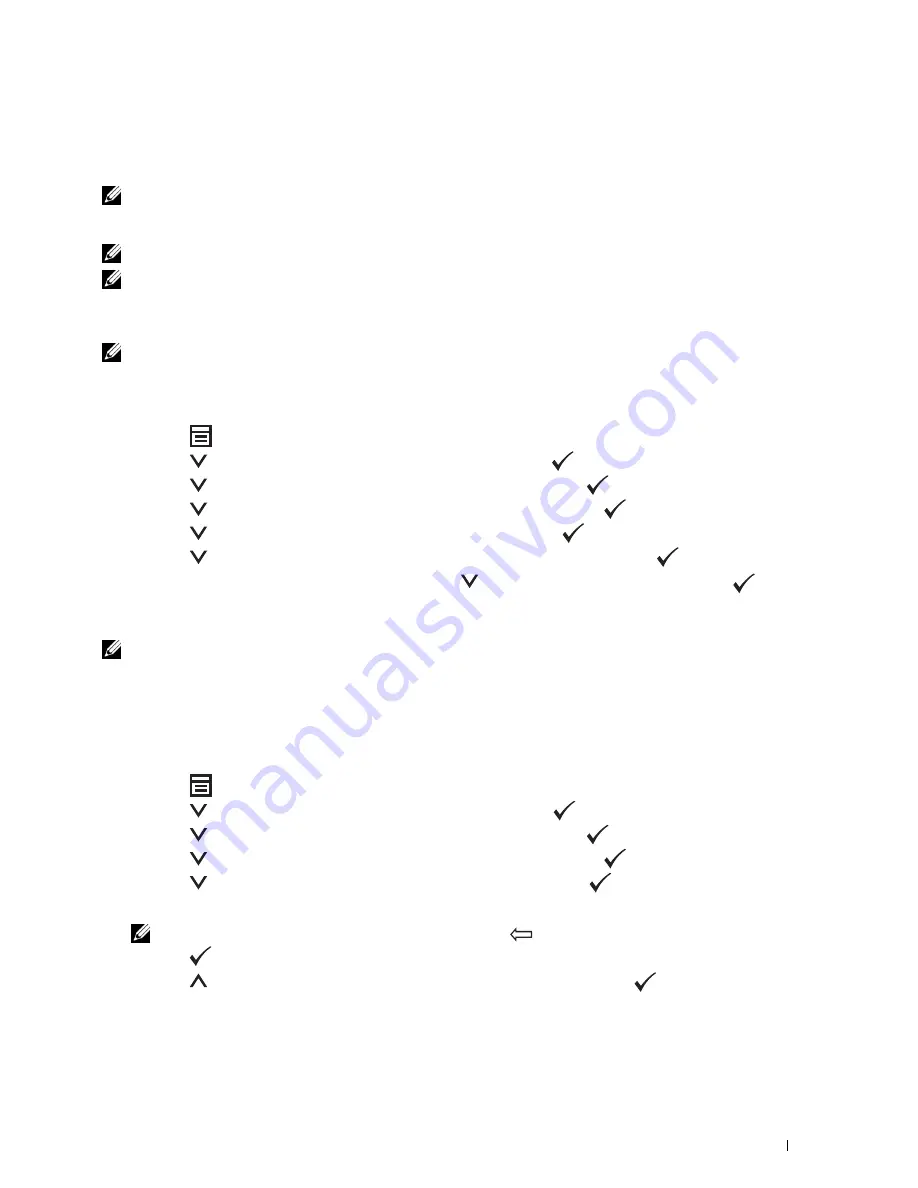
Faxing
275
21
Faxing
NOTE:
If the Function Enabled setting for
FAX
is set to
On(Password)
, you need to enter the four digit password to use the
fax function. If the Function Enabled setting for
FAX
is set to
Off
, the fax function is disabled. For details, see "Function
Enabled" on page 197.
NOTE:
If the
Panel Lock Set
is set to
Enable
, you need to enter the four digit password to enter the
Admin Menu
.
NOTE:
Ensure that the telephone line is connected properly. For details, see "Connecting the Telephone Line" on page 43.
Configuring Fax Initial Settings
NOTE:
The following settings can be configured also using Advance Tools on Easy Setup Navigator.
Setting Your Country
You need to set the country where your printer is used for using the fax service on the printer.
1
Press the
(Menu)
button.
2
Press the
button until
System
is highlighted, and then press the
(Set)
button.
3
Press the
button until
Admin Menu
is highlighted, and then press the
(Set)
button.
4
Press the
button until
Fax Settings
is highlighted, and then press the
(Set)
button.
5
Press the
button until
Country
is highlighted, and then press the
(Set)
button.
6
Press the
button to select the country where the printer is used, and then press the
(Set)
button.
7
Ensure that
Are You Sure?
is displayed, press the
button to select
Yes
, and then press the
(Set)
button.
The printer restarts automatically to apply the settings.
NOTE:
In case of either one, when you configure the country setting, the information, which is registered to the device, is
initialized.
Setting the Printer ID
In most countries, you are required by law to indicate your fax number on any fax you send. The printer ID,
containing your telephone number and name or company name, will be printed at the top of each page sent from
your printer.
1
Press the
(Menu)
button.
2
Press the
button until
System
is highlighted, and then press the
(Set)
button.
3
Press the
button until
Admin Menu
is highlighted, and then press the
(Set)
button.
4
Press the
button until
Fax Settings
is highlighted, and then press the
(Set)
button.
5
Press the
button until
Fax Number
is highlighted, and then press the
(Set)
button.
6
Enter your fax number using the number keypad.
NOTE:
If you make a mistake while entering numbers, press the
(Backspace) button to delete the last digit.
7
Press the
(Set)
button when the number on the display is correct.
8
Press the
button until
Fax Header Name
is highlighted, and then press the
(Set)
button.
Содержание C1765nf Color Laser
Страница 2: ......
Страница 16: ...14 Contents ...
Страница 18: ...16 ...
Страница 20: ...18 Notes Cautions and Warnings ...
Страница 22: ...20 Dell C1765nf C1765nfw Color Multifunction Printer User s Guide ...
Страница 34: ...32 ...
Страница 36: ...34 Removing Packaging Material ...
Страница 48: ...46 Connecting Your Printer ...
Страница 54: ...52 Setting Up Your Printer ...
Страница 58: ...56 Setting the IP Address ...
Страница 66: ...64 Loading Paper ...
Страница 90: ...88 Installing Printer Drivers on Computers Running Macintosh ...
Страница 92: ...90 ...
Страница 98: ...96 Operator Panel ...
Страница 204: ...202 Understanding the Printer Menus ...
Страница 212: ...210 Print Media Guidelines ...
Страница 229: ...227 Printing Copying Scanning and Faxing 18 Printing 229 19 Copying 233 20 Scanning 247 21 Faxing 275 ...
Страница 230: ...228 ...
Страница 234: ...232 Printing ...
Страница 248: ...246 Copying ...
Страница 276: ...274 Scanning ...
Страница 300: ...298 ...
Страница 316: ...314 Specifications ...
Страница 317: ...315 Maintaining Your Printer 25 Maintaining Your Printer 317 26 Clearing Jams 331 ...
Страница 318: ...316 ...
Страница 345: ...Clearing Jams 343 8 Close the rear cover ...
Страница 346: ...344 Clearing Jams ...
Страница 347: ...345 Troubleshooting 27 Troubleshooting 347 ...
Страница 348: ...346 ...
Страница 367: ...365 Appendix Appendix 366 Index 371 ...
Страница 382: ...380 Index ...






























