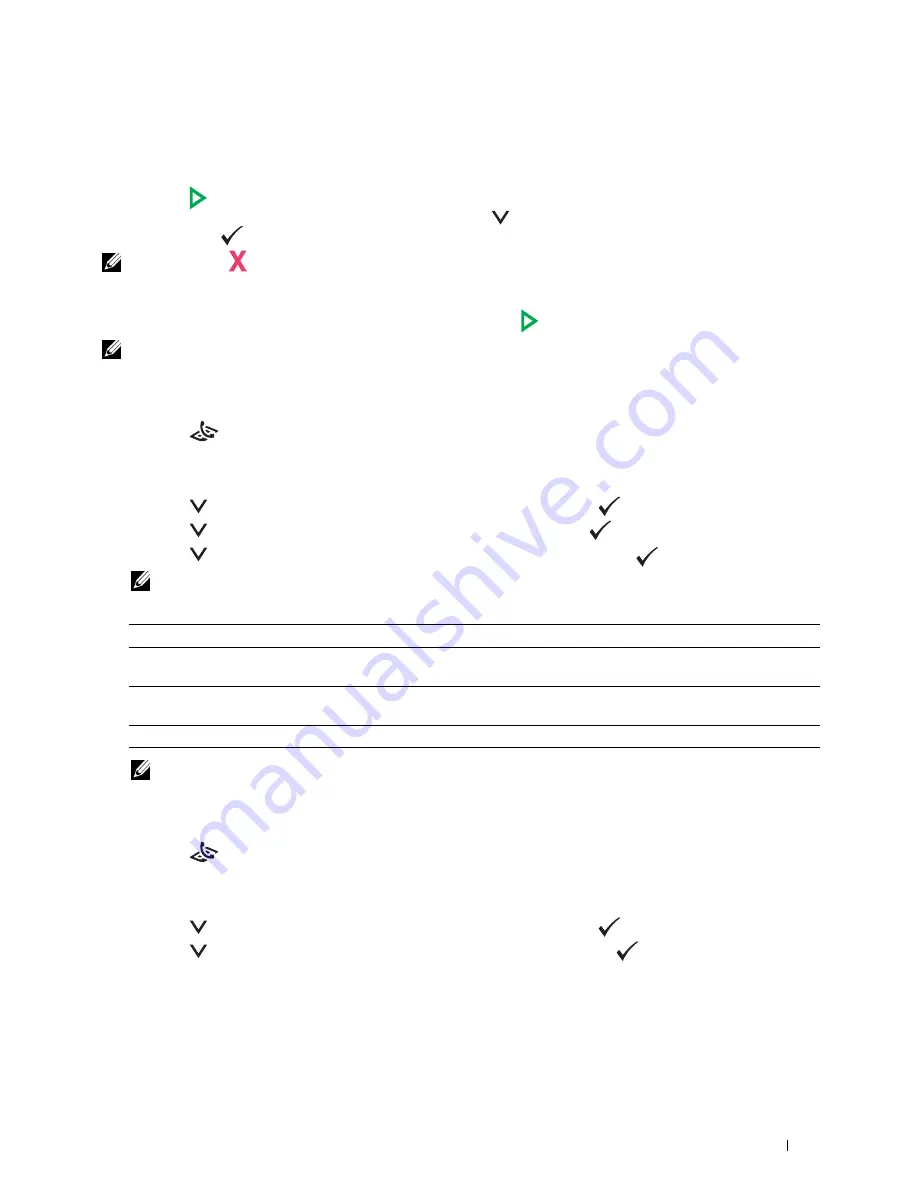
Faxing
281
8
Enter the fax number of the remote fax machine using the numeric keypad.
You can also use speed dial numbers to specify the fax number. For more information, see "Sending a Fax Using
Speed Dial" on page 289.
9
Press the
(Start)
button.
If the document is loaded on the document glass, press the
button until
Manual Send
is highlighted, and
then press the
(
Set
) button.
NOTE:
Press the
(Cancel) button to cancel the fax job while sending the fax.
Setting Fax Options
Set the following options for the current fax job before pressing the
(
Start
) button to send faxes.
NOTE:
The fax options automatically return to their default status after faxing.
Resolution
To specify the resolution level to be used for fax transmission:
1
Press the
(Fax)
button.
2
Specify a fax number.
For details, see "Sending a Fax Automatically" on page 280 and "Automatic Dialing" on page 289.
3
Press the
button until
Preferences
is highlighted, and then press the
(
Set
) button.
4
Press the
button until
Resolution
is highlighted, and then press the
(Set)
button.
5
Press the
button until the desired menu item is highlighted, and then press the
(Set)
button.
NOTE:
Values marked by an asterisk (*) are the factory default menu settings.
NOTE:
Faxes scanned in the
Super Fine
mode transmit at the highest resolution supported by the receiving device.
Original Type
To select the default original type for the current fax job:
1
Press the
(Fax)
button.
2
Specify a fax number.
For details, see "Sending a Fax Automatically" on page 280 and "Automatic Dialing" on page 289.
3
Press the
button until
Preferences
is highlighted, and then press the
(
Set
) button.
4
Press the
button until
Original Type
is highlighted, and then press the
(Set)
button.
Standard*
Suitable for documents with normal sized characters.
Fine
Suitable for documents containing small characters or thin lines or documents printed using a dot-
matrix printer.
Super Fine
Suitable for documents containing extremely fine detail. The super fine mode is enabled only if the
remote machine also supports the super fine resolution.
Ultra Fine
Suitable for documents containing photographic images.
Содержание C1765nf Color Laser
Страница 2: ......
Страница 16: ...14 Contents ...
Страница 18: ...16 ...
Страница 20: ...18 Notes Cautions and Warnings ...
Страница 22: ...20 Dell C1765nf C1765nfw Color Multifunction Printer User s Guide ...
Страница 34: ...32 ...
Страница 36: ...34 Removing Packaging Material ...
Страница 48: ...46 Connecting Your Printer ...
Страница 54: ...52 Setting Up Your Printer ...
Страница 58: ...56 Setting the IP Address ...
Страница 66: ...64 Loading Paper ...
Страница 90: ...88 Installing Printer Drivers on Computers Running Macintosh ...
Страница 92: ...90 ...
Страница 98: ...96 Operator Panel ...
Страница 204: ...202 Understanding the Printer Menus ...
Страница 212: ...210 Print Media Guidelines ...
Страница 229: ...227 Printing Copying Scanning and Faxing 18 Printing 229 19 Copying 233 20 Scanning 247 21 Faxing 275 ...
Страница 230: ...228 ...
Страница 234: ...232 Printing ...
Страница 248: ...246 Copying ...
Страница 276: ...274 Scanning ...
Страница 300: ...298 ...
Страница 316: ...314 Specifications ...
Страница 317: ...315 Maintaining Your Printer 25 Maintaining Your Printer 317 26 Clearing Jams 331 ...
Страница 318: ...316 ...
Страница 345: ...Clearing Jams 343 8 Close the rear cover ...
Страница 346: ...344 Clearing Jams ...
Страница 347: ...345 Troubleshooting 27 Troubleshooting 347 ...
Страница 348: ...346 ...
Страница 367: ...365 Appendix Appendix 366 Index 371 ...
Страница 382: ...380 Index ...






























