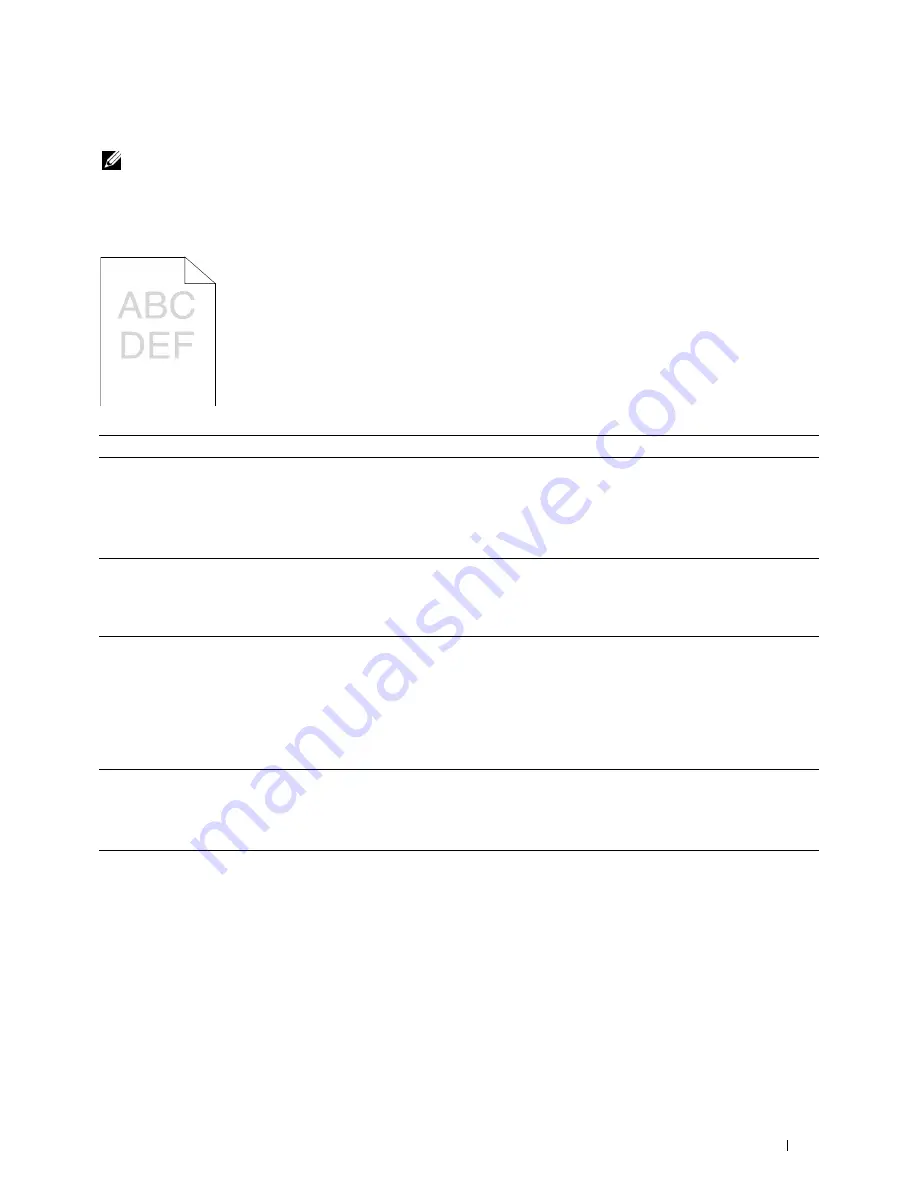
Troubleshooting
349
Print Quality Problems
NOTE:
In this section, some procedures that use the Tool Box can also be performed using the operator panel or
Dell Printer Configuration Web Tool. For information on how to use the operator panel and Dell Printer Configuration Web Tool,
see "Understanding the Printer Menus" on page 163 and "Dell™ Printer Configuration Web Tool" on page 97.
The output is too light
Action
Yes
No
1
The toner cartridges may be low or need to be replaced. Confirm the
amount of toner in each toner cartridge.
a
Check the toner level in the
Status
tab in the Status Monitor.
b
Replace the toner cartridges as necessary.
Is the problem recovered?
The task is complete.
Go to action 2.
2
Verify that the print media is not damp and the correct print media is
used. See "Supported Paper Types" on page 209. If not, use the print
media recommended for the printer.
Is the problem recovered?
The task is complete.
Go to action 3.
3
Verify that the
Paper Type
setting in the printer driver matches the print
media you loaded.
a
On the
Paper/Output
tab in
Printing Preferences
of the printer
driver, check the
Paper Type
setting.
b
Load dry (not damp) and corrected print media, and then click
Test Page
in
Printer properties
of the printer driver.
Is the problem recovered?
The task is complete.
Go to action 4.
4
Disable the
Toner Saving Mode
in the printer driver.
a
On the
Graphics
tab in
Printing Preferences
of the printer driver,
ensure that the
Toner Saving Mode
check box is not selected.
Is the problem recovered?
The task is complete.
Contact Dell.
Содержание C1765nf Color Laser
Страница 2: ......
Страница 16: ...14 Contents ...
Страница 18: ...16 ...
Страница 20: ...18 Notes Cautions and Warnings ...
Страница 22: ...20 Dell C1765nf C1765nfw Color Multifunction Printer User s Guide ...
Страница 34: ...32 ...
Страница 36: ...34 Removing Packaging Material ...
Страница 48: ...46 Connecting Your Printer ...
Страница 54: ...52 Setting Up Your Printer ...
Страница 58: ...56 Setting the IP Address ...
Страница 66: ...64 Loading Paper ...
Страница 90: ...88 Installing Printer Drivers on Computers Running Macintosh ...
Страница 92: ...90 ...
Страница 98: ...96 Operator Panel ...
Страница 204: ...202 Understanding the Printer Menus ...
Страница 212: ...210 Print Media Guidelines ...
Страница 229: ...227 Printing Copying Scanning and Faxing 18 Printing 229 19 Copying 233 20 Scanning 247 21 Faxing 275 ...
Страница 230: ...228 ...
Страница 234: ...232 Printing ...
Страница 248: ...246 Copying ...
Страница 276: ...274 Scanning ...
Страница 300: ...298 ...
Страница 316: ...314 Specifications ...
Страница 317: ...315 Maintaining Your Printer 25 Maintaining Your Printer 317 26 Clearing Jams 331 ...
Страница 318: ...316 ...
Страница 345: ...Clearing Jams 343 8 Close the rear cover ...
Страница 346: ...344 Clearing Jams ...
Страница 347: ...345 Troubleshooting 27 Troubleshooting 347 ...
Страница 348: ...346 ...
Страница 367: ...365 Appendix Appendix 366 Index 371 ...
Страница 382: ...380 Index ...






























