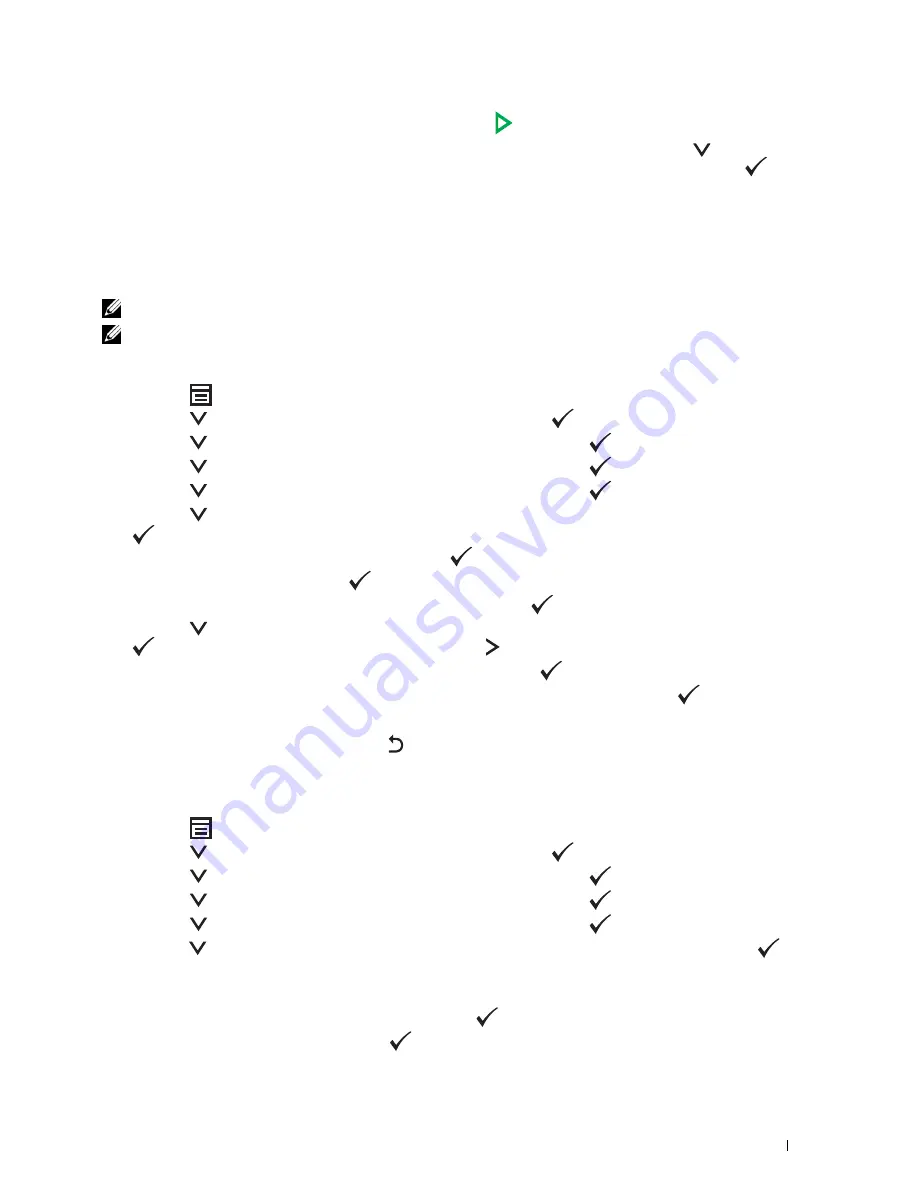
Faxing
291
5
Ensure that
Start Fax
is highlighted, and then press the
(Start)
button.
When you are using the document glass, the display prompts you for another page. Press the
button to select
Yes
to add more documents or to select
No
to begin sending the fax immediately, and then press the
(Set)
button.
Group Dial
If you frequently send the same document to several destinations, you can create a group of these destinations and
set them under a one-digit group dial location. This allows you to use a group dial number setting to send the same
document to all the destinations in the group.
NOTE:
You need to register fax destinations in the speed dial beforehand.
NOTE:
You cannot include one group dial number within another group dial number.
Setting Group Dial
1
Press the
(Menu)
button.
2
Press the
button until
System
is highlighted, and then press the
(Set)
button.
3
Press the
button until
Admin Menu
is highlighted, and then press the
(Set)
button.
4
Press the
button until
Phone Book
is highlighted, and then press the
(Set)
button.
5
Press the
button until
Group Dial
is highlighted, and then press the
(Set)
button.
6
Press the
button until the desired group dial number between 1 and 6 is highlighted, and then press the
(Set)
button.
7
Ensure that
Name
is highlighted, and then press the
(Set)
button.
8
Enter the name, and then press the
(Set)
button.
9
Ensure that
Speed Dial No
is highlighted, and then press the
(Set)
button.
10
Press the
button to move the cursor to the speed dial number you want to register in the group dial, press the
(
Set
) button to select the number, and then press the button.
11
Ensure that
Apply Settings
is highlighted, and then press the
(Set)
button.
12
When
Are You Sure?
is displayed, ensure that
Yes
is highlighted, and then press the
(Set)
button.
13
To store more group dial numbers, repeat steps 6 to 12.
14
To return to the previous screen, press the
(Back)
button.
Editing Group Dial
You can delete a specific speed dial number from a selected group or add a new number to the selected group.
1
Press the
(Menu)
button.
2
Press the
button until
System
is highlighted, and then press the
(Set)
button.
3
Press the
button until
Admin Menu
is highlighted, and then press the
(Set)
button.
4
Press the
button until
Phone Book
is highlighted, and then press the
(Set)
button.
5
Press the
button until
Group Dial
is highlighted, and then press the
(Set)
button.
6
Press the
button until the group dial number that you want to edit is highlighted, and then press the
(Set)
button.
To change the group dial name:
a
Ensure that
Name
is highlighted, and then press the
(Set)
button.
b
Enter a new name, and then press the
(Set)
button.
Содержание C1765nf Color Laser
Страница 2: ......
Страница 16: ...14 Contents ...
Страница 18: ...16 ...
Страница 20: ...18 Notes Cautions and Warnings ...
Страница 22: ...20 Dell C1765nf C1765nfw Color Multifunction Printer User s Guide ...
Страница 34: ...32 ...
Страница 36: ...34 Removing Packaging Material ...
Страница 48: ...46 Connecting Your Printer ...
Страница 54: ...52 Setting Up Your Printer ...
Страница 58: ...56 Setting the IP Address ...
Страница 66: ...64 Loading Paper ...
Страница 90: ...88 Installing Printer Drivers on Computers Running Macintosh ...
Страница 92: ...90 ...
Страница 98: ...96 Operator Panel ...
Страница 204: ...202 Understanding the Printer Menus ...
Страница 212: ...210 Print Media Guidelines ...
Страница 229: ...227 Printing Copying Scanning and Faxing 18 Printing 229 19 Copying 233 20 Scanning 247 21 Faxing 275 ...
Страница 230: ...228 ...
Страница 234: ...232 Printing ...
Страница 248: ...246 Copying ...
Страница 276: ...274 Scanning ...
Страница 300: ...298 ...
Страница 316: ...314 Specifications ...
Страница 317: ...315 Maintaining Your Printer 25 Maintaining Your Printer 317 26 Clearing Jams 331 ...
Страница 318: ...316 ...
Страница 345: ...Clearing Jams 343 8 Close the rear cover ...
Страница 346: ...344 Clearing Jams ...
Страница 347: ...345 Troubleshooting 27 Troubleshooting 347 ...
Страница 348: ...346 ...
Страница 367: ...365 Appendix Appendix 366 Index 371 ...
Страница 382: ...380 Index ...






























