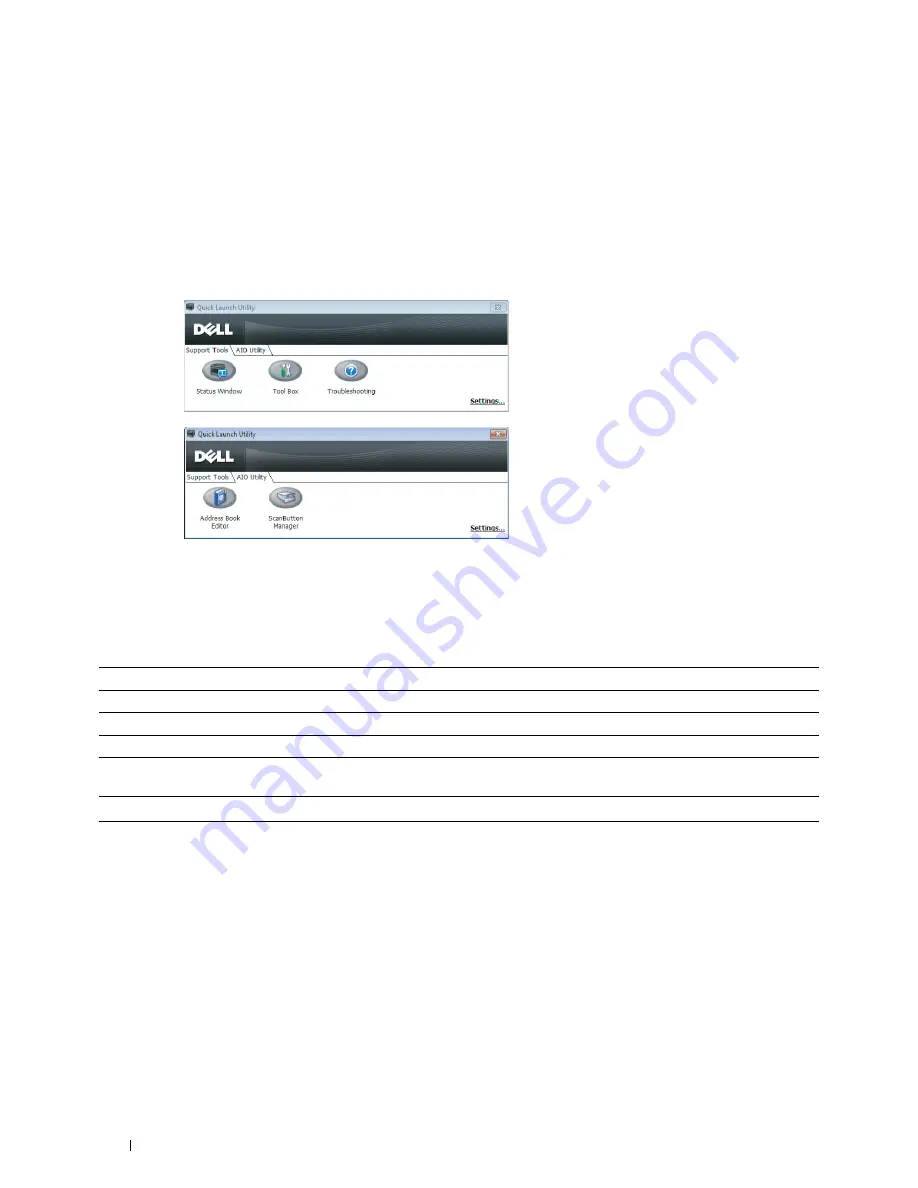
300
Understanding Your Printer Software (Windows
®
Only)
Quick Launch Utility
Using the
Quick Launch Utility
window, you can open the
Status Window
,
Tool Box
,
Troubleshooting
,
Address
Book Editor
, and
ScanButton Manager
.
To use the
Quick Launch Utility
, select to install the
Quick Launch Utility
when you install the Dell software.
To open the
Quick Launch Utility
window:
1
Click
Start
→
All Programs
→
Dell Printers
→
Dell C1765
Color Multifunction Printer
→
Quick Launch Utility.
The
Quick Launch Utility
dialog box opens.
2
The
Quick Launch Utility
window provides five buttons;
Status Window
,
Tool Box
,
Troubleshooting
,
Address
Book Editor
, and
ScanButton Manager
.
To exit, click
X
at the top-right of the window.
For details, click
Help
of each application.
Status Window
Click to open the
Printer Status
window. See "Printer Status Window" on page 299.
Tool Box
Click to open the
Tool Box
. See "Understanding the Tool Box Menus" on page 139.
Troubleshooting
*1
Click to open the
Troubleshooting Guide
, which allows you to resolve issues by yourself.
Address Book Editor
Click to open the
Address Book Editor
, which allows you to create and edit
Address Book
entries.
ScanButton Manager
Click to open the
ScanButton Manager
, which allows you to specify how the
ScanButton
Manager
behaves for scan events that the device generates.
*1
Troubleshooting Guide is the Portable Document Format (PDF) file. This item needs software to view the document.
Содержание C1765nf Color Laser
Страница 2: ......
Страница 16: ...14 Contents ...
Страница 18: ...16 ...
Страница 20: ...18 Notes Cautions and Warnings ...
Страница 22: ...20 Dell C1765nf C1765nfw Color Multifunction Printer User s Guide ...
Страница 34: ...32 ...
Страница 36: ...34 Removing Packaging Material ...
Страница 48: ...46 Connecting Your Printer ...
Страница 54: ...52 Setting Up Your Printer ...
Страница 58: ...56 Setting the IP Address ...
Страница 66: ...64 Loading Paper ...
Страница 90: ...88 Installing Printer Drivers on Computers Running Macintosh ...
Страница 92: ...90 ...
Страница 98: ...96 Operator Panel ...
Страница 204: ...202 Understanding the Printer Menus ...
Страница 212: ...210 Print Media Guidelines ...
Страница 229: ...227 Printing Copying Scanning and Faxing 18 Printing 229 19 Copying 233 20 Scanning 247 21 Faxing 275 ...
Страница 230: ...228 ...
Страница 234: ...232 Printing ...
Страница 248: ...246 Copying ...
Страница 276: ...274 Scanning ...
Страница 300: ...298 ...
Страница 316: ...314 Specifications ...
Страница 317: ...315 Maintaining Your Printer 25 Maintaining Your Printer 317 26 Clearing Jams 331 ...
Страница 318: ...316 ...
Страница 345: ...Clearing Jams 343 8 Close the rear cover ...
Страница 346: ...344 Clearing Jams ...
Страница 347: ...345 Troubleshooting 27 Troubleshooting 347 ...
Страница 348: ...346 ...
Страница 367: ...365 Appendix Appendix 366 Index 371 ...
Страница 382: ...380 Index ...






























