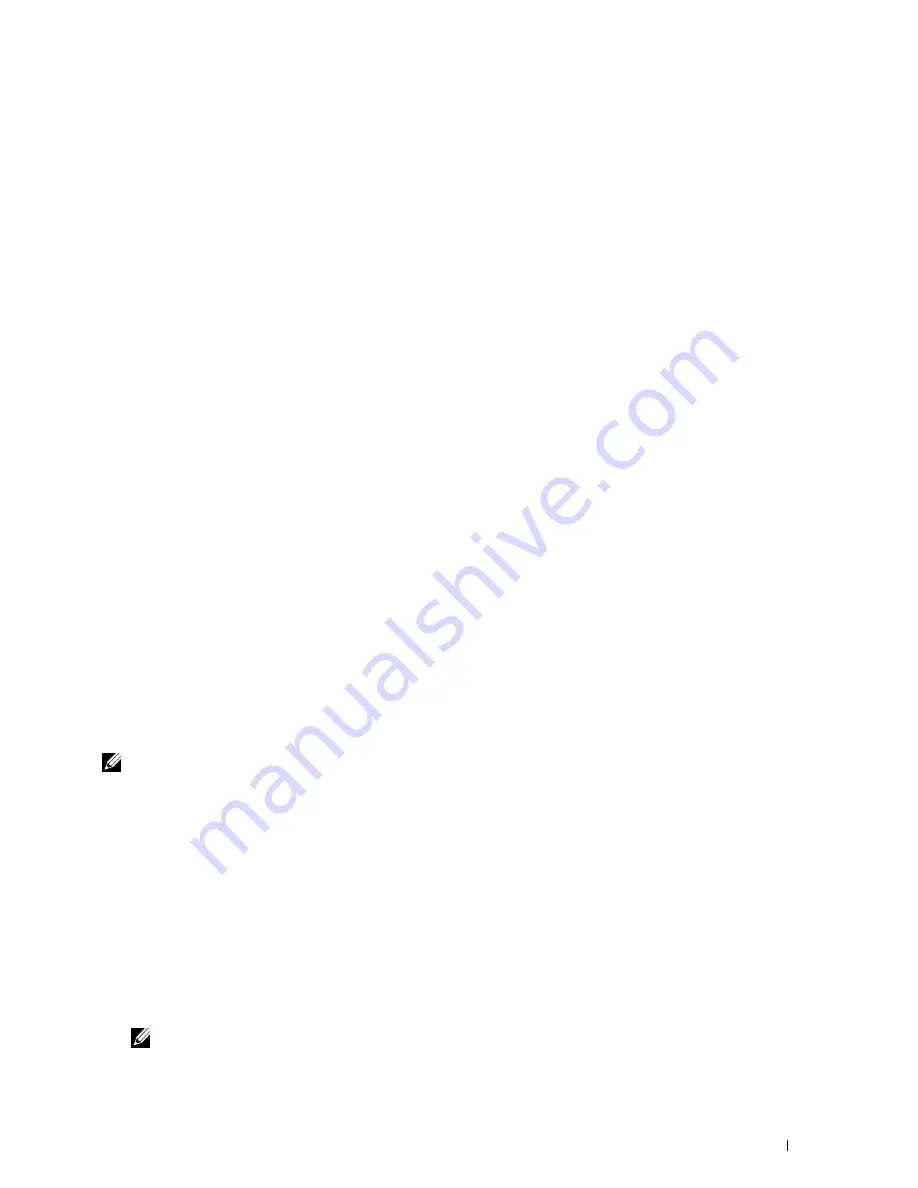
Installing Printer Drivers on Computers Running Windows
®
77
For Windows Server 2008 R2:
1
Click
Start
→
Administrative Tools
→
Server Manager
.
2
Select
Add Roles
from the
Action
menu.
3
Check the
Print and Document Services
check box on the
Server Roles
window in the
Add Roles Wizard
, and
then click
Next
.
4
Click
Next
.
5
Check the
Print Server
check box, and then click
Next
.
6
Click
Install
.
For Windows Server 2008:
1
Click
Start
→
Administrative Tools
→
Server Manager
.
2
Select
Add Roles
from the
Action
menu.
3
Check the
Print Services
check box on the
Server Roles
window in the
Add Roles Wizard
, and then click
Next
.
4
Check the
Print Server
check box, and then click
Next
.
5
Click
Install
.
For Windows Server 2012, Windows Server 2012 R2:
1
Click
Server Manager
of the
Start
screen.
2
Select
Add Roles and Features
from the
Manage
menu.
3
Click
Next
on the
Before You Begin
window
→
Select installation type on the
Installation Type
window
→
Select
destination server on the
Server Selection
window in the
Add Roles and Features Wizard
.
4
Check the
Print and Document Services
check box on the
Server Roles
window, and then click
Next
.
5
Select features on the
Features
window
→
Confirm installation selections on the
Confirmation
window.
6
Click
Install
.
WSD Printer Setup
You can install your new printer on the network using Windows
Add Printer
wizard. When installing using the
Software and Documentation
disc that shipped with your printer, see "Network Connection Setup" on page 68 for
details.
NOTE:
Installing WSD printer for Windows 8, Windows 8.1, Windows Server 2008, Windows Server 2008 R2, Windows Server
2012, and Windows Server 2012 R2 is available only with the Add Printer wizard.
Installing a Printer Driver Using the Add Printer Wizard
1
For Windows Vista, Windows 7, Windows Server 2008, and Windows Server 2008 R2:
Click
Start
→
Devices and Printers
(
Start
→
Control Panel
→
Hardware and Sound
→
Printers
for Windows
Server 2008 and Windows Vista).
For Windows 8, Windows 8.1, Windows Server 2012, and Windows Server 2012 R2:
Right-click the bottom left corner of the screen, and then click
Control Panel
→
Hardware and Sound
(
Hardware
for Windows Server 2012 and Windows Server 2012 R2)
→
Devices and Printers
.
2
Click
Add a printer
to launch the
Add Printer
wizard.
3
Select
Add a network, wireless or Bluetooth printer
.
4
In the list of available printers, select the one you want to use, and then click
Next
.
NOTE:
In the list of available printers, the WSD printer is displayed in the form of http://IP address/ws/.
Содержание C1765nf Color Laser
Страница 2: ......
Страница 16: ...14 Contents ...
Страница 18: ...16 ...
Страница 20: ...18 Notes Cautions and Warnings ...
Страница 22: ...20 Dell C1765nf C1765nfw Color Multifunction Printer User s Guide ...
Страница 34: ...32 ...
Страница 36: ...34 Removing Packaging Material ...
Страница 48: ...46 Connecting Your Printer ...
Страница 54: ...52 Setting Up Your Printer ...
Страница 58: ...56 Setting the IP Address ...
Страница 66: ...64 Loading Paper ...
Страница 90: ...88 Installing Printer Drivers on Computers Running Macintosh ...
Страница 92: ...90 ...
Страница 98: ...96 Operator Panel ...
Страница 204: ...202 Understanding the Printer Menus ...
Страница 212: ...210 Print Media Guidelines ...
Страница 229: ...227 Printing Copying Scanning and Faxing 18 Printing 229 19 Copying 233 20 Scanning 247 21 Faxing 275 ...
Страница 230: ...228 ...
Страница 234: ...232 Printing ...
Страница 248: ...246 Copying ...
Страница 276: ...274 Scanning ...
Страница 300: ...298 ...
Страница 316: ...314 Specifications ...
Страница 317: ...315 Maintaining Your Printer 25 Maintaining Your Printer 317 26 Clearing Jams 331 ...
Страница 318: ...316 ...
Страница 345: ...Clearing Jams 343 8 Close the rear cover ...
Страница 346: ...344 Clearing Jams ...
Страница 347: ...345 Troubleshooting 27 Troubleshooting 347 ...
Страница 348: ...346 ...
Страница 367: ...365 Appendix Appendix 366 Index 371 ...
Страница 382: ...380 Index ...






























