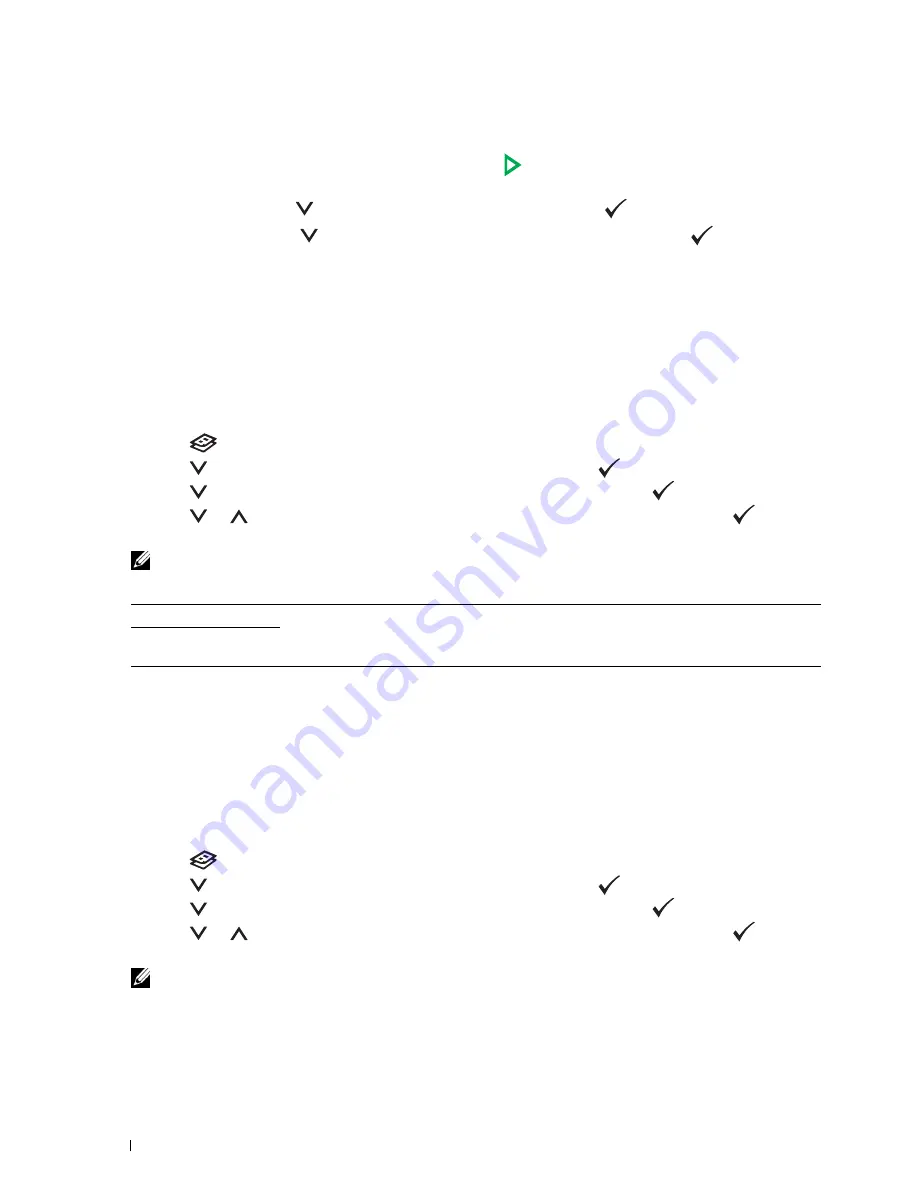
242
Copying
6
If necessary, customize the copy settings including the number of copies, contrast, and image quality. See "Setting
Copy Options" on page 235.
7
Ensure that
Start Copy
is highlighted, and then press the
(
Start
) button to begin copying.
When you are using the document glass and
Multiple-Up
is set to
Auto
, or
Manual
, the display prompts you
for another page. Press the
button to select
Yes
or
No
, and then press the
(
Set
) button.
If you select
Yes
, press the
button to select
Continue
or
Cancel
, and then press the
(
Set
) button.
Margin Top/Bottom
To specify the top and bottom margins of the copy:
1
Load the document(s) face up with top edge in first into the ADF.
OR
Place a single document face down on the document glass, and close the document cover.
For details about loading a document, see "Making Copies From the ADF" on page 235 or "Making Copies From
the Document Glass" on page 233.
2
Press the
(
Copy
) button.
3
Press the
button until
Preferences
is highlighted, and then press the
(
Set
) button.
4
Press the
button until
Margin Top/Bottom
is highlighted, and then press the
(
Set
) button.
5
Press the
or
button or enter the desired value using the numeric keypad, and then press the
(
Set
)
button.
NOTE:
Values marked by an asterisk (
*
) are the factory default menu settings.
Margin Left/Right
To specify the left and right margins of the copy:
1
Load the document(s) face up with top edge in first into the ADF.
OR
Place a single document face down on the document glass, and close the document cover.
For details about loading a document, see "Making Copies From the ADF" on page 235 or "Making Copies From
the Document Glass" on page 233.
2
Press the
(
Copy
) button.
3
Press the
button until
Preferences
is highlighted, and then press the
(
Set
) button.
4
Press the
button until
Margin Left/Right
is highlighted, and then press the
(
Set
) button.
5
Press the
or
button or enter the desired value using the numeric keypad, and then press the
(
Set
)
button.
NOTE:
Values marked by an asterisk (
*
) are the factory default menu settings.
4 mm*/0.2 inch*
Specify the value in increments of 1 mm/0.1 inch.
Available Range:
0-50 mm/0.0-2.0 inch
Содержание C1765nf Color Laser
Страница 2: ......
Страница 16: ...14 Contents ...
Страница 18: ...16 ...
Страница 20: ...18 Notes Cautions and Warnings ...
Страница 22: ...20 Dell C1765nf C1765nfw Color Multifunction Printer User s Guide ...
Страница 34: ...32 ...
Страница 36: ...34 Removing Packaging Material ...
Страница 48: ...46 Connecting Your Printer ...
Страница 54: ...52 Setting Up Your Printer ...
Страница 58: ...56 Setting the IP Address ...
Страница 66: ...64 Loading Paper ...
Страница 90: ...88 Installing Printer Drivers on Computers Running Macintosh ...
Страница 92: ...90 ...
Страница 98: ...96 Operator Panel ...
Страница 204: ...202 Understanding the Printer Menus ...
Страница 212: ...210 Print Media Guidelines ...
Страница 229: ...227 Printing Copying Scanning and Faxing 18 Printing 229 19 Copying 233 20 Scanning 247 21 Faxing 275 ...
Страница 230: ...228 ...
Страница 234: ...232 Printing ...
Страница 248: ...246 Copying ...
Страница 276: ...274 Scanning ...
Страница 300: ...298 ...
Страница 316: ...314 Specifications ...
Страница 317: ...315 Maintaining Your Printer 25 Maintaining Your Printer 317 26 Clearing Jams 331 ...
Страница 318: ...316 ...
Страница 345: ...Clearing Jams 343 8 Close the rear cover ...
Страница 346: ...344 Clearing Jams ...
Страница 347: ...345 Troubleshooting 27 Troubleshooting 347 ...
Страница 348: ...346 ...
Страница 367: ...365 Appendix Appendix 366 Index 371 ...
Страница 382: ...380 Index ...






























