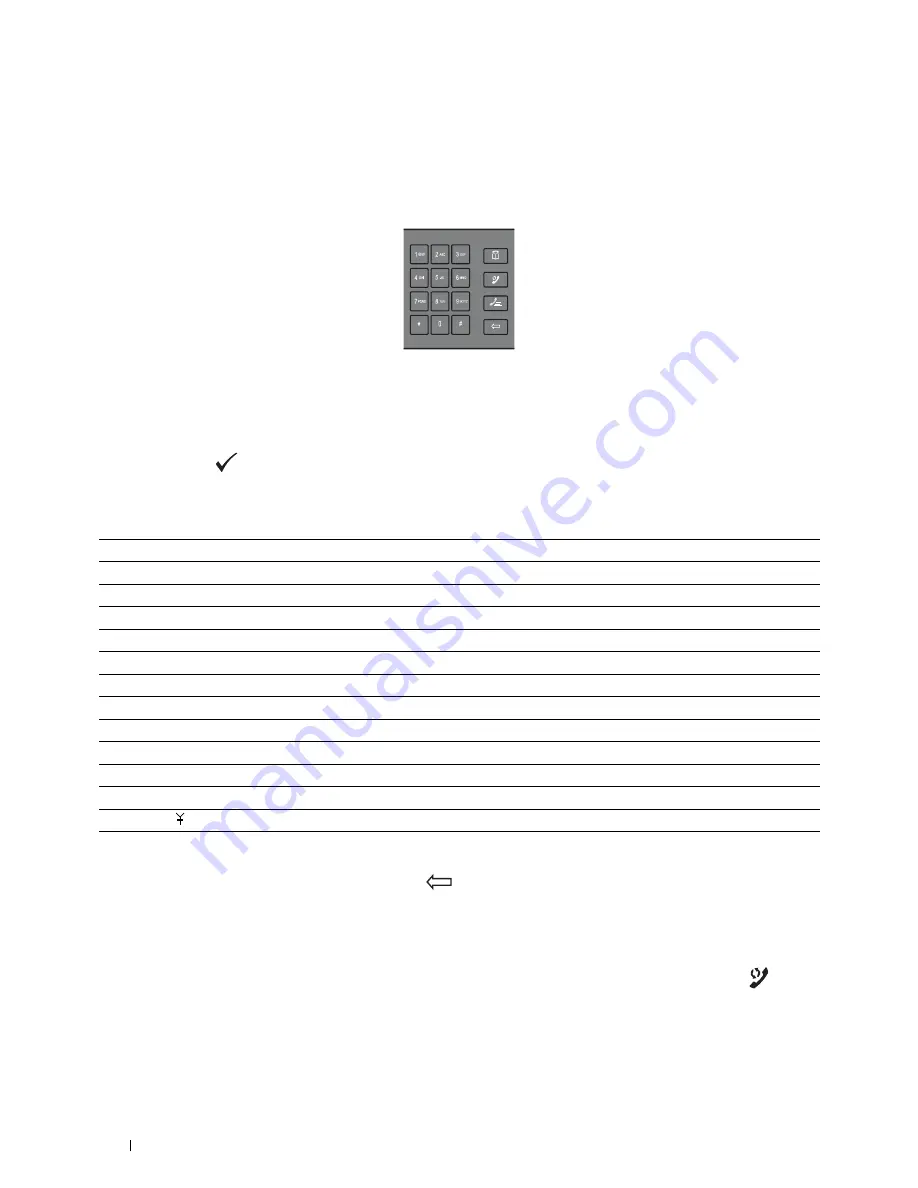
94
Operator Panel
Using the Numeric Keypad to Enter Characters
As you perform various tasks, you may need to enter names and numbers. For example, when you set up your printer,
you enter your name or your company name and telephone number. When you store speed dial or group dial
numbers, you may also need to enter the corresponding names.
• When prompted to enter a letter, press the appropriate button until the correct letter appears on the display.
For example, to enter the letter O, press 6.
–
Each time you press 6, the display shows a different letter, M, N, O and finally 6.
–
To enter additional letters, repeat the first step.
–
Press the
(Set)
button when you are finished.
Keypad Letters and Numbers
Changing Numbers or Names
If an incorrect name or number is entered, press the
(Backspace)
button to delete the last digit or character.
Then enter the correct number or character.
Inserting a Pause
For some telephone systems, it is necessary to dial an access code and listen for a second dial tone. A pause must be
entered in order for the access code to function. For example, enter the access code 9 and then press the
(Redial/Pause)
button before entering the telephone number. "-" appears on the display to indicate when a pause is
entered.
Key
Assigned numbers, letters or characters
1
@ : . / 1
2
a b c A B C 2
3
d e f D E F 3
4
g h i G H I 4
5
j k l J K L 5
6
m n o M N O 6
7
p q r s P Q R S 7
8
t u v T U V 8
9
w x y z W X Y Z 9
0
0
*
- _ ~
#
@ . _ ! " # $ % & ' ~^ | ` ; : ? , (space) + - * / = ( ) [ ] { } < >
Содержание C1765nf Color Laser
Страница 2: ......
Страница 16: ...14 Contents ...
Страница 18: ...16 ...
Страница 20: ...18 Notes Cautions and Warnings ...
Страница 22: ...20 Dell C1765nf C1765nfw Color Multifunction Printer User s Guide ...
Страница 34: ...32 ...
Страница 36: ...34 Removing Packaging Material ...
Страница 48: ...46 Connecting Your Printer ...
Страница 54: ...52 Setting Up Your Printer ...
Страница 58: ...56 Setting the IP Address ...
Страница 66: ...64 Loading Paper ...
Страница 90: ...88 Installing Printer Drivers on Computers Running Macintosh ...
Страница 92: ...90 ...
Страница 98: ...96 Operator Panel ...
Страница 204: ...202 Understanding the Printer Menus ...
Страница 212: ...210 Print Media Guidelines ...
Страница 229: ...227 Printing Copying Scanning and Faxing 18 Printing 229 19 Copying 233 20 Scanning 247 21 Faxing 275 ...
Страница 230: ...228 ...
Страница 234: ...232 Printing ...
Страница 248: ...246 Copying ...
Страница 276: ...274 Scanning ...
Страница 300: ...298 ...
Страница 316: ...314 Specifications ...
Страница 317: ...315 Maintaining Your Printer 25 Maintaining Your Printer 317 26 Clearing Jams 331 ...
Страница 318: ...316 ...
Страница 345: ...Clearing Jams 343 8 Close the rear cover ...
Страница 346: ...344 Clearing Jams ...
Страница 347: ...345 Troubleshooting 27 Troubleshooting 347 ...
Страница 348: ...346 ...
Страница 367: ...365 Appendix Appendix 366 Index 371 ...
Страница 382: ...380 Index ...






























