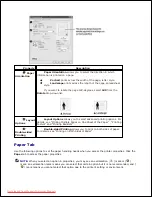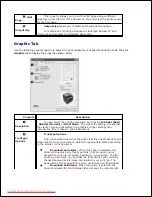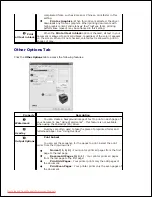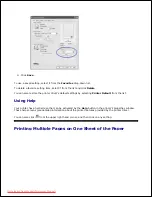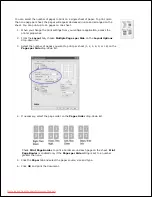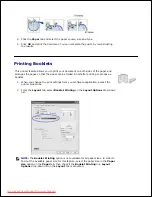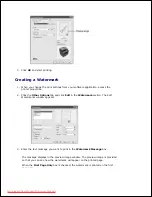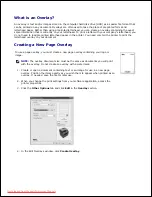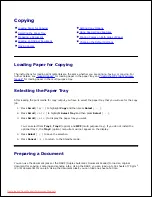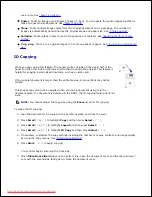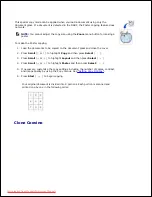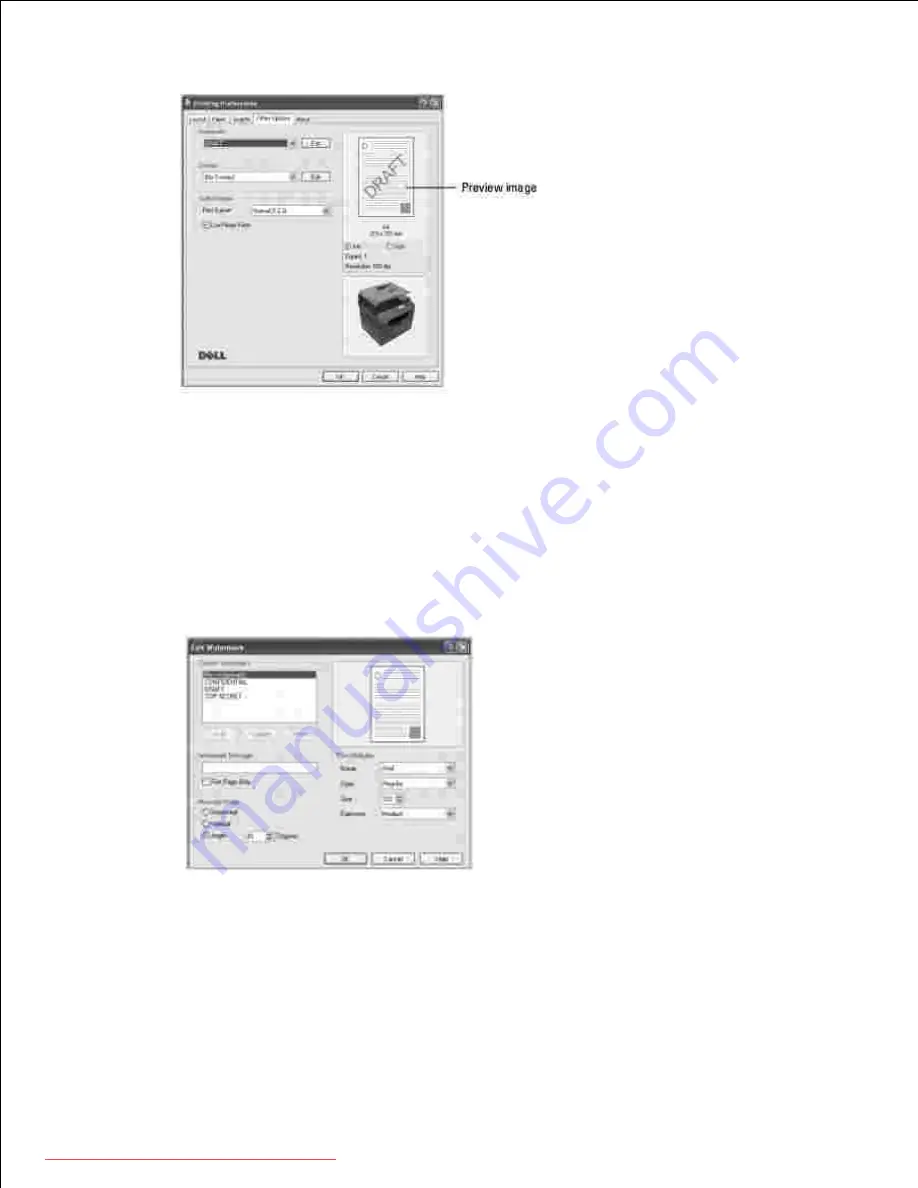
2.
Click
OK
and start printing.
3.
Creating a Watermark
When you change the print settings from your software application, access the
printer properties.
1.
Click the
Other Options
tab and click
Edit
in the
Watermark
section. The Edit
Watermarks window appears.
2.
Enter the text message you want to print in the
Watermark Message
box.
3.
The message displays in the preview image window. The preview image is provided
so that you can see how the watermark will appear on the printed page.
When the
First Page Only
box is checked, the watermark is printed on the first
page only.
Downloaded from ManualsPrinter.com Manuals
Содержание 2335dn - Multifunction Monochrome Laser Printer B/W
Страница 8: ...MFP and an optional tray 2 attached Front View Rear View Downloaded from ManualsPrinter com Manuals ...
Страница 9: ...Operator Panel Button Functions Common Keys Downloaded from ManualsPrinter com Manuals ...
Страница 31: ...5 Downloaded from ManualsPrinter com Manuals ...
Страница 114: ...2 In the Set Scan Button window select the scan setting option 3 Downloaded from ManualsPrinter com Manuals ...
Страница 145: ...7 Downloaded from ManualsPrinter com Manuals ...