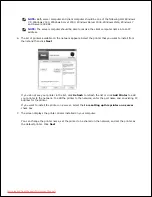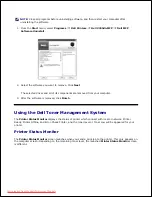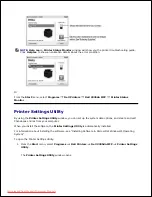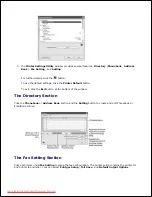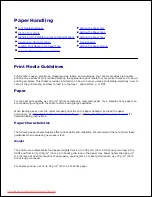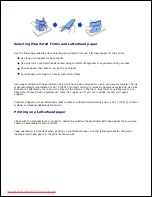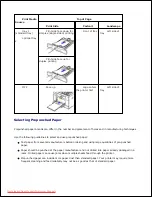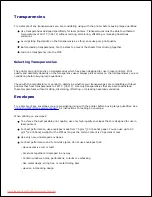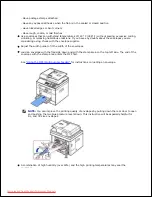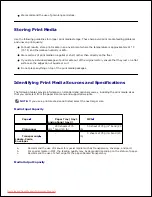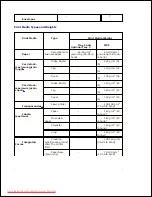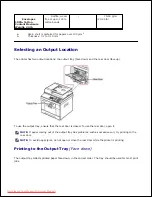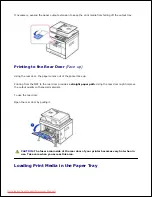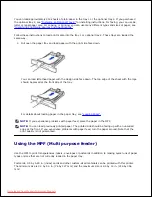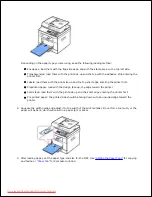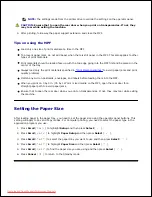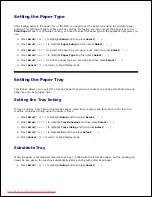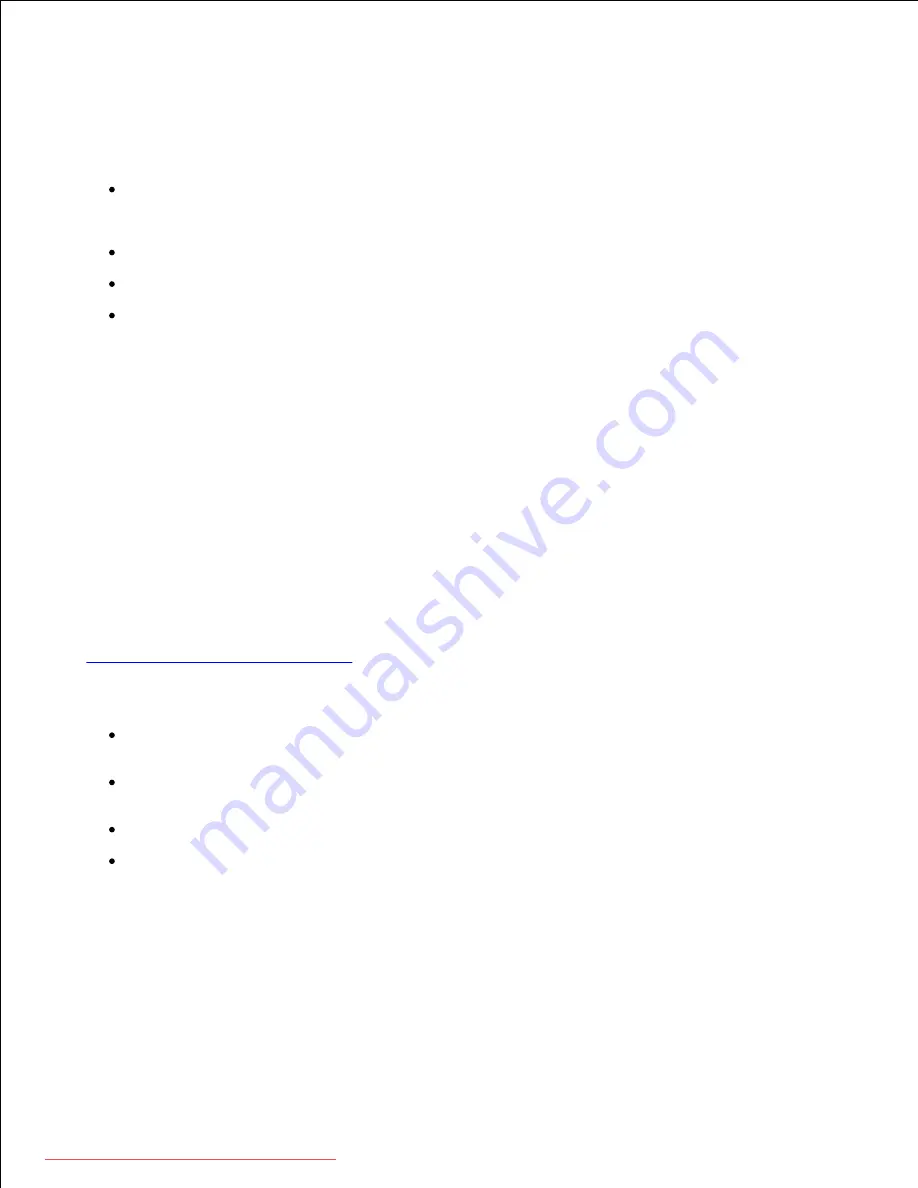
Transparencies
Try a sample of any transparencies you are considering using with the printer before buying large quantities:
Use transparencies designed specifically for laser printers. Transparencies must be able to withstand
temperatures of 180° C (356° F) without melting, discoloring, offsetting or releasing hazardous
emissions.
Avoid getting fingerprints on the transparencies, as this can cause poor print quality.
Before loading transparencies, fan the stack to prevent the sheets from sticking together.
Load one transparency into the MPF.
Selecting Transparencies
The printer can print directly on transparencies which have been designed for use in laser printers. Print
quality and durability depends on the transparency used. Always print samples on the transparencies you are
considering before buying large quantities.
Check with the manufacturer or vendor to determine whether your transparencies are compatible with laser
printers that heat transparencies to 180° C (356° F). Use only transparencies that are able to withstand
these temperatures without melting, discoloring, offsetting, or releasing hazardous emissions.
Envelopes
Try a sample of any envelopes you are considering using with the printer before buying large quantities. See
"Using the MPF (Multi purpose feeder)"
for instructions on loading an envelope.
When printing on envelopes:
To achieve the best possible print quality, use only high-quality envelopes that are designed for use in
laser printers.
For best performance, use envelopes made from 75 g/m
2
(20 lb bond) paper. You can use up to 90
g/m
2
(24 lb bond) weight for the MPF as long as the cotton content is 25 percent or less.
Use only new, undamaged envelopes.
For best performance and to minimize jams, do not use envelopes that:
- Have excessive curl or twist
- Are stuck together or damaged in any way
- Contain windows, holes, perforations, cutouts or embossing
- Use metal clasps, string ties, or metal folding bars
- Have an interlocking design
Downloaded from ManualsPrinter.com Manuals
Содержание 2335dn - Multifunction Monochrome Laser Printer B/W
Страница 8: ...MFP and an optional tray 2 attached Front View Rear View Downloaded from ManualsPrinter com Manuals ...
Страница 9: ...Operator Panel Button Functions Common Keys Downloaded from ManualsPrinter com Manuals ...
Страница 31: ...5 Downloaded from ManualsPrinter com Manuals ...
Страница 114: ...2 In the Set Scan Button window select the scan setting option 3 Downloaded from ManualsPrinter com Manuals ...
Страница 145: ...7 Downloaded from ManualsPrinter com Manuals ...