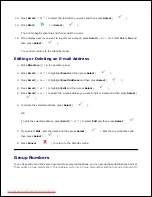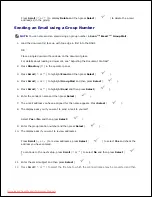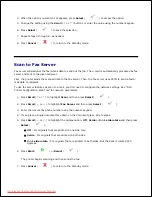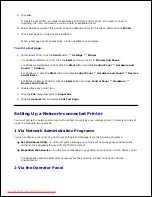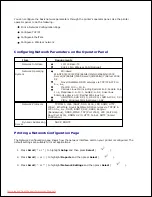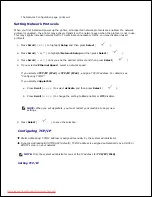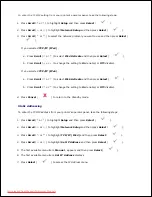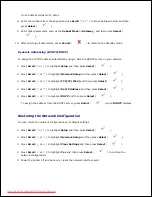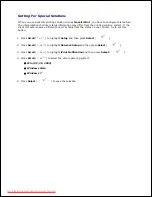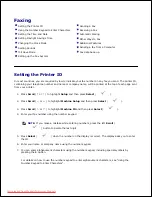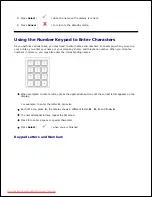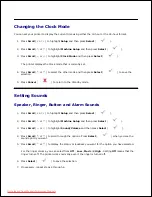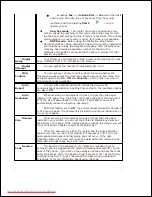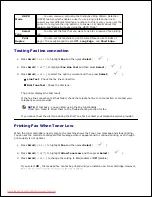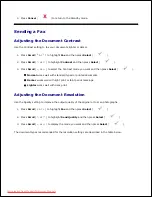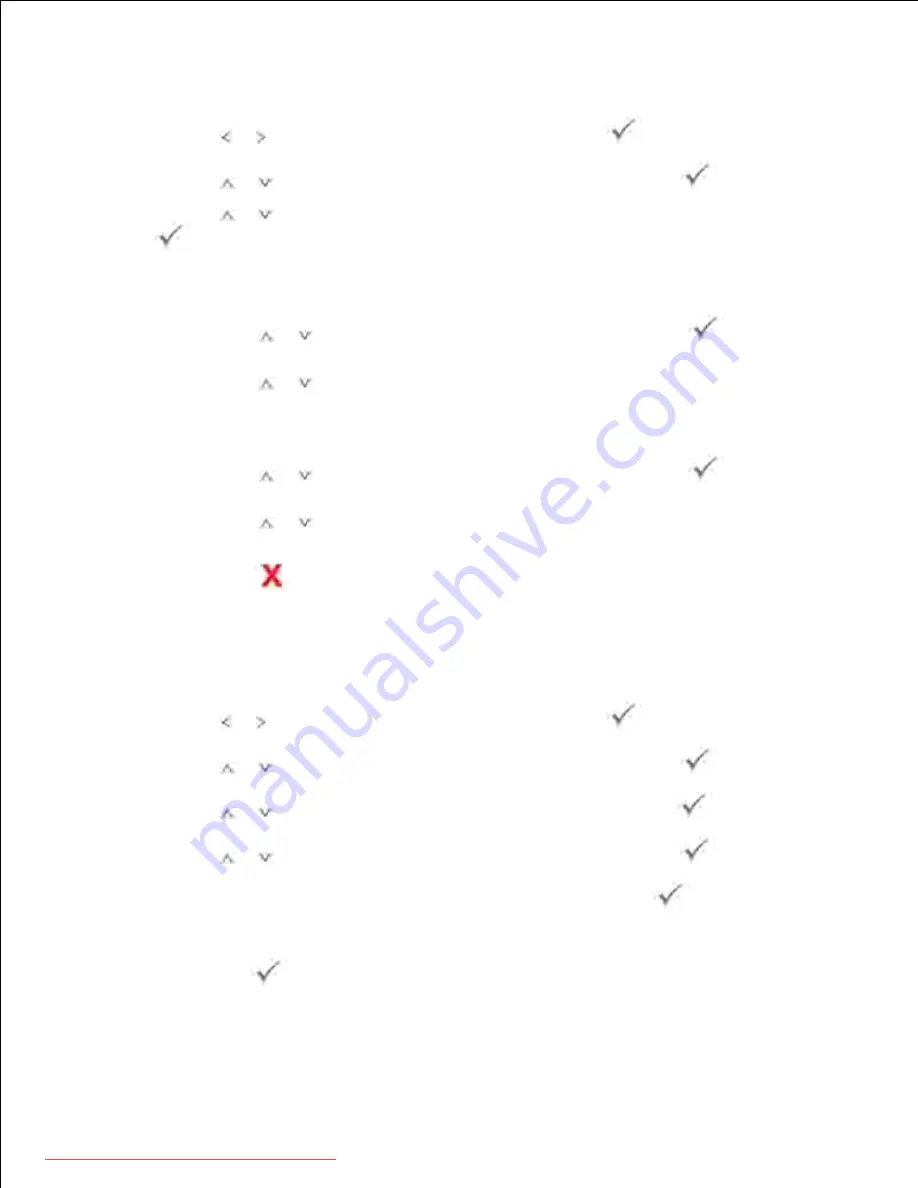
To enter the TCP/IP setting from your printer's operator panel, take the following steps:
Press
Scroll
( or ) to highlight
Setup
and then press
Select
(
).
1.
Press
Scroll
(
or
) to highlight
Network Setup
and then press
Select
(
).
2.
Press
Scroll
(
or
) to select the network protocol you want to use and then press
Select
(
).
3.
If you selected
TCP/IP (IPv4)
.
Press
Scroll
(
or
) to select
IPv4 Activate
and then press
Select
(
).
a.
Press
Scroll
(
or
) to change the setting to
On
(enable) or
Off
(disable).
b.
If you selected
TCP/IP (IPv6)
.
Press
Scroll
(
or
) to select
IPv6 Activate
and then press
Select
(
).
a.
Press
Scroll
(
or
) to change the setting to
On
(enable) or
Off
(disable).
b.
Press
Cancel
(
) to return to the Standby mode.
d.
Static Addressing
To enter the TCP/IP address from your printer's operator panel, take the following steps:
Press
Scroll
( or ) to highlight
Setup
and then press
Select
(
).
1.
Press
Scroll
(
or
) to highlight
Network Setup
and then press
Select
(
).
2.
Press
Scroll
(
or
) to highlight
TCP/IP (IPv4)
and then press
Select
(
).
3.
Press
Scroll
(
or
) to highlight
Set IP Address
and then press
Select
(
).
4.
The first available menu item,
Manual
, appears and then press
Select
(
).
5.
The first available menu item,
Set IP Address
displays.
6.
Press
Select
(
) to access the IP Address menu.
7.
8.
Downloaded from ManualsPrinter.com Manuals
Содержание 2335dn - Multifunction Monochrome Laser Printer B/W
Страница 8: ...MFP and an optional tray 2 attached Front View Rear View Downloaded from ManualsPrinter com Manuals ...
Страница 9: ...Operator Panel Button Functions Common Keys Downloaded from ManualsPrinter com Manuals ...
Страница 31: ...5 Downloaded from ManualsPrinter com Manuals ...
Страница 114: ...2 In the Set Scan Button window select the scan setting option 3 Downloaded from ManualsPrinter com Manuals ...
Страница 145: ...7 Downloaded from ManualsPrinter com Manuals ...