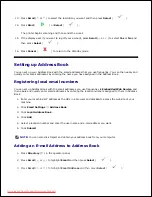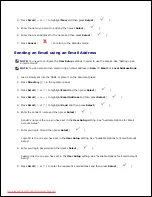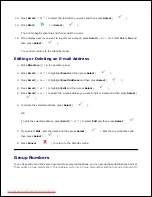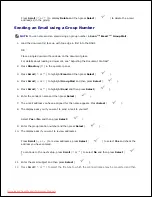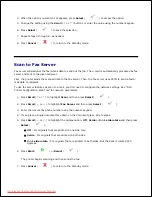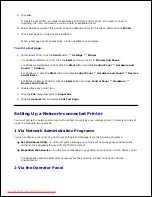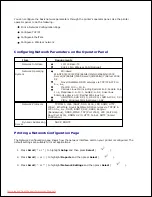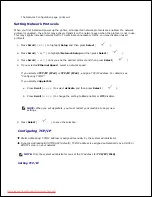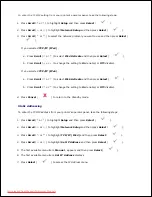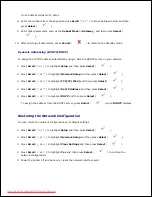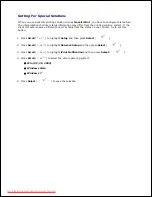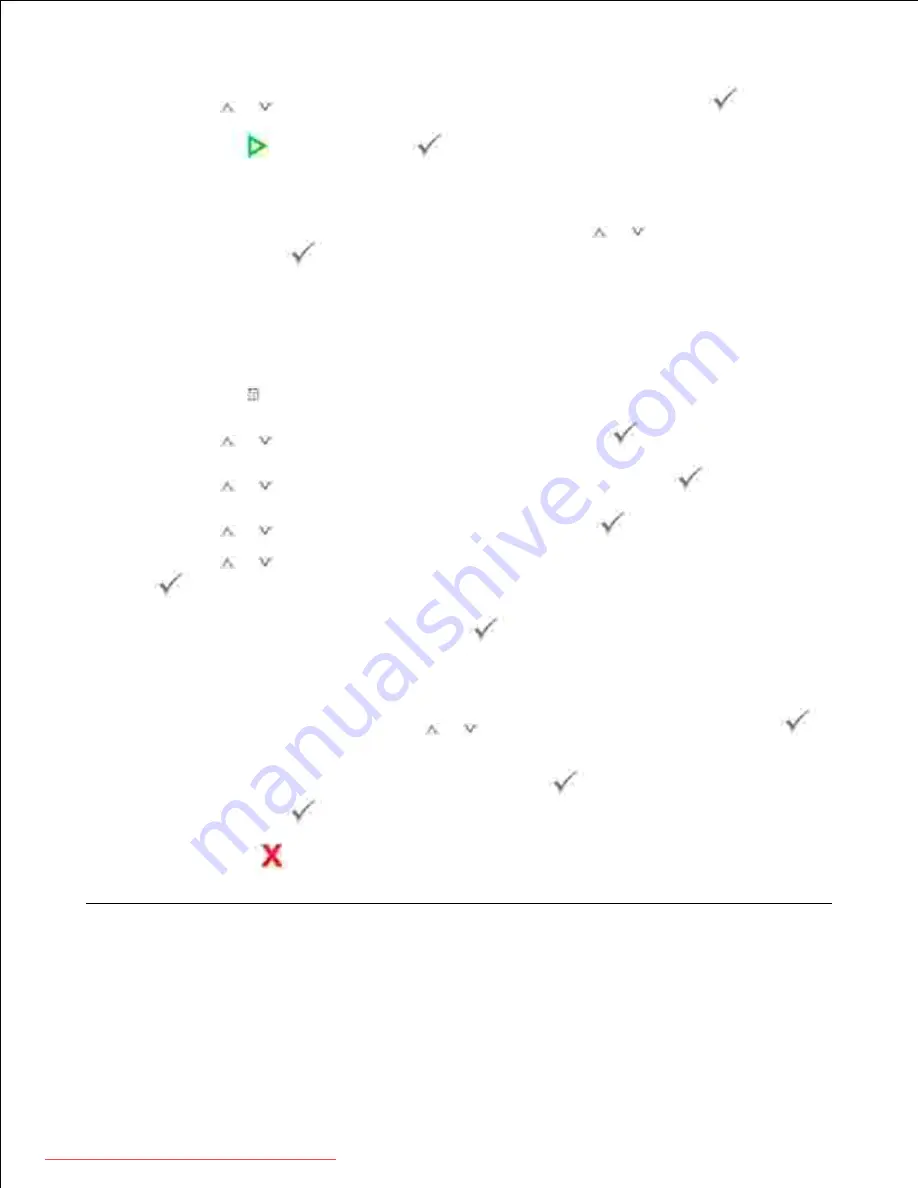
13.
Press
Scroll
(
or
) to select the resolution you want and then press
Select
(
).
14.
Press
Start
(
) or
Select
(
).
15.
The printer begins scanning and then sends the e-mail.
If the display asks if you want to log off your account,
press
Scroll
(
or
) to select
Yes
or
No
and
then press
Select
(
).
16.
Your printer returns to the Standby mode.
Editing or Deleting an E-mail Address
Press
Directory
( ) in the operator panel.
1.
Press
Scroll
(
or
) to highlight
and then press
Select
(
).
2.
Press
Scroll
(
or
) to highlight
Email Address
and then press
Select
(
).
3.
Press
Scroll
(
or
) to highlight
Edit
and then press
Select
(
).
4.
Press
Scroll
(
or
) to select the e-mail address you want to edit or delete and then press
Select
(
).
5.
To delete the selected address, press
Select
(
).
6.
OR
To edit the selected address, press
Scroll
(
or
) to select
Edit
and then press
Select
(
).
If you select
Edit
, edit the name and then press
Select
(
). Edit the e-mail address and
then press
Select
(
).
7.
Press
Cancel
(
) to return to the Standby mode.
8.
Group Numbers
If you frequently send the same document to several destinations,
you can group these destinations and set
them under a group dial location. This enables you to use a group dial number setting to send a document to
Downloaded from ManualsPrinter.com Manuals
Содержание 2335dn - Multifunction Monochrome Laser Printer B/W
Страница 8: ...MFP and an optional tray 2 attached Front View Rear View Downloaded from ManualsPrinter com Manuals ...
Страница 9: ...Operator Panel Button Functions Common Keys Downloaded from ManualsPrinter com Manuals ...
Страница 31: ...5 Downloaded from ManualsPrinter com Manuals ...
Страница 114: ...2 In the Set Scan Button window select the scan setting option 3 Downloaded from ManualsPrinter com Manuals ...
Страница 145: ...7 Downloaded from ManualsPrinter com Manuals ...