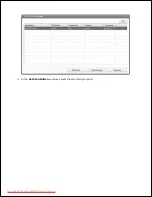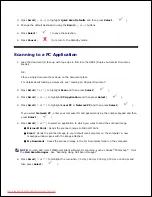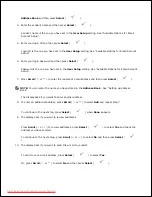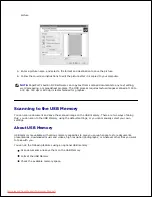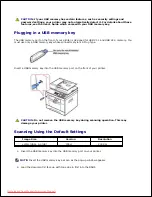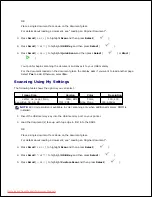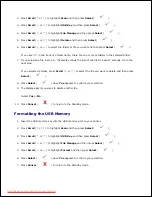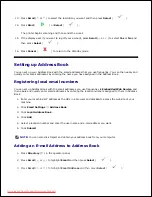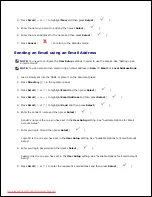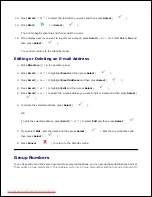4.
The available memory space appears on the display.
Press
Cancel
(
) to return to the Standby mode.
5.
Scan to Email Setup
To use e-mail features such as Scanning to E-mail and Fax Forward to E-mail addresses, you first need to
configure the network settings and set up your e-mail account. See "Setting Up a Network-connected
Printer" for network parameters.
Setting up the Email Account
Press
Scroll
( or ) to highlight
Setup
and then press
Select
(
).
1.
Press
Scroll
(
or
) to highlight
Email Setup
and then press
Select
(
).
2.
Press
Scroll
(
or
) to highlight the menu item you want and then press
Select
(
).
3.
If necessary,
press
Scroll
(
or
) until the submenu item you want appears and then press
Select
(
).
4.
Enter the required information or select the desired status and then press
Select
(
).
5.
Repeat steps 3 through 5 to change other options.
6.
Press
Cancel
(
) to return to the Standby mode.
7.
Available Options for Email Account Setup
Downloaded from ManualsPrinter.com Manuals
Содержание 2335dn - Multifunction Monochrome Laser Printer B/W
Страница 8: ...MFP and an optional tray 2 attached Front View Rear View Downloaded from ManualsPrinter com Manuals ...
Страница 9: ...Operator Panel Button Functions Common Keys Downloaded from ManualsPrinter com Manuals ...
Страница 31: ...5 Downloaded from ManualsPrinter com Manuals ...
Страница 114: ...2 In the Set Scan Button window select the scan setting option 3 Downloaded from ManualsPrinter com Manuals ...
Страница 145: ...7 Downloaded from ManualsPrinter com Manuals ...