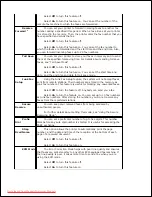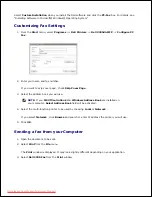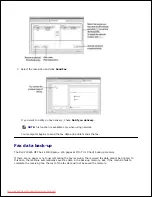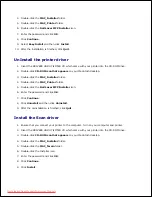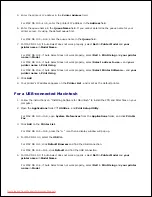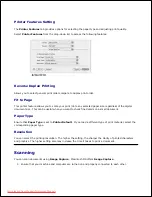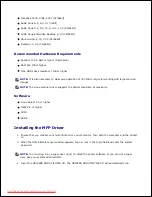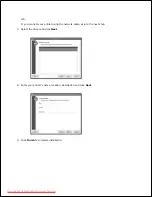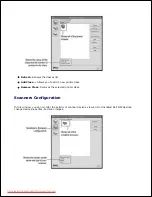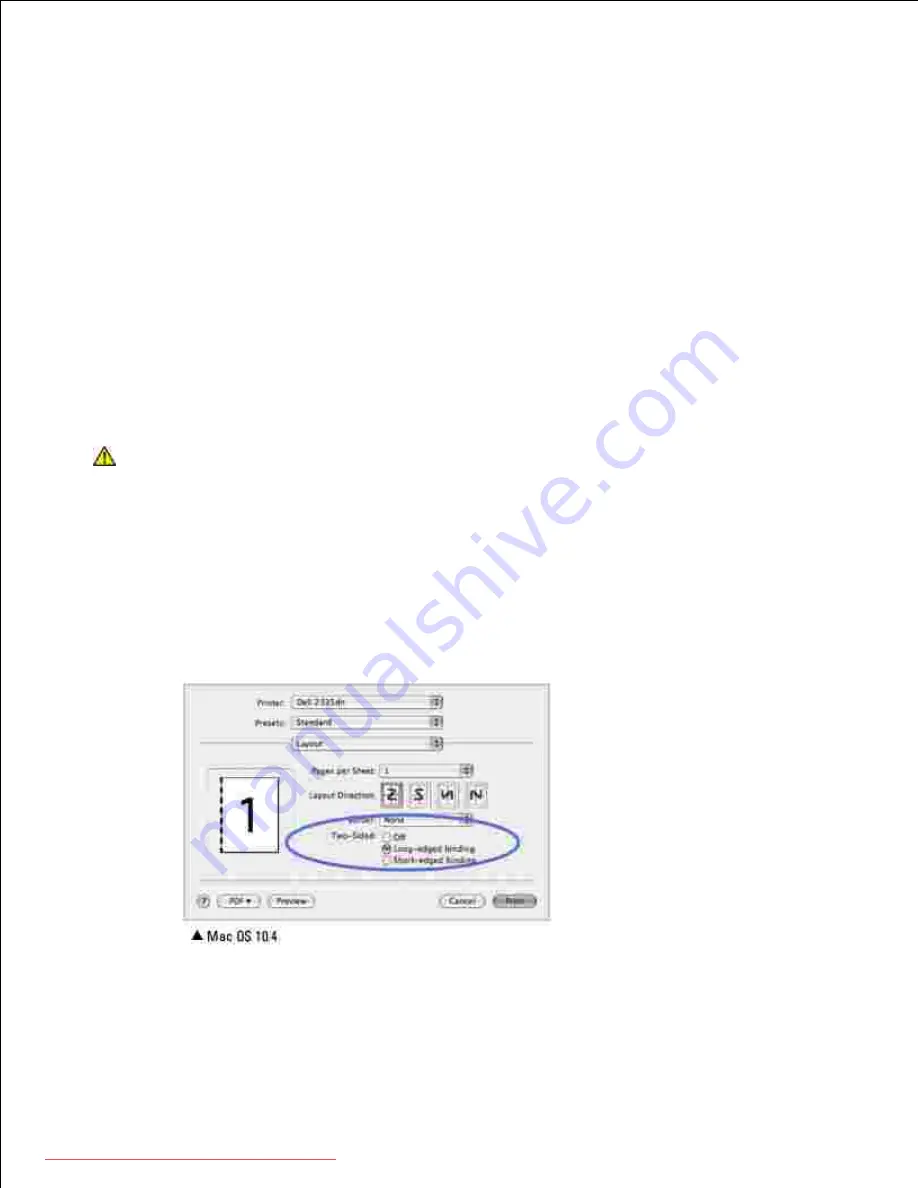
Select the number of pages you want to print on one sheet of paper on the
Pages per Sheet
drop-
down list.
3.
Select the page order from the
Layout Direction
option.
4.
To print a border around each page on the sheet, select the option you want from the
Border
drop-
down list.
Click
, and the printer prints the selected number of pages on one side of each page.
5.
Duplex Printing
You can print on both sides of the paper. Before printing in the duplex mode, decide on which edge you will
be binding your finished document. The binding options are:
Long-Edge Binding
: Conventional layout used in book binding.
Short-Edge Binding
: Type often used with calendars.
CAUTION:
If you have selected duplex printing and then try to print multiple
copies of a document,
the printer may not print the document in the way you
want. In case of "Collated copy", if your document has odd pages, the last
page of the first copy and the first page of the next copy will be printed on
the front and back of one sheet. In case of "Uncollated copy", the same page
will be printed on the front and back of one sheet. Therefore, if you need
multiple copies of a document and you want those copies on both sides of
the paper, you must print them one at a time, as separate print jobs.
From your Macintosh application, select
from the
File
menu.
1.
Select the
Layout
.
2.
Select a binding orientation from
Two Sided Printing
option.
3.
Click
and the printer prints on both sides of the paper.
4.
Downloaded from ManualsPrinter.com Manuals
Содержание 2335dn - Multifunction Monochrome Laser Printer B/W
Страница 8: ...MFP and an optional tray 2 attached Front View Rear View Downloaded from ManualsPrinter com Manuals ...
Страница 9: ...Operator Panel Button Functions Common Keys Downloaded from ManualsPrinter com Manuals ...
Страница 31: ...5 Downloaded from ManualsPrinter com Manuals ...
Страница 114: ...2 In the Set Scan Button window select the scan setting option 3 Downloaded from ManualsPrinter com Manuals ...
Страница 145: ...7 Downloaded from ManualsPrinter com Manuals ...