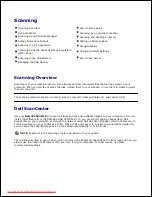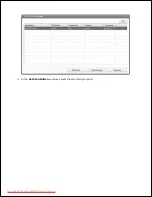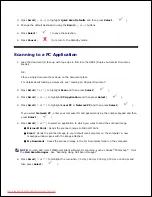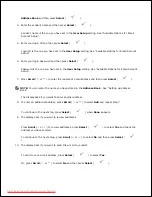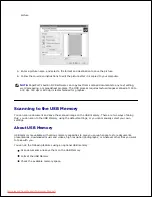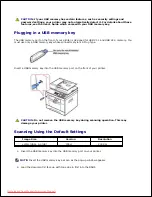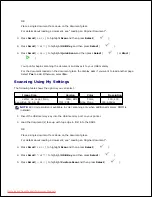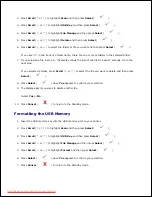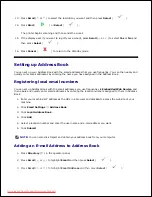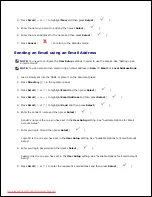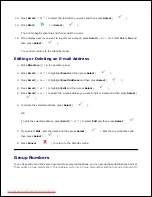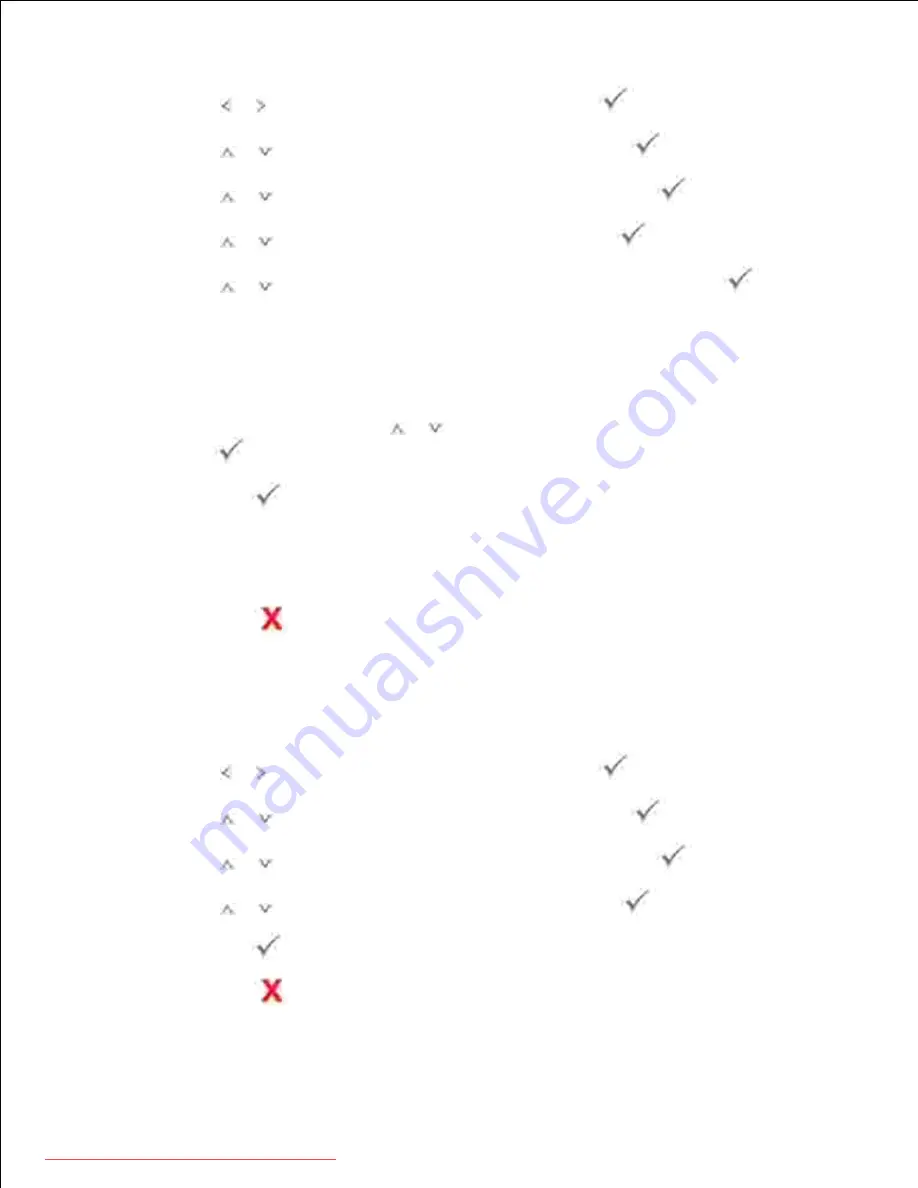
1.
Press
Scroll
( or ) to highlight
Scan
and then press
Select
(
).
2.
Press
Scroll
(
or
) to highlight
USB Key
and then press
Select
(
).
3.
Press
Scroll
(
or
) to highlight
File Manage
and then press
Select
(
).
4.
Press
Scroll
(
or
) to highlight
Delete
and then press
Select
(
).
5.
Press
Scroll
(
or
) to select the folder or file you want and then press
Select
(
).
6.
If you see "//" in the front of a folder name,
there are one or more folders in the selected folder.
If you selected a file in step 6
,
the display shows the size of the file for about 2 seconds. Go to the
next step.
7.
If you selected a folder,
press
Scroll
(
or
) to select the file you want to delete and then press
Select
(
).
Press
Select
(
) when
Yes
appears to confirm your selection.
8.
The display asks if you want to delete another file.
9.
Select
Yes
or
No
.
Press
Cancel
(
) to return to the Standby mode.
10.
Formatting the USB Memory
Insert the USB memory key into the USB memory port on your printer.
1.
Press
Scroll
( or ) to highlight
Scan
and then press
Select
(
).
2.
Press
Scroll
(
or
) to highlight
USB Key
and then press
Select
(
).
3.
Press
Scroll
(
or
) to highlight
File Manage
and then press
Select
(
).
4.
Press
Scroll
(
or
) to highlight
Format
and then press
Select
(
).
5.
Press
Select
(
) when
Yes
appears to confirm your selection.
6.
Press
Cancel
(
) to return to the Standby mode.
7.
Downloaded from ManualsPrinter.com Manuals
Содержание 2335dn - Multifunction Monochrome Laser Printer B/W
Страница 8: ...MFP and an optional tray 2 attached Front View Rear View Downloaded from ManualsPrinter com Manuals ...
Страница 9: ...Operator Panel Button Functions Common Keys Downloaded from ManualsPrinter com Manuals ...
Страница 31: ...5 Downloaded from ManualsPrinter com Manuals ...
Страница 114: ...2 In the Set Scan Button window select the scan setting option 3 Downloaded from ManualsPrinter com Manuals ...
Страница 145: ...7 Downloaded from ManualsPrinter com Manuals ...