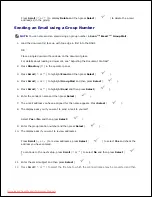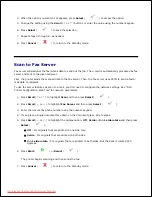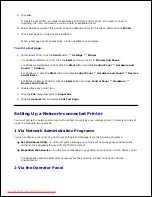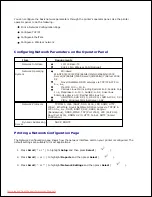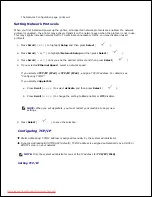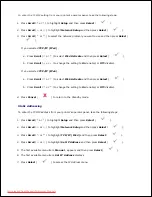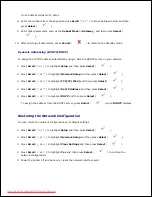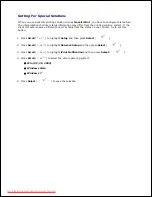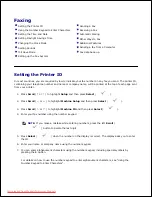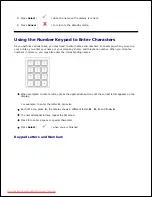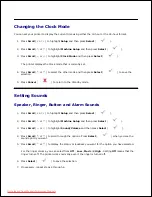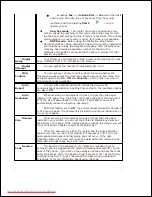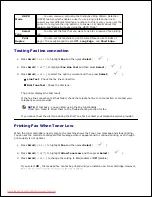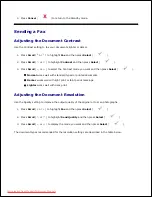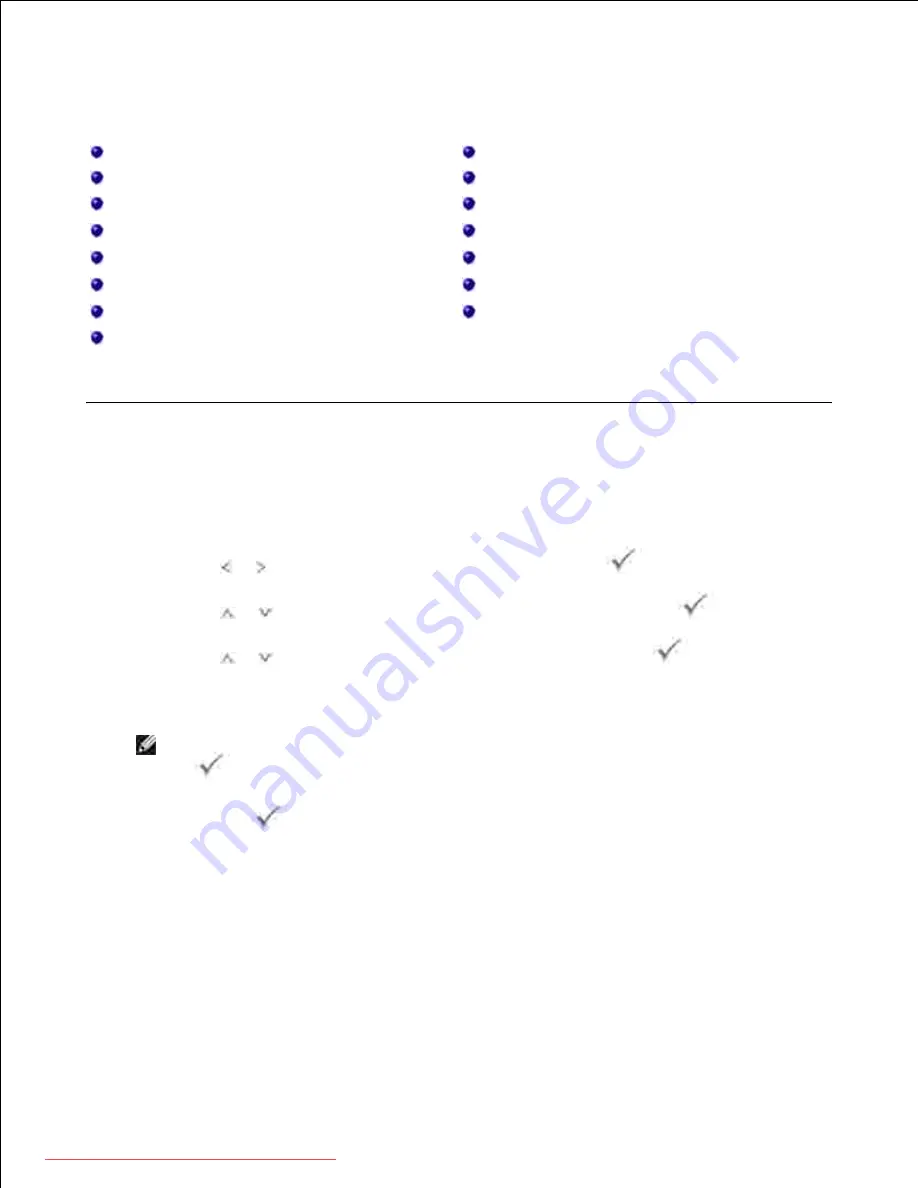
Faxing
Setting the Printer ID
Sending a Fax
Using the Number Keypad to Enter Characters
Receiving a Fax
Setting the Time and Date
Automatic Dialing
Setting Daylight Savings Time
Other Ways to Fax
Changing the Clock Mode
Additional Features
Setting Sounds
Sending a fax from a Computer
Toll Save Mode
Fax data back-up
Setting up the Fax System
Setting the Printer ID
In most countries, you are required by law to indicate your fax number on any fax you send. The printer ID,
containing your telephone number and name or company name, will be printed at the top of each page sent
from your printer.
Press
Scroll
( or ) to highlight
Setup
and then press
Select
(
).
1.
Press
Scroll
(
or
) to highlight
Machine Setup
and then press
Select
(
).
2.
Press
Scroll
(
or
) to highlight
Machine ID
and then press
Select
(
).
3.
Enter your fax number using the number keypad.
4.
NOTE:
If you make a mistake while entering numbers, press the left
Scroll
(
) button to delete the last digit.
Press
Select
(
) when the number on the display is correct. The display asks you to enter
the ID.
5.
Enter your name or company name using the number keypad.
6.
You can enter alphanumeric characters using the number keypad, including special symbols by
pressing the
1
button.
7.
For details on how to use the number keypad to enter alphanumeric characters, see "Using the
Number Keypad to Enter Characters" .
8.
9.
Downloaded from ManualsPrinter.com Manuals
Содержание 2335dn - Multifunction Monochrome Laser Printer B/W
Страница 8: ...MFP and an optional tray 2 attached Front View Rear View Downloaded from ManualsPrinter com Manuals ...
Страница 9: ...Operator Panel Button Functions Common Keys Downloaded from ManualsPrinter com Manuals ...
Страница 31: ...5 Downloaded from ManualsPrinter com Manuals ...
Страница 114: ...2 In the Set Scan Button window select the scan setting option 3 Downloaded from ManualsPrinter com Manuals ...
Страница 145: ...7 Downloaded from ManualsPrinter com Manuals ...