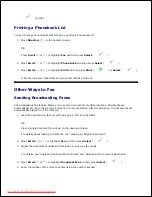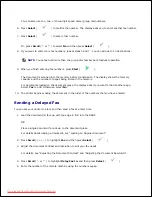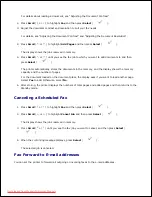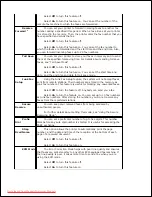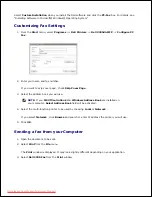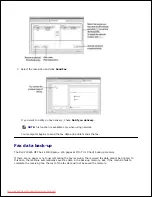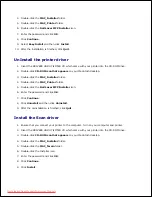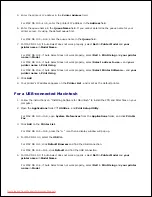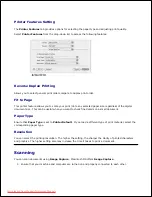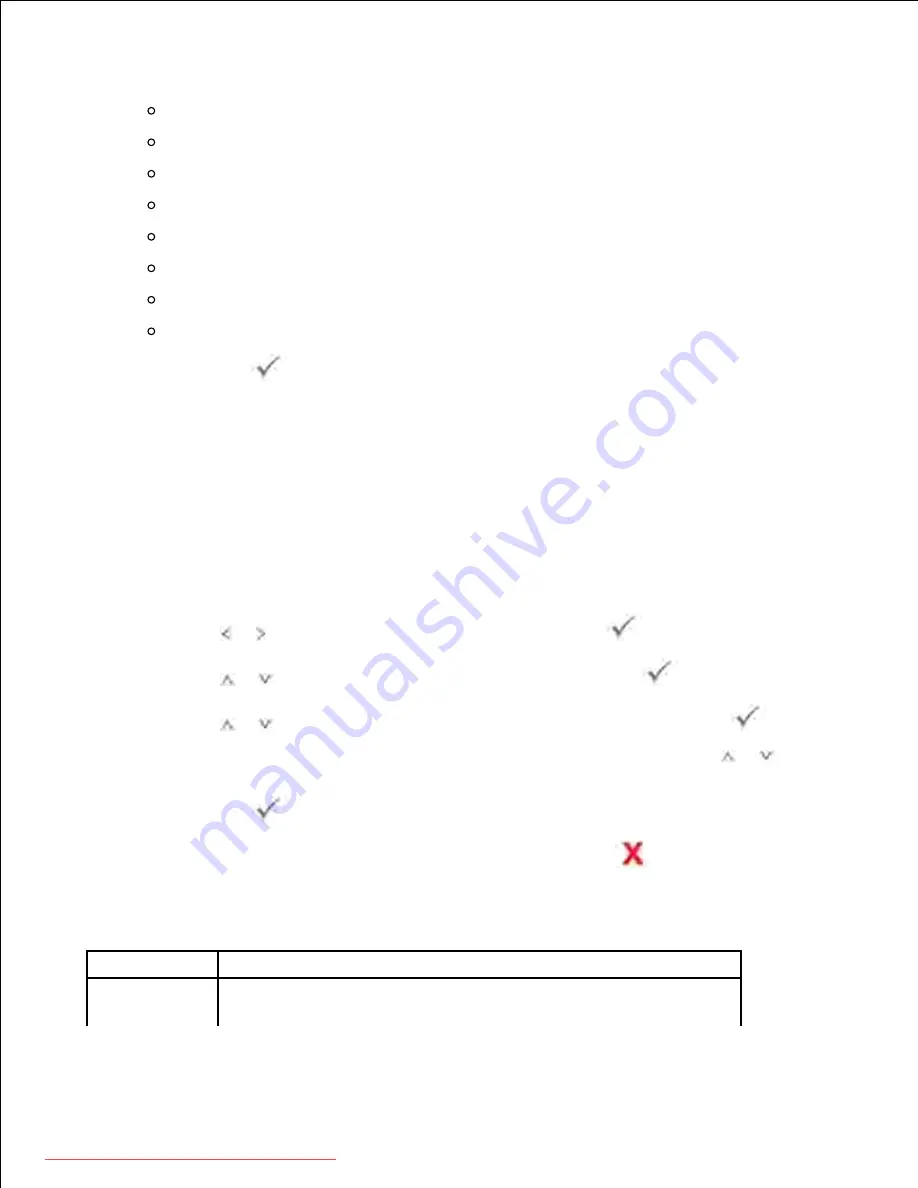
Scheduled Jobs
: Scheduled job information
MSG Confirm
: Message confirmation
Junk fax List
: Junk fax number lists
Demo Page
: Demo page
PCL Font List
: PCL Font list
PS Font List
: PS Font list
Network Settings
: Network Settings list
: Sent e-mail report
Press
Select
(
).
4.
The selected information prints out.
Using Advanced Fax Settings
Your printer has various user-selectable setting options for sending or receiving faxes. These options are
preset at the factory, but you may need to change them. To find out how the options are currently set, print
the System Data list. For details about printing the list, see "Printing a Report" .
Changing Setting Options
Press
Scroll
( or ) to highlight
Setup
and then press
Select
(
).
1.
Press
Scroll
(
or
) to highlight
Fax Setup
and then press
Select
(
).
2.
Press
Scroll
(
or
) until you see the desired menu item and then press
Select
(
).
3.
When the option that you want displays, choose the desired status by pressing
Scroll
(
or
) or
enter the desired value using the number keypad.
4.
Press
Select
(
) to save the selection.
5.
You can exit from the setup mode at any time by pressing
Cancel
(
).
6.
Advanced Fax Setting Options
Option
Description
Send
Forward
a
You can set the printer to always forward all of the outgoing faxes to
the specified destination besides the fax numbers you entered.
Downloaded from ManualsPrinter.com Manuals
Содержание 2335dn - Multifunction Monochrome Laser Printer B/W
Страница 8: ...MFP and an optional tray 2 attached Front View Rear View Downloaded from ManualsPrinter com Manuals ...
Страница 9: ...Operator Panel Button Functions Common Keys Downloaded from ManualsPrinter com Manuals ...
Страница 31: ...5 Downloaded from ManualsPrinter com Manuals ...
Страница 114: ...2 In the Set Scan Button window select the scan setting option 3 Downloaded from ManualsPrinter com Manuals ...
Страница 145: ...7 Downloaded from ManualsPrinter com Manuals ...